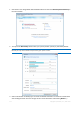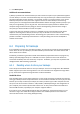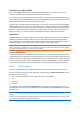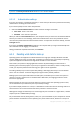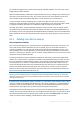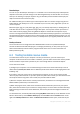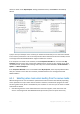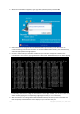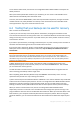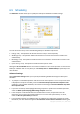User`s guide
116 Copyright © Acronis, Inc., 2000-2010
Data backups
You can run your file backups manually or on a schedule. In this case the frequency of backups will
depend on how often you make changes in the files being backed up or add new files. For instance,
when you are working on a project day after day, you will likely need to schedule a backup of your
daily work results at the end of every day.
For additional safety you can back up your most important files on a remote storage using Acronis
Online Backup. Such backups can run on a schedule too, for instance, every night when you do not
use the computer.
Music files (mp3, ogg, etc.) and photos (jpg, jpeg, etc.) are already compressed, so backing them up
as tib files will not result in a significant saving of disk space. You may want to back up such files in
their native format by copying them using Windows Explorer. If those files are important to you,
Acronis True Image Home 2011 Netbook Edition has the Reserve backup copy feature. It can back up
the same data files both in tib format and in native format to two different backup locations. You can
schedule such backups as needed, for instance, on weekly basis if you regularly download new music
files.
Backup schemes
The current Acronis True Image Home 2011 Netbook Edition version has predefined backups
schemes for both disk and file backup types. To manage your backups, in many cases you can just
select a desired backup scheme and the program will do all the rest. For more information see
Backup schemes (p. 48).
6.3 Testing bootable rescue media
To maximize the chances of your computer's recovery if need arises, you must test that your
computer can boot from the rescue media. In addition, you must make sure that the recovery media
contains all drivers required for operation of your mass storage devices and network adapter.
To test the rescue media:
1) Configure your computer so as to enable booting from the rescue media and make your rescue
media device (CD-ROM/DVD-ROM drive or USB stick) the first boot device. See Arranging boot order
in BIOS (p. 78).
If you have a rescue CD, press a key to start booting from the CD, as soon as you see the prompt
“Press any key to boot from CD”. If you fail to press a key within five seconds, you will need to restart
the computer. When using other rescue media, the procedure will be similar.
2) After the computer boots into the recovery environment, choose Acronis True Image Home 2011
Netbook Edition (full version) in the boot menu.
3) When the program starts, make sure that it detects all the hard drives you have in your system.
Also, check external drives if you use them for storing backups. You must attach the external drive(s)
before booting from the rescue media. Otherwise, the recovery environment might not detect the
drive(s).
To check the drives, start Backup Wizard by clicking My Disks below Back Up on the Welcome screen.
Select a disk to back up at the What to back up step and click Next. Click the Browse button to the
right of the Backup location field. When the Browse for location window opens, check that all your