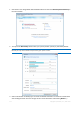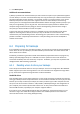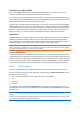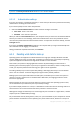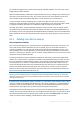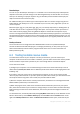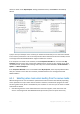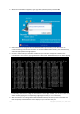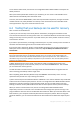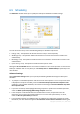User`s guide
115 Copyright © Acronis, Inc., 2000-2010
you should also safeguard your personal data using file and folder backups. This is true even if your
image backup contains that data.
After the initial full backup, file backups usually take little time to run, making it easy to back up your
data once (or even several times) a day. This ensures that your most recent backup is never more
than a day old. But file and folder backups alone are not sufficient for two main reasons:
1) If your startup hard drive completely fails, you will not be able to do any work until you've
replaced it; and 2) Reinstalling an operating system and applications from their original CDs or DVDs
is a lengthy and tedious procedure. You could avoid it with an image of your hard disk.
Summing up the above, the optimal backup strategy for most users will consist in backing up both
the system disk (or at least the system partition) and personal data. To facilitate implementation of
this strategy, Acronis True Image Home 2011 Netbook Edition provides the Acronis One-Click Backup
feature. By default Acronis One-Click Backup backs up both your system partition and your personal
data.
6.2.3 Deciding how often to back up
Disk and partition backups
Let's first discuss backing up your system disk. Since it is impossible to know when it may crash, you
must create the first system disk backup as soon as possible. Then you can decide how often to
"refresh" that backup. You may also want to add new backups without deleting the old one, if you
have available space on the storage device used for backups. Having several backups increases the
chances of recovering your system in case of a disaster. A single backup may turn out to be corrupted
and system recovery will be impossible.
The timing of subsequent system disk backups depends on how often you install new applications,
updates, etc. In many cases it is sufficient to schedule a new system backup once a month. You may
first try to schedule incremental backups and then have a look at the incremental backup size after
the next backup runs. If the size is comparable to that of the initial full backup, it makes sense to
create only full backups. Recovery from a full backup takes less time than from a backup chain that
includes a full backup and several incremental ones. Furthermore, corruption of an incremental
backup in a chain renders the later backups in the chain useless. For more detailed information see
Full, incremental and differential backups (p. 35).
In Windows Vista and Windows 7 incremental or differential backups may become large because these
operating systems by default perform such background tasks as defragmentation, indexing, etc. Those tasks
change file locations on the disk. Incremental backups reflect the changes as they include the sectors changed
since the previous backup.
If you like trying new applications, games and utilities, it is advisable to have a backup of your "clean"
system. It is made after installing only Windows and "must have" applications, e.g. Microsoft Office,
an antivirus product, favorite utilities, etc. Thereafter you will always be able to recover this clean
system with the clean registry after you finish experimenting with new software.
Scheduling the system disk backups does not prevent you from adding unscheduled backups when
needed. The new user interface allows you to accomplish this task very easily. You just need to select
the system disk backup box in the main program window and then click Back up now. This may be
useful, for instance, before installing a major Windows update or Service Pack.