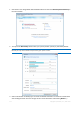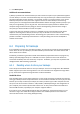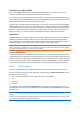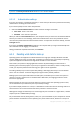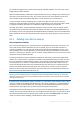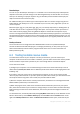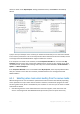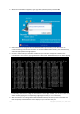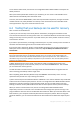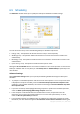User`s guide
113 Copyright © Acronis, Inc., 2000-2010
Home file server, NAS or NDAS
If you have a Gigabit Ethernet home network and a dedicated file server or NAS, you can store
backups on the file server or NAS practically like on an internal drive.
If you decide to use an external hard drive, NAS, NDAS, etc., you will need to check whether Acronis
True Image Home 2011 Netbook Edition detects the selected backup storage. You need to check this
both in Windows and when booted from the rescue media.
To gain access to an NDAS enabled storage device, in many cases you will need to specify the NDAS
device ID (20 characters) and the write key (5 characters). The write key allows you to use an NDAS
enabled device in write mode (e.g. for saving your backups). Usually the device ID and write key are
printed on a sticker attached to the bottom of the NDAS device or on the inside of its enclosure. If
there is no sticker, you need to contact your NDAS device vendor to obtain that information.
Optical discs
Blank optical discs such as DVD-R, DVD+R are very cheap, so they will be the lowest cost solution for
backing up your data, though the slowest one. This is especially true when backing up directly to
DVDs. Furthermore, if your backup consists of several DVDs, data recovery from DVDs will require a
lot of disc swapping. On the other hand, using Blu-ray discs may be a viable option.
Due to the necessity of swapping discs, it is strongly recommended to avoid backing up to DVDs if the number of
discs is more than three. When there is no alternative to backing up to DVDs, we recommend to copy all DVDs
to a folder on a hard disk and then to recover from that folder.
Acronis Online Backup
Acronis True Image Home 2011 Netbook Edition allows you to use Acronis Online Backup service for
safeguarding your most important files by saving them to a secure remote location. Because files are
stored on a remote storage, they are protected even if your computer gets stolen. So the risk of data
loss as a result of fire, theft, or other natural disasters is practically eliminated. If something happens
to your backup image, PC, or external storage device, you can get your most important files back.
6.2.1.1 FTP connection
Acronis True Image Home 2011 Netbook Edition allows you to store your backups on FTP servers.
To create a new FTP connection, when selecting a backup storage click New FTP connection, and in
the opened window provide:
Path to the backup file folder, for example: //my.server.com/myfolder/
Port
User name
Password
To check your settings click the Test connection button. The computer will try to connect to the
specified FTP server. If the test connection has been established, click the Connect button to add the
FTP connection.
Please, be aware that the mere opening of an FTP server's root folder does not bring you to your home
directory.
An FTP server must allow passive mode file transfers. For data to be recovered directly from an FTP server, the
backup must consist of files no greater than 2GB each.