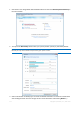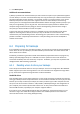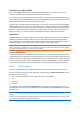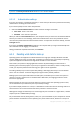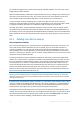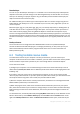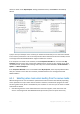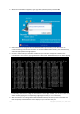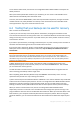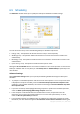User`s guide
112 Copyright © Acronis, Inc., 2000-2010
4. Click Back up now.
Additional recommendations
1) Many IT professionals recommend that you have at least two copies of your system backup (three
are even better). It is further recommended to keep one copy of a backup in a different location from
the other (preferably on other premises – for example, at work or at a friend's home, if you use the
backed up computer at home). One more argument in favor of several backups: when starting
recovery, Acronis True Image Home 2011 Netbook Edition deletes the target partition (or disk). If you
have just a single backup, you are at great risk. The moment the system partition is deleted on the
computer being recovered the only thing you have is the image being recovered. If the image is
corrupted, you will not be able to recover the system.
2) If you have only one computer at home, it is advisable to print some information that may be
helpful in recovering from a disaster, because you may not be able to use the Internet. We
recommend to print the following sections: "Recovering your system after a crash" and "Recovering
partitions and disks". Keep the printed material in a safe place along with the rescue CD/DVD or
another rescue media.
6.2 Preparing for backups
If you would like to create your own backup strategy, you will need to consider at least the following
issues: where to store your backups, what data to back up and how often. The below sections will
discuss these issues in detail.
Incidentally, it would be a good idea to make some additional preparations before carrying out any
backup, especially image backups. It is advisable to scan the system for viruses and malware to
ensure that the backup does not contain any "surprises". In addition, you may want to perform disk
defragmentation before backing up that disk.
6.2.1 Deciding where to store your backups
First of all you should decide where to store your backups. Acronis True Image Home 2011 Netbook
Edition supports quite a few of storage devices. For more information see Supported storage media
(p. 12). Some of the supported storage locations are discussed below.
Hard disk drives
Since hard disk drives are now quite inexpensive, in most cases purchasing an external hard drive for
storing your backups will be an optimal solution. An external drive enhances the security of your data
because you can keep it off-site (for example, at home if you back up your office computer and vice
versa) You can choose various interfaces – USB, FireWire, eSATA depending on the configuration of
your computer ports and the required data transfer rate. In many cases the best choice will be an
external USB hard drive, especially if your computer supports USB 3.0.
If you plan to use an external USB hard drive with your desktop PC, connecting the drive to a rear
connector using a short cable will usually provide the most reliable operation. This reduces the
chance of data transfer errors during backup/recovery.