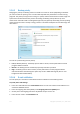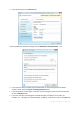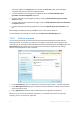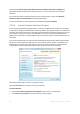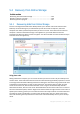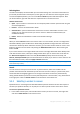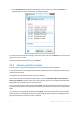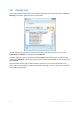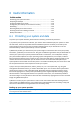User`s guide
110 Copyright © Acronis, Inc., 2000-2010
6 Useful information
In this section
Protecting your system and data ........................................................... 110
Preparing for backups ............................................................................ 112
Testing bootable rescue media .............................................................. 116
Testing that your backups can be used for recovery ............................. 119
Scheduling .............................................................................................. 120
Searching backups and their content .................................................... 122
Choosing columns for viewing in wizards .............................................. 132
Backup information ................................................................................ 132
6.1 Protecting your system and data
To protect your system and data, please take the necessary precautionary measures:
1) To protect your system from a disaster, you need to make a full backup of your system. To make
this task easier, Acronis has provided the One-Click Backup feature. It allows you to back up the
system partition when you first start the newly installed program. If you decide not to use the
One-Click Backup, make a system backup as soon as possible.
2) Whenever possible, you should store your system image on a hard drive other than your primary
hard disk C:, preferably on an external one. This gives an additional guarantee that you will be able to
recover your system if your primary hard disk drive fails. Furthermore, it is usually better to keep
your personal data separate from your operating system and applications, for example, on disk D:.
Such arrangement speeds up the creation of your system and data disk (or partition) images. It also
reduces the amount of information you will need to recover. This makes the backup file of your
system partition much smaller and recovery easier. The smaller the backup file, the less chance it will
be corrupted and the less time required to recover your system.
3) If you store your data (documents, videos, photos, etc.) on a non-system disk, e.g. using the
arrangement described in item 2), it needs to be backed up too. You can either back up the folders
containing your data or create a data disk image. Remember that the imaging procedure is much
faster than copying files. It could speed up the backup process significantly when backing up large
volumes of data. If the image file becomes corrupted for some reason, it is sometimes possible to
mount the image. You may be able to save most files and folders by copying them from the mounted
image using Windows Explorer.
4) Because recovery of your system after a crash in most cases will be done after booting from the
rescue media, you must create the rescue media (see Creating bootable rescue media (p. 134)) and
then test it as described in Testing bootable rescue media (p. 116).
Backing up your system partition
If you want to use your external drive for storing the backup, attach and power it on before starting Acronis
True Image Home 2011 Netbook Edition.