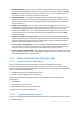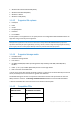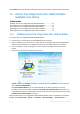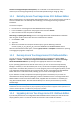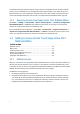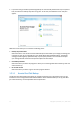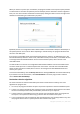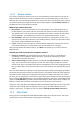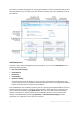User`s guide
11 Copyright © Acronis, Inc., 2000-2010
New Backup Explorer – Now you can use the Acronis Backup Explorer's time line for exploring
not only Acronis Online Backup contents, but contents of all other backups as well. Clicking My
backups in the main window will show all your backups on the time line. In addition, you can
start recovery of disks and partitions right from the time line.
Enhanced scheduler – the completely redesigned scheduler makes scheduling much easier. In
addition, it now allows you to wake up the sleeping/hibernating computer to perform a backup.
The "At system shutdown" and "At user logoff" options are now available to users of Windows
Vista and Windows 7.
Drag & Drop functionality - you can recover backed up files by dragging them from Acronis
Backup Explorer to your Desktop or a folder of your choice. In addition, you can create shortcuts
for backups by dragging their boxes from the My backups area on the main screen to your
Desktop. This will allow you to run a backup by simply double-clicking on its shortcut. You can
also create shortcuts for frequently used Acronis tools by dragging their icons from the Start
menu to the Desktop.
Integration with Windows 7 Control Panel - Acronis True Image Home 2011 Netbook Edition
replaces Windows Backup in the Backup and Restore item. The Backup and Restore window will
show your oldest disk or partition backup. You will be able to recover the backed up data and
refresh the backups directly from the Control Panel.
Reserve copies of image backups – Acronis True Image Home 2011 Netbook Edition allows you
to set up creation of reserve copies for disk and partition backups to make your backups more
secure. So now you can back up your disks to two destinations in a single operation.
Support of Microsoft Outlook 2010 – This product is added to the list of e-mail clients supported
by e-mail backup. In addition, Acronis True Image Home 2011 Netbook Edition allows you to back
up Windows Live Mail accounts and contacts.
1.1.4 System requirements and supported media
1.1.4.1 Minimum system requirements
Acronis True Image Home 2011 Netbook Edition has minimum hardware requirements
corresponding to those of the operating system installed on the computer to be used for running
Acronis True Image Home 2011 Netbook Edition. In addition Acronis True Image Home 2011 Netbook
Edition requires the following hardware:
CD-RW/DVD-RW drive for bootable media creation
Mouse or other pointing device (recommended).
Acronis True Image Home 2011 Netbook Edition rescue media has the following hardware
requirements:
512 MB RAM
Processor Pentium 1 GHz or faster
The recommended screen resolution is 1024 x 600.
The minimum screen resolution is 800 x 600.
1.1.4.2 Supported operating systems
Acronis True Image Home 2011 Netbook Edition has been tested on the following operating systems:
Windows XP SP3