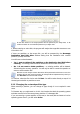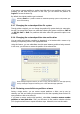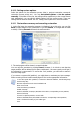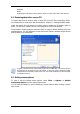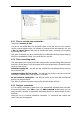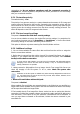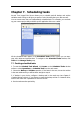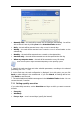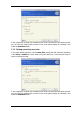User`s guide
• Manually later – the task will be saved, but not launched automatically. You will be
able to launch it later by clicking Run in the Scheduled Tasks window
• Daily – the task will be executed once a day or once in several days
• Weekly – the task will be executed once a week or once in several weeks on the
selected day
• Monthly – the task will be executed once a month on the selected day
• One time only – the task will be executed once at the specified time and day
• When my computer starts – the task will be executed at every OS startup
Some of these options might be disabled depending on the operating system.
5. Specify the task start time and other schedule parameters, according to the selected
periodicity (see 7.1.1 - 7.1.4).
6. At the final step, the task configuration is displayed. Up to this point, you can click
Back to make changes in the created task. If you click Cancel, all settings will be lost.
Click Finish to save the task.
7. The task schedule and default name appear in the Scheduled Tasks window. You can
rename the task, if need be.
7.1.1 Setting up daily execution
If you select daily execution, set the Start time and days on which you want to execute
the task:
• Every day
• Weekdays
• Every х days – once in several days (specify the interval).