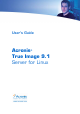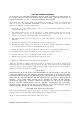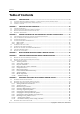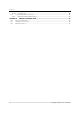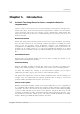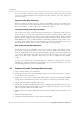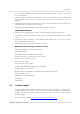User`s guide
Table Of Contents
- END-USER LICENSE AGREEMENT
- Chapter 1. Introduction
- 1.1 Acronis® True Image Server for Linux– a complete solution for corporate users
- 1.2 Features of Acronis True Image Server for Linux
- 1.3 Technical support
- Chapter 2. Installation and operation
- Chapter 3. General information and proprietary Acronis technologies
- 3.1 The difference between file archives and disk/partition images
- 3.2 Full, incremental and differential backups
- 3.3 Acronis Secure Zone
- 3.4 Acronis Startup Recovery Manager
- 3.5 Working from a rescue CD
- 3.6 Working from a remote terminal
- 3.7 Backing up software and hardware RAID arrays
- 3.8 Support for LVM volumes
- 3.9 Backing up to tape drive
- Chapter 4. Main program interface under X Window System
- Chapter 5. Creating backup archives under X Window System
- Chapter 6. Restoring the backup data under X Window System
- 6.1 Network settings in rescue mode
- 6.2 Restoring files and folders from file archives
- 6.3 Restoring disks/partitions or files from images
- 6.3.1 Starting the Restore Data Wizard
- 6.3.2 Archive selection
- 6.3.3 Restoration type selection
- 6.3.4 Selecting a disk/partition to restore
- 6.3.5 Selecting a target disk/partition
- 6.3.6 Changing the restored partition type
- 6.3.7 Changing the restored partition file system
- 6.3.8 Changing the restored partition size and location
- 6.3.9 Restoring several partitions at once
- 6.3.10 Setting restore options
- 6.3.11 Restoration summary and executing restoration
- 6.4 Restoring data with a rescue CD
- 6.5 Setting restore options
- Chapter 7. Scheduling tasks
- Chapter 8. Managing Acronis Secure Zone
- Chapter 9. Mounting partition images
- Chapter 10. Creating bootable media
- Chapter 11. Console mode
- Chapter 12. Other operations
- Chapter 13. Transferring the system to a new disk
- 13.1 General information
- 13.2 Security
- 13.3 Executing transfers
- 13.3.1 Selecting transfer mode
- 13.3.2 Selecting the source disk
- 13.3.3 Selecting the destination disk
- 13.3.4 Partitioned destination disk
- 13.3.5 Old and new disk partition layout
- 13.3.6 Old disk data
- 13.3.7 Destroying the old disk data
- 13.3.8 Selecting partition transfer method
- 13.3.9 Partitioning the old disk
- 13.3.10 Old and new disk partition layouts
- 13.3.11 Cloning script
- 13.4 Cloning with manual partitioning
- Chapter 14. Adding a new hard disk
Introduction
Copyright © Acronis, Inc., 2000-2007
9
• Restore of individual files and directories (by mounting image archives as if they were kernel
space block devices)
• Transparent NFS and Samba network drives access (in X Window mode NFS and Samba
appear among available devices, in console mode a path to the network drive may be
specified)
• OS-independent operation of Acronis True Image Server for Linux from the bootable CD,
including restore over NFS or Samba Network
• Comprehensive wizards simplify even the most complex operations
ADDITIONAL FEATURES
• Control of data compression level, image volume splitting and password protection
• The ability to change a partition type, file system, size and location during recovery or disk
cloning
• The ability to clone a disk drive so that multiple systems will have the exact same base disk
drive configuration and software
• The ability to migrate data from one drive to another
NEW IN Acronis True Image 9.1 Server for Linux
File-based backups with exclude files feature
Differential backups
Scheduling backups in X Window environment
Acronis Secure Zone and Startup Recovery manager
Backup to/restore from FTP servers
Bootable media builder
x86_64-bit processors support
CPU/Network Bandwidth/Disk Write speed throttling
Default backup/restore options
Mounting images in X Window environment in Read-Only or R/W mode
Bootable images on CD
Notifications (e-mail, Winpopup)
Viewing logs
Context Help
1.3 Technical support
Users of legally purchased copies of Acronis True Image Server for Linux are entitled to free
technical support from Acronis. If you experience problems installing or using Acronis
products that you can’t solve yourself by using this guide, then please contact Acronis
Technical Support.
For more information visit
http://www.acronis.com/enterprise/support/.