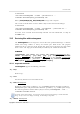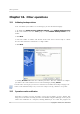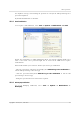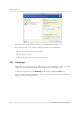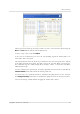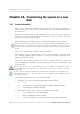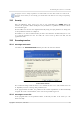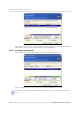User`s guide
Table Of Contents
- END-USER LICENSE AGREEMENT
- Chapter 1. Introduction
- 1.1 Acronis® True Image Server for Linux– a complete solution for corporate users
- 1.2 Features of Acronis True Image Server for Linux
- 1.3 Technical support
- Chapter 2. Installation and operation
- Chapter 3. General information and proprietary Acronis technologies
- 3.1 The difference between file archives and disk/partition images
- 3.2 Full, incremental and differential backups
- 3.3 Acronis Secure Zone
- 3.4 Acronis Startup Recovery Manager
- 3.5 Working from a rescue CD
- 3.6 Working from a remote terminal
- 3.7 Backing up software and hardware RAID arrays
- 3.8 Support for LVM volumes
- 3.9 Backing up to tape drive
- Chapter 4. Main program interface under X Window System
- Chapter 5. Creating backup archives under X Window System
- Chapter 6. Restoring the backup data under X Window System
- 6.1 Network settings in rescue mode
- 6.2 Restoring files and folders from file archives
- 6.3 Restoring disks/partitions or files from images
- 6.3.1 Starting the Restore Data Wizard
- 6.3.2 Archive selection
- 6.3.3 Restoration type selection
- 6.3.4 Selecting a disk/partition to restore
- 6.3.5 Selecting a target disk/partition
- 6.3.6 Changing the restored partition type
- 6.3.7 Changing the restored partition file system
- 6.3.8 Changing the restored partition size and location
- 6.3.9 Restoring several partitions at once
- 6.3.10 Setting restore options
- 6.3.11 Restoration summary and executing restoration
- 6.4 Restoring data with a rescue CD
- 6.5 Setting restore options
- Chapter 7. Scheduling tasks
- Chapter 8. Managing Acronis Secure Zone
- Chapter 9. Mounting partition images
- Chapter 10. Creating bootable media
- Chapter 11. Console mode
- Chapter 12. Other operations
- Chapter 13. Transferring the system to a new disk
- 13.1 General information
- 13.2 Security
- 13.3 Executing transfers
- 13.3.1 Selecting transfer mode
- 13.3.2 Selecting the source disk
- 13.3.3 Selecting the destination disk
- 13.3.4 Partitioned destination disk
- 13.3.5 Old and new disk partition layout
- 13.3.6 Old disk data
- 13.3.7 Destroying the old disk data
- 13.3.8 Selecting partition transfer method
- 13.3.9 Partitioning the old disk
- 13.3.10 Old and new disk partition layouts
- 13.3.11 Cloning script
- 13.4 Cloning with manual partitioning
- Chapter 14. Adding a new hard disk
Transferring the system to a new disk
Copyright © Acronis, Inc., 2000-2007
79
On program screens, damaged partitions are marked with a red circle with a white cross inside in the
upper left corner. Before you start cloning, you should check such disks for errors using corresponding
OS tools.
13.2 Security
Note the following: if the power goes out or you accidentally press RESET during the
transfer, the procedure will be incomplete and you will have to partition and format or clone
the hard disk again.
No data will be lost because the original disk is only being read (no partitions are changed or
resized) until data transfer is completed.
Nevertheless, we don’t recommend that you delete data from the old disk until you are sure
it is correctly transferred to the new disk, the server boots up from new disk, and all
applications work.
13.3 Executing transfers
13.3.1 Selecting transfer mode
You will see the Select transfer mode window just after the welcome window.
Transfer mode selection
We recommend using automatic mode as it is suitable for most cases. The manual mode can
be helpful if you need to change disk partition layout.
If the program finds two disks, one partitioned and another unpartitioned, it will automatically
recognize the source and destination, so the next two steps will be bypassed.
13.3.2 Selecting the source disk
If the program finds several partitioned disks, it will ask you what is the source (i.e. the
older data disk).