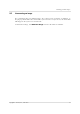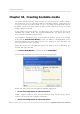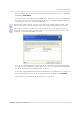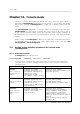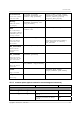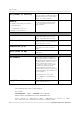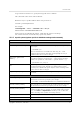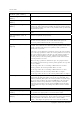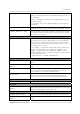User`s guide
Table Of Contents
- END-USER LICENSE AGREEMENT
- Chapter 1. Introduction
- 1.1 Acronis® True Image Server for Linux– a complete solution for corporate users
- 1.2 Features of Acronis True Image Server for Linux
- 1.3 Technical support
- Chapter 2. Installation and operation
- Chapter 3. General information and proprietary Acronis technologies
- 3.1 The difference between file archives and disk/partition images
- 3.2 Full, incremental and differential backups
- 3.3 Acronis Secure Zone
- 3.4 Acronis Startup Recovery Manager
- 3.5 Working from a rescue CD
- 3.6 Working from a remote terminal
- 3.7 Backing up software and hardware RAID arrays
- 3.8 Support for LVM volumes
- 3.9 Backing up to tape drive
- Chapter 4. Main program interface under X Window System
- Chapter 5. Creating backup archives under X Window System
- Chapter 6. Restoring the backup data under X Window System
- 6.1 Network settings in rescue mode
- 6.2 Restoring files and folders from file archives
- 6.3 Restoring disks/partitions or files from images
- 6.3.1 Starting the Restore Data Wizard
- 6.3.2 Archive selection
- 6.3.3 Restoration type selection
- 6.3.4 Selecting a disk/partition to restore
- 6.3.5 Selecting a target disk/partition
- 6.3.6 Changing the restored partition type
- 6.3.7 Changing the restored partition file system
- 6.3.8 Changing the restored partition size and location
- 6.3.9 Restoring several partitions at once
- 6.3.10 Setting restore options
- 6.3.11 Restoration summary and executing restoration
- 6.4 Restoring data with a rescue CD
- 6.5 Setting restore options
- Chapter 7. Scheduling tasks
- Chapter 8. Managing Acronis Secure Zone
- Chapter 9. Mounting partition images
- Chapter 10. Creating bootable media
- Chapter 11. Console mode
- Chapter 12. Other operations
- Chapter 13. Transferring the system to a new disk
- 13.1 General information
- 13.2 Security
- 13.3 Executing transfers
- 13.3.1 Selecting transfer mode
- 13.3.2 Selecting the source disk
- 13.3.3 Selecting the destination disk
- 13.3.4 Partitioned destination disk
- 13.3.5 Old and new disk partition layout
- 13.3.6 Old disk data
- 13.3.7 Destroying the old disk data
- 13.3.8 Selecting partition transfer method
- 13.3.9 Partitioning the old disk
- 13.3.10 Old and new disk partition layouts
- 13.3.11 Cloning script
- 13.4 Cloning with manual partitioning
- Chapter 14. Adding a new hard disk
Console mode
68
Copyright © Acronis, Inc., 2000-2007
harddisk:[disk number]
Specifies the hard disks to restore by numbers.
partition:[partition
number]
Specifies the partitions to restore by numbers.
target_harddisk:[disk
number]
Specifies the hard disk number where the image will be restored.
target_partition:[partition
number]
Specifies the target partition number for restoring a partition over the
existing one. If the option is not specified, the program assumes that the
target partition number is the same as the partition number specified with
the partition option.
start:[start sector]
Sets the start sector for restoring a partition to the hard disk unallocated
space.
size:[partition size in
sectors]
Sets the new partition size (in sectors).
fat16_32
Enables the file system conversion from FAT16 to FAT32 if the partition
size after recovery is likely to exceed 2GB. Without this option, the
recovered partition will inherit the file system from the image.
type:[active | primary |
logical]
Sets the restored partition active, primary or logical, if possible (for
example, there cannot be more than four primary partitions on the disk.)
Setting a partition active always sets it primary, while a partition set
primary may stay inactive.
If the type is not specified, the program tries to keep the target partition
type. If the target partition is active, the restored partition is set active. If
the target partition is primary, and there are other primary partitions on
the disk, one of them will be set active, while the restored partition
becomes primary. If no other primary partitions remain on the disk, the
restored partition is set active.
When restoring a partition on unallocated space, the program extracts
the partition type from the image. For the primary partition, the type will
be set as follows:
- if the target disk is the 1st according to BIOS and it has not other
primary partitions, the restored partition will be set active
- if the target disk is the 1st according to BIOS and there are other
primary partitions on it, the restored partition will be set logical
- if the target disk is not the 1st, the restored partition will be set logical.
preserve_mbr
When restoring a partition over an existing one, the target partition is
deleted from the disk along with its entry in the target disk MBR. Then,
with the preserve_mbr option, the restored partition’s entry will occupy
the upper empty position in the target disk MBR. Thus, the target disk
MBR is preserved. If not specified, the restored partition’s entry will
occupy the same position as in the source disk MBR saved in the image.
If the position is not empty, the existing entry will be moved to another
position.
filerestore
target_folder:[target
folder]
Specifies a folder where folders/files will be restored (a target folder). If
not specified, the original path is re-created from the archive.
overwrite:[older | never |
always]
This option allows you to keep useful data changes made since the
backup being restored was done. Choose what to do if the program finds
in the target folder a file with the same name as in the archive:
older – this will give the priority to the most recent file modification,