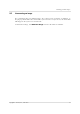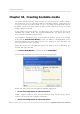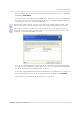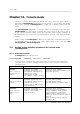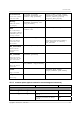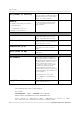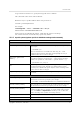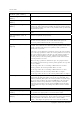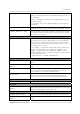User`s guide
Table Of Contents
- END-USER LICENSE AGREEMENT
- Chapter 1. Introduction
- 1.1 Acronis® True Image Server for Linux– a complete solution for corporate users
- 1.2 Features of Acronis True Image Server for Linux
- 1.3 Technical support
- Chapter 2. Installation and operation
- Chapter 3. General information and proprietary Acronis technologies
- 3.1 The difference between file archives and disk/partition images
- 3.2 Full, incremental and differential backups
- 3.3 Acronis Secure Zone
- 3.4 Acronis Startup Recovery Manager
- 3.5 Working from a rescue CD
- 3.6 Working from a remote terminal
- 3.7 Backing up software and hardware RAID arrays
- 3.8 Support for LVM volumes
- 3.9 Backing up to tape drive
- Chapter 4. Main program interface under X Window System
- Chapter 5. Creating backup archives under X Window System
- Chapter 6. Restoring the backup data under X Window System
- 6.1 Network settings in rescue mode
- 6.2 Restoring files and folders from file archives
- 6.3 Restoring disks/partitions or files from images
- 6.3.1 Starting the Restore Data Wizard
- 6.3.2 Archive selection
- 6.3.3 Restoration type selection
- 6.3.4 Selecting a disk/partition to restore
- 6.3.5 Selecting a target disk/partition
- 6.3.6 Changing the restored partition type
- 6.3.7 Changing the restored partition file system
- 6.3.8 Changing the restored partition size and location
- 6.3.9 Restoring several partitions at once
- 6.3.10 Setting restore options
- 6.3.11 Restoration summary and executing restoration
- 6.4 Restoring data with a rescue CD
- 6.5 Setting restore options
- Chapter 7. Scheduling tasks
- Chapter 8. Managing Acronis Secure Zone
- Chapter 9. Mounting partition images
- Chapter 10. Creating bootable media
- Chapter 11. Console mode
- Chapter 12. Other operations
- Chapter 13. Transferring the system to a new disk
- 13.1 General information
- 13.2 Security
- 13.3 Executing transfers
- 13.3.1 Selecting transfer mode
- 13.3.2 Selecting the source disk
- 13.3.3 Selecting the destination disk
- 13.3.4 Partitioned destination disk
- 13.3.5 Old and new disk partition layout
- 13.3.6 Old disk data
- 13.3.7 Destroying the old disk data
- 13.3.8 Selecting partition transfer method
- 13.3.9 Partitioning the old disk
- 13.3.10 Old and new disk partition layouts
- 13.3.11 Cloning script
- 13.4 Cloning with manual partitioning
- Chapter 14. Adding a new hard disk
Console mode
Copyright © Acronis, Inc., 2000-2007
67
11.1.3
To get Samba network access, specify the image file name as follows:
smb://hostname/share name/remote filename
Hostname may be specified with username and password as:
username:password@hostname
For example:
trueimagecmd --list --filename:smb://dhcp6-
223.acronis.com/sdb3/mike/md1.tib
shows contents of /mike/md1.tib archive. /mike/md1.tib is located on dhcp6-
223.acronis.com node in /sdb3 directory exported by Samba.
Specific options (options specific for individual trueimagecmd commands)
Option Description
create
harddisk:[disk number]
Specifies numbers of the hard disks to be imaged (comma separated).
For example:
--harddisk:1,3
You can obtain the list of available hard disks using the --list
command. The list includes LVM disks and md (multiple devices) as
additional drives that can also be imaged.
partition:[partition
number]
Specifies the partitions to include into the image file by numbers. The list
of available partitions is provided by the --list command. Partition
numbers are specified as <disk number>-<partition number>, e.g.:
--partition:1-1,1-2,3-1
raw
Use this option to create an image of a disk (partition) with unrecognized
or unsupported file system. This will copy all disk/partition contents
sector-by-sector. Without this option only the sectors containing useful
system and user data are imaged.
progress:[on | off]
Shows/hides the progress information (percent completed). It is shown
by default.
filebackup
include:[names]
Files and folders to be included in the backup (semicolon separated, the
whole file list enclosed in apostrophes). For example:
--include:'/home/bot/ATIESsafe.iso;/home/bot/ATIW.iso'
exclude_names:[names]
Files and folders to be excluded from the backup (semicolon separated,
the whole file list enclosed in apostrophes). See the above example.
exclude_masks:[masks]
Applies masks to select files to be excluded from the backup. Use the
common masking rules. For example, to exclude all files with extension
.exe, add *.exe mask. My???.exe mask will reject all .exe files with
names consisting of five symbols and starting with “my”.
exclude_system
Excludes all system files from the backup.
exclude_hidden
Excludes all hidden files from the backup.
restore