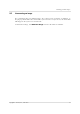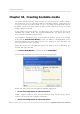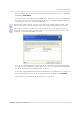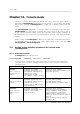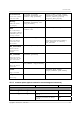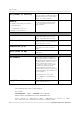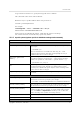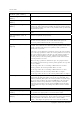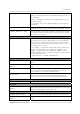User`s guide
Table Of Contents
- END-USER LICENSE AGREEMENT
- Chapter 1. Introduction
- 1.1 Acronis® True Image Server for Linux– a complete solution for corporate users
- 1.2 Features of Acronis True Image Server for Linux
- 1.3 Technical support
- Chapter 2. Installation and operation
- Chapter 3. General information and proprietary Acronis technologies
- 3.1 The difference between file archives and disk/partition images
- 3.2 Full, incremental and differential backups
- 3.3 Acronis Secure Zone
- 3.4 Acronis Startup Recovery Manager
- 3.5 Working from a rescue CD
- 3.6 Working from a remote terminal
- 3.7 Backing up software and hardware RAID arrays
- 3.8 Support for LVM volumes
- 3.9 Backing up to tape drive
- Chapter 4. Main program interface under X Window System
- Chapter 5. Creating backup archives under X Window System
- Chapter 6. Restoring the backup data under X Window System
- 6.1 Network settings in rescue mode
- 6.2 Restoring files and folders from file archives
- 6.3 Restoring disks/partitions or files from images
- 6.3.1 Starting the Restore Data Wizard
- 6.3.2 Archive selection
- 6.3.3 Restoration type selection
- 6.3.4 Selecting a disk/partition to restore
- 6.3.5 Selecting a target disk/partition
- 6.3.6 Changing the restored partition type
- 6.3.7 Changing the restored partition file system
- 6.3.8 Changing the restored partition size and location
- 6.3.9 Restoring several partitions at once
- 6.3.10 Setting restore options
- 6.3.11 Restoration summary and executing restoration
- 6.4 Restoring data with a rescue CD
- 6.5 Setting restore options
- Chapter 7. Scheduling tasks
- Chapter 8. Managing Acronis Secure Zone
- Chapter 9. Mounting partition images
- Chapter 10. Creating bootable media
- Chapter 11. Console mode
- Chapter 12. Other operations
- Chapter 13. Transferring the system to a new disk
- 13.1 General information
- 13.2 Security
- 13.3 Executing transfers
- 13.3.1 Selecting transfer mode
- 13.3.2 Selecting the source disk
- 13.3.3 Selecting the destination disk
- 13.3.4 Partitioned destination disk
- 13.3.5 Old and new disk partition layout
- 13.3.6 Old disk data
- 13.3.7 Destroying the old disk data
- 13.3.8 Selecting partition transfer method
- 13.3.9 Partitioning the old disk
- 13.3.10 Old and new disk partition layouts
- 13.3.11 Cloning script
- 13.4 Cloning with manual partitioning
- Chapter 14. Adding a new hard disk
Console mode
66
Copyright © Acronis, Inc., 2000-2007
asz:[number of archive]
Addresses to Acronis Secure Zone and
selects the archive (a full backup with or
without increments). To get the archive
number, use /asz_content
ASZ
index:N
N = Number of the backup in an archive:
1 = basic full backup
2 = 1st increment… and so on
0 (default) = latest increment
Select a backup in a sequence of
incremental backups inside the archive.
To get a backup index from ASZ, use
/asz_content
Any
Backup options
incremental
Set the backup type to incremental. If
not specified or there is no basic full
backup, a full backup will be created
Any
differential
Set the backup type to differential. If not
specified or there is no basic full backup,
a full backup will be created
Any
compression:[0…9]
Specify the data compression level. It
ranges from 0 to 9 and is set to 3 by
default
Any
split:[size in MB]
Split the backup into parts of the
specified size
Other than ASZ
General options
oss_numbers
Declares that numbers of partitions in
the partition option are adjusted for
MBR partition table rather than be simple
ascending numbers. This means that
primary partitions have numbers 1-1, 1-
2, 1-3 (and 1-4 if there are not logical
partitions on the disk) and logical
partitions numbers start with 1-4. For
example, if the disk has one primary and
two logical partitions, their numbers can
appear as follows:
--partition:1-1,1-2,1-3 or
--oss_numbers --partition:1-
1,1-4,1-5
Any
log:[filename]
Create a log file of the current operation
with the specified file name
Any
* To access a NFS network drive, specify the image file name as follows:
nfs://hostname/share name:/remote filename
For example:
trueimagecmd --list --filename:nfs://dhcp6-
223.acronis.com/sdb3/nfs_root:/mike/md1.tib
shows contents of /mike/md1.tib archive. /mike/md1.tib is located on dhcp6-
223.acronis.com node in /sdb3/nfs_root directory exported by NFS.