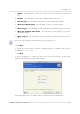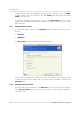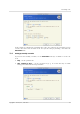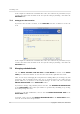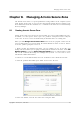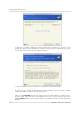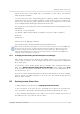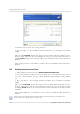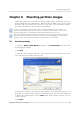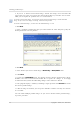User`s guide
Table Of Contents
- END-USER LICENSE AGREEMENT
- Chapter 1. Introduction
- 1.1 Acronis® True Image Server for Linux– a complete solution for corporate users
- 1.2 Features of Acronis True Image Server for Linux
- 1.3 Technical support
- Chapter 2. Installation and operation
- Chapter 3. General information and proprietary Acronis technologies
- 3.1 The difference between file archives and disk/partition images
- 3.2 Full, incremental and differential backups
- 3.3 Acronis Secure Zone
- 3.4 Acronis Startup Recovery Manager
- 3.5 Working from a rescue CD
- 3.6 Working from a remote terminal
- 3.7 Backing up software and hardware RAID arrays
- 3.8 Support for LVM volumes
- 3.9 Backing up to tape drive
- Chapter 4. Main program interface under X Window System
- Chapter 5. Creating backup archives under X Window System
- Chapter 6. Restoring the backup data under X Window System
- 6.1 Network settings in rescue mode
- 6.2 Restoring files and folders from file archives
- 6.3 Restoring disks/partitions or files from images
- 6.3.1 Starting the Restore Data Wizard
- 6.3.2 Archive selection
- 6.3.3 Restoration type selection
- 6.3.4 Selecting a disk/partition to restore
- 6.3.5 Selecting a target disk/partition
- 6.3.6 Changing the restored partition type
- 6.3.7 Changing the restored partition file system
- 6.3.8 Changing the restored partition size and location
- 6.3.9 Restoring several partitions at once
- 6.3.10 Setting restore options
- 6.3.11 Restoration summary and executing restoration
- 6.4 Restoring data with a rescue CD
- 6.5 Setting restore options
- Chapter 7. Scheduling tasks
- Chapter 8. Managing Acronis Secure Zone
- Chapter 9. Mounting partition images
- Chapter 10. Creating bootable media
- Chapter 11. Console mode
- Chapter 12. Other operations
- Chapter 13. Transferring the system to a new disk
- 13.1 General information
- 13.2 Security
- 13.3 Executing transfers
- 13.3.1 Selecting transfer mode
- 13.3.2 Selecting the source disk
- 13.3.3 Selecting the destination disk
- 13.3.4 Partitioned destination disk
- 13.3.5 Old and new disk partition layout
- 13.3.6 Old disk data
- 13.3.7 Destroying the old disk data
- 13.3.8 Selecting partition transfer method
- 13.3.9 Partitioning the old disk
- 13.3.10 Old and new disk partition layouts
- 13.3.11 Cloning script
- 13.4 Cloning with manual partitioning
- Chapter 14. Adding a new hard disk
Mounting partition images
Copyright © Acronis, Inc., 2000-2007
59
Chapter 9. Mounting partition images
Acronis True Image Server for Linux can mount partition images, thus letting you access
them as though they were physical drives. This means that you will be able to use the virtual
disk in the same way as the real one: open, save, copy, move, create, delete files or folders.
If necessary, the image can be mounted in read-only mode.
Please keep in mind that, though both file archives and disk/partition images have a default “.tib”
extension, only partition images can be mounted. If you want to view file archive contents, use the
Restore Data Wizard (see
6.2 Restoring files and folders from file archives
, steps 1-9).
The current version of Acronis True Image Server for Linux can mount an image archive only if all its
volumes reside in the same directory. If your archive spans several CD-R/RW discs and you wish to
mount the image, you should copy all volumes to a hard disk drive or network drive.
9.1 Mounting an image
1. Invoke the Mount Image Wizard by clicking on the Mount Image operation icon in
the main program window.
2. Click Next.
3. Select the archive from the drives tree. If the archive is located in Acronis Secure Zone,
select it to choose the archive at the next step.
If you added a comment to the archive, it will be displayed to the right of the drives tree. If
the archive was protected with a password, Acronis True Image Server for Linux will ask for
it. Neither the partitions layout, nor the Next button will be enabled until you enter the
correct password.
4. Click Next.