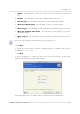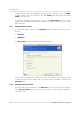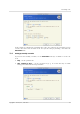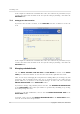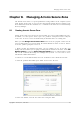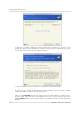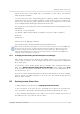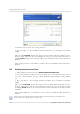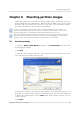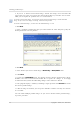User`s guide
Table Of Contents
- END-USER LICENSE AGREEMENT
- Chapter 1. Introduction
- 1.1 Acronis® True Image Server for Linux– a complete solution for corporate users
- 1.2 Features of Acronis True Image Server for Linux
- 1.3 Technical support
- Chapter 2. Installation and operation
- Chapter 3. General information and proprietary Acronis technologies
- 3.1 The difference between file archives and disk/partition images
- 3.2 Full, incremental and differential backups
- 3.3 Acronis Secure Zone
- 3.4 Acronis Startup Recovery Manager
- 3.5 Working from a rescue CD
- 3.6 Working from a remote terminal
- 3.7 Backing up software and hardware RAID arrays
- 3.8 Support for LVM volumes
- 3.9 Backing up to tape drive
- Chapter 4. Main program interface under X Window System
- Chapter 5. Creating backup archives under X Window System
- Chapter 6. Restoring the backup data under X Window System
- 6.1 Network settings in rescue mode
- 6.2 Restoring files and folders from file archives
- 6.3 Restoring disks/partitions or files from images
- 6.3.1 Starting the Restore Data Wizard
- 6.3.2 Archive selection
- 6.3.3 Restoration type selection
- 6.3.4 Selecting a disk/partition to restore
- 6.3.5 Selecting a target disk/partition
- 6.3.6 Changing the restored partition type
- 6.3.7 Changing the restored partition file system
- 6.3.8 Changing the restored partition size and location
- 6.3.9 Restoring several partitions at once
- 6.3.10 Setting restore options
- 6.3.11 Restoration summary and executing restoration
- 6.4 Restoring data with a rescue CD
- 6.5 Setting restore options
- Chapter 7. Scheduling tasks
- Chapter 8. Managing Acronis Secure Zone
- Chapter 9. Mounting partition images
- Chapter 10. Creating bootable media
- Chapter 11. Console mode
- Chapter 12. Other operations
- Chapter 13. Transferring the system to a new disk
- 13.1 General information
- 13.2 Security
- 13.3 Executing transfers
- 13.3.1 Selecting transfer mode
- 13.3.2 Selecting the source disk
- 13.3.3 Selecting the destination disk
- 13.3.4 Partitioned destination disk
- 13.3.5 Old and new disk partition layout
- 13.3.6 Old disk data
- 13.3.7 Destroying the old disk data
- 13.3.8 Selecting partition transfer method
- 13.3.9 Partitioning the old disk
- 13.3.10 Old and new disk partition layouts
- 13.3.11 Cloning script
- 13.4 Cloning with manual partitioning
- Chapter 14. Adding a new hard disk
Managing Acronis Secure Zone
58
Copyright © Acronis, Inc., 2000-2007
4. Enter the new size of the zone or drag the slider.
5. Next you will see a list of briefly described operations to be performed on partitions
(disks).
After you click Proceed, Acronis True Image Server for Linux will start resizing the zone.
Progress will be reflected in the special window. If necessary, you can stop the procedure by
clicking Cancel. However, the procedure will be canceled only after the current operation is
finished.
Zone resizing can take several minutes or longer. Please wait until the whole procedure is
finished.
8.3 Deleting Acronis Secure Zone
1. When prompted by the wizard, select Remove Acronis Secure Zone.
2. Select the partitions to which you want to add the space freed from the secure zone. If
you select several partitions, the space will be distributed proportionally to each partition’s
size.
3. Next, you will see a list of briefly described operations to be performed on partitions
(disks).
After you click Proceed, Acronis True Image Server for Linux will start deleting the zone.
Progress will be reflected in the opened window. If necessary, you can stop the procedure
by clicking Cancel. However, the procedure will be canceled only after the current operation
is finished.
Zone deletion might take several minutes or more. Please wait until the whole procedure is
finished.
Acronis Secure Zone deletion will automatically disable Acronis Startup Recovery Manager if it is
activated and destroy all backups stored in the zone.