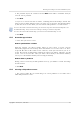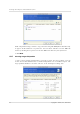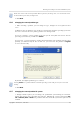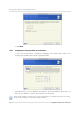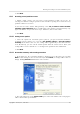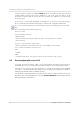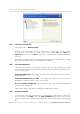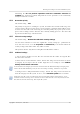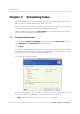User`s guide
Table Of Contents
- END-USER LICENSE AGREEMENT
- Chapter 1. Introduction
- 1.1 Acronis® True Image Server for Linux– a complete solution for corporate users
- 1.2 Features of Acronis True Image Server for Linux
- 1.3 Technical support
- Chapter 2. Installation and operation
- Chapter 3. General information and proprietary Acronis technologies
- 3.1 The difference between file archives and disk/partition images
- 3.2 Full, incremental and differential backups
- 3.3 Acronis Secure Zone
- 3.4 Acronis Startup Recovery Manager
- 3.5 Working from a rescue CD
- 3.6 Working from a remote terminal
- 3.7 Backing up software and hardware RAID arrays
- 3.8 Support for LVM volumes
- 3.9 Backing up to tape drive
- Chapter 4. Main program interface under X Window System
- Chapter 5. Creating backup archives under X Window System
- Chapter 6. Restoring the backup data under X Window System
- 6.1 Network settings in rescue mode
- 6.2 Restoring files and folders from file archives
- 6.3 Restoring disks/partitions or files from images
- 6.3.1 Starting the Restore Data Wizard
- 6.3.2 Archive selection
- 6.3.3 Restoration type selection
- 6.3.4 Selecting a disk/partition to restore
- 6.3.5 Selecting a target disk/partition
- 6.3.6 Changing the restored partition type
- 6.3.7 Changing the restored partition file system
- 6.3.8 Changing the restored partition size and location
- 6.3.9 Restoring several partitions at once
- 6.3.10 Setting restore options
- 6.3.11 Restoration summary and executing restoration
- 6.4 Restoring data with a rescue CD
- 6.5 Setting restore options
- Chapter 7. Scheduling tasks
- Chapter 8. Managing Acronis Secure Zone
- Chapter 9. Mounting partition images
- Chapter 10. Creating bootable media
- Chapter 11. Console mode
- Chapter 12. Other operations
- Chapter 13. Transferring the system to a new disk
- 13.1 General information
- 13.2 Security
- 13.3 Executing transfers
- 13.3.1 Selecting transfer mode
- 13.3.2 Selecting the source disk
- 13.3.3 Selecting the destination disk
- 13.3.4 Partitioned destination disk
- 13.3.5 Old and new disk partition layout
- 13.3.6 Old disk data
- 13.3.7 Destroying the old disk data
- 13.3.8 Selecting partition transfer method
- 13.3.9 Partitioning the old disk
- 13.3.10 Old and new disk partition layouts
- 13.3.11 Cloning script
- 13.4 Cloning with manual partitioning
- Chapter 14. Adding a new hard disk
Restoring the backup data under X Window System
48
Copyright © Acronis, Inc., 2000-2007
6.5.1
6.5.2
6.5.3
Files to restore exclusion
The default setting – Restore all files.
You can set the default filters for not to restore files of specific types. Use the common
masking rules. For example, to exclude all files with extension .tib, add *.tib mask.
My???.tib mask will reject all .tib files with names, consisting of five symbols and starting
with “my”.
This option is effective only when restoring files from file/folders archives. When restoring
files from a disk/partition image, you cannot filter out any files.
Files overwriting mode
This option allows you to keep useful data changes, made since the backup being restored
was done. Choose what to do if the program finds in the target folder a file with the same
name as in the archive.
Overwrite existing file – this will give the archived file unconditional priority over the file
on the hard disk.
Overwrite existing file if it is older – this will give the priority to the most recent file
modification, whether it is in the archive or on the disk.
Do not overwrite existing file – this will give the file on the hard disk unconditional
priority over the archived file.
This option is effective only when restoring files from file/folders archives.
Pre/post commands
You can specify commands or batch files to be automatically executed before and after the
restore procedure. Click Edit to open the Edit Command window where you can easily
input the command, its arguments and working directory or browse folders to find a batch
file.