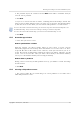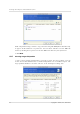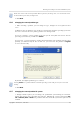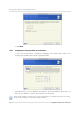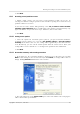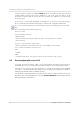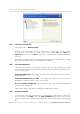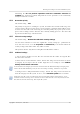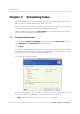User`s guide
Table Of Contents
- END-USER LICENSE AGREEMENT
- Chapter 1. Introduction
- 1.1 Acronis® True Image Server for Linux– a complete solution for corporate users
- 1.2 Features of Acronis True Image Server for Linux
- 1.3 Technical support
- Chapter 2. Installation and operation
- Chapter 3. General information and proprietary Acronis technologies
- 3.1 The difference between file archives and disk/partition images
- 3.2 Full, incremental and differential backups
- 3.3 Acronis Secure Zone
- 3.4 Acronis Startup Recovery Manager
- 3.5 Working from a rescue CD
- 3.6 Working from a remote terminal
- 3.7 Backing up software and hardware RAID arrays
- 3.8 Support for LVM volumes
- 3.9 Backing up to tape drive
- Chapter 4. Main program interface under X Window System
- Chapter 5. Creating backup archives under X Window System
- Chapter 6. Restoring the backup data under X Window System
- 6.1 Network settings in rescue mode
- 6.2 Restoring files and folders from file archives
- 6.3 Restoring disks/partitions or files from images
- 6.3.1 Starting the Restore Data Wizard
- 6.3.2 Archive selection
- 6.3.3 Restoration type selection
- 6.3.4 Selecting a disk/partition to restore
- 6.3.5 Selecting a target disk/partition
- 6.3.6 Changing the restored partition type
- 6.3.7 Changing the restored partition file system
- 6.3.8 Changing the restored partition size and location
- 6.3.9 Restoring several partitions at once
- 6.3.10 Setting restore options
- 6.3.11 Restoration summary and executing restoration
- 6.4 Restoring data with a rescue CD
- 6.5 Setting restore options
- Chapter 7. Scheduling tasks
- Chapter 8. Managing Acronis Secure Zone
- Chapter 9. Mounting partition images
- Chapter 10. Creating bootable media
- Chapter 11. Console mode
- Chapter 12. Other operations
- Chapter 13. Transferring the system to a new disk
- 13.1 General information
- 13.2 Security
- 13.3 Executing transfers
- 13.3.1 Selecting transfer mode
- 13.3.2 Selecting the source disk
- 13.3.3 Selecting the destination disk
- 13.3.4 Partitioned destination disk
- 13.3.5 Old and new disk partition layout
- 13.3.6 Old disk data
- 13.3.7 Destroying the old disk data
- 13.3.8 Selecting partition transfer method
- 13.3.9 Partitioning the old disk
- 13.3.10 Old and new disk partition layouts
- 13.3.11 Cloning script
- 13.4 Cloning with manual partitioning
- Chapter 14. Adding a new hard disk
Restoring the backup data under X Window System
46
Copyright © Acronis, Inc., 2000-2007
You can stop the procedure by clicking Cancel. However, it is critical to note that the target
partition will be deleted and its space unallocated – the same result you will get if the
restoration is unsuccessful. To recover the “lost” partition, you will have to restore it from
the image again.
If you restore a system disk (partition), you might have to reactivate your boot manager.
Please consult your boot loader manual pages to find out the appropriate information.
In case the system disk (partition) is restored to identical hardware, the following steps would usually
help:
Boot the computer from the Linux installation CD
Enter rescue mode
Issue the following commands:
#mkdir /mnt/tmp
#mount /dev/hdXY /mnt/tmp (/dev/hdXY is the device, corresponding to root partition)
#chroot /mnt/tmp
If /boot is a separate partition, mount it with
#mount /dev/hdXZ /boot (/dev/hdXZ is the device, corresponding to boot partition)
Issue a command according to your loader type:
LILO:
#/sbin/lilo
GRUB:
#/sbin/grub-install /device_name (/device_name is hd: hda, hdal, hda2, sdal, sda2 etc)
6.4 Restoring data with a rescue CD
To restore data from an archive, using a rescue CD of Acronis True Image Server for Linux,
you initially have to create such disk as described in
Chapter 10 Creating bootable media
.
Insert the rescue CD and reboot (you might have to enable the CD bootup option in BIOS).
You will see a standard Acronis True Image Server for Linux main window (see
Chapter 4
Main program interface under X Window System
).
The procedure of disk (partition) restoration from an image is almost identical to the one
described above. The only difference is that the Archive Selection window will list all local
disks (partitions) as unmounted: