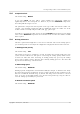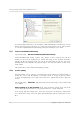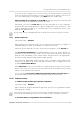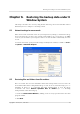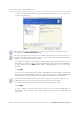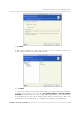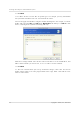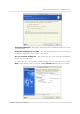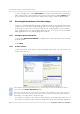User`s guide
Table Of Contents
- END-USER LICENSE AGREEMENT
- Chapter 1. Introduction
- 1.1 Acronis® True Image Server for Linux– a complete solution for corporate users
- 1.2 Features of Acronis True Image Server for Linux
- 1.3 Technical support
- Chapter 2. Installation and operation
- Chapter 3. General information and proprietary Acronis technologies
- 3.1 The difference between file archives and disk/partition images
- 3.2 Full, incremental and differential backups
- 3.3 Acronis Secure Zone
- 3.4 Acronis Startup Recovery Manager
- 3.5 Working from a rescue CD
- 3.6 Working from a remote terminal
- 3.7 Backing up software and hardware RAID arrays
- 3.8 Support for LVM volumes
- 3.9 Backing up to tape drive
- Chapter 4. Main program interface under X Window System
- Chapter 5. Creating backup archives under X Window System
- Chapter 6. Restoring the backup data under X Window System
- 6.1 Network settings in rescue mode
- 6.2 Restoring files and folders from file archives
- 6.3 Restoring disks/partitions or files from images
- 6.3.1 Starting the Restore Data Wizard
- 6.3.2 Archive selection
- 6.3.3 Restoration type selection
- 6.3.4 Selecting a disk/partition to restore
- 6.3.5 Selecting a target disk/partition
- 6.3.6 Changing the restored partition type
- 6.3.7 Changing the restored partition file system
- 6.3.8 Changing the restored partition size and location
- 6.3.9 Restoring several partitions at once
- 6.3.10 Setting restore options
- 6.3.11 Restoration summary and executing restoration
- 6.4 Restoring data with a rescue CD
- 6.5 Setting restore options
- Chapter 7. Scheduling tasks
- Chapter 8. Managing Acronis Secure Zone
- Chapter 9. Mounting partition images
- Chapter 10. Creating bootable media
- Chapter 11. Console mode
- Chapter 12. Other operations
- Chapter 13. Transferring the system to a new disk
- 13.1 General information
- 13.2 Security
- 13.3 Executing transfers
- 13.3.1 Selecting transfer mode
- 13.3.2 Selecting the source disk
- 13.3.3 Selecting the destination disk
- 13.3.4 Partitioned destination disk
- 13.3.5 Old and new disk partition layout
- 13.3.6 Old disk data
- 13.3.7 Destroying the old disk data
- 13.3.8 Selecting partition transfer method
- 13.3.9 Partitioning the old disk
- 13.3.10 Old and new disk partition layouts
- 13.3.11 Cloning script
- 13.4 Cloning with manual partitioning
- Chapter 14. Adding a new hard disk
Restoring the backup data under X Window System
40
Copyright © Acronis, Inc., 2000-2007
17. The task will appear on the Active tasks pane of the main window. The task progress
will be shown in the special window. You can stop the procedure by clicking Cancel. Please
keep in mind that the aborted procedure still may cause changes in the destination folder
6.3 Restoring disks/partitions or files from images
To restore a partition (disk) from an image, Acronis True Image Server for Linux must obtain
exclusive access to the target partition (disk). This means no other applications can access it
at that time. If you receive a message stating that the partition (disk) can not be blocked,
close applications that use this partition (disk) and start over. If you can not determine
which applications use the partition (disk), close them all.
6.3.1
6.3.2
Starting the Restore Data Wizard
1. Invoke the Restore Data Wizard by clicking on the restore operation icon in the main
program window.
2. Click Next.
Archive selection
1. Select the archive. If the archive is located in Acronis Secure Zone, select it to choose the
archive at the next step.
If the archive is located on removable media, e.g. CD, first insert the last CD and then insert disks in
reverse order when Restore Data Wizard prompts.
Data recovery directly from ftp-server requires the archive to be split into files no more than 2 Gb in size.
If you suppose that some of the files may be larger, first copy the entire archive (along with the initial
full backup) to a local hard disk or network share disk.
If you added a comment to the archive, it will be displayed to the right of the drives tree. If
the archive was protected with a password, Acronis True Image Server for Linux will ask for