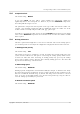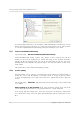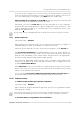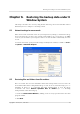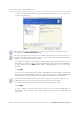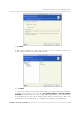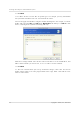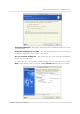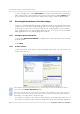User`s guide
Table Of Contents
- END-USER LICENSE AGREEMENT
- Chapter 1. Introduction
- 1.1 Acronis® True Image Server for Linux– a complete solution for corporate users
- 1.2 Features of Acronis True Image Server for Linux
- 1.3 Technical support
- Chapter 2. Installation and operation
- Chapter 3. General information and proprietary Acronis technologies
- 3.1 The difference between file archives and disk/partition images
- 3.2 Full, incremental and differential backups
- 3.3 Acronis Secure Zone
- 3.4 Acronis Startup Recovery Manager
- 3.5 Working from a rescue CD
- 3.6 Working from a remote terminal
- 3.7 Backing up software and hardware RAID arrays
- 3.8 Support for LVM volumes
- 3.9 Backing up to tape drive
- Chapter 4. Main program interface under X Window System
- Chapter 5. Creating backup archives under X Window System
- Chapter 6. Restoring the backup data under X Window System
- 6.1 Network settings in rescue mode
- 6.2 Restoring files and folders from file archives
- 6.3 Restoring disks/partitions or files from images
- 6.3.1 Starting the Restore Data Wizard
- 6.3.2 Archive selection
- 6.3.3 Restoration type selection
- 6.3.4 Selecting a disk/partition to restore
- 6.3.5 Selecting a target disk/partition
- 6.3.6 Changing the restored partition type
- 6.3.7 Changing the restored partition file system
- 6.3.8 Changing the restored partition size and location
- 6.3.9 Restoring several partitions at once
- 6.3.10 Setting restore options
- 6.3.11 Restoration summary and executing restoration
- 6.4 Restoring data with a rescue CD
- 6.5 Setting restore options
- Chapter 7. Scheduling tasks
- Chapter 8. Managing Acronis Secure Zone
- Chapter 9. Mounting partition images
- Chapter 10. Creating bootable media
- Chapter 11. Console mode
- Chapter 12. Other operations
- Chapter 13. Transferring the system to a new disk
- 13.1 General information
- 13.2 Security
- 13.3 Executing transfers
- 13.3.1 Selecting transfer mode
- 13.3.2 Selecting the source disk
- 13.3.3 Selecting the destination disk
- 13.3.4 Partitioned destination disk
- 13.3.5 Old and new disk partition layout
- 13.3.6 Old disk data
- 13.3.7 Destroying the old disk data
- 13.3.8 Selecting partition transfer method
- 13.3.9 Partitioning the old disk
- 13.3.10 Old and new disk partition layouts
- 13.3.11 Cloning script
- 13.4 Cloning with manual partitioning
- Chapter 14. Adding a new hard disk
Restoring the backup data under X Window System
36
Copyright © Acronis, Inc., 2000-2007
3. Select the archive. If the archive is located in Acronis Secure Zone, select it to choose the
archive on the next step.
If the archive is located on removable media, e.g. CD, first insert the last CD and then insert disks in
reverse order when Restore Data Wizard prompts.
Data recovery directly from ftp-server requires the archive to consist of files no more than 2 Gb in size. If
you suppose that some of the files may be larger, first copy the entire archive (along with the initial full
backup) to a local hard disk or network share disk.
If you added a comment to the archive, it will be displayed to the right of the drives tree. If
the archive was protected with a password, Acronis True Image Server for Linux will ask for
it. The comment and the Next button will be unavailable until you enter the correct
password.
4. Click Next.
5. If you are to restore files from an archive, containing incremental backups, Acronis True
Image Server for Linux will suggest that you select one of successive incremental backups
by date/time of its creation. Thus, you can return the files/folders to a certain moment.
To restore data from an incremental backup, you must have all previous incremental backup files and
the initial full backup. If any of successive backups is missing, restoration is impossible.
To restore data from a differential backup, you must have the initial full backup as well.
6. Click Next.
7. Select a folder on your computer where you want to restore selected folders/files (a
target folder). You can restore data to their original location or choose another folder, if
necessary.