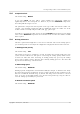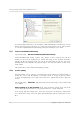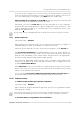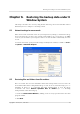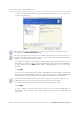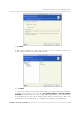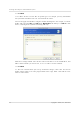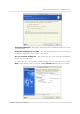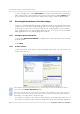User`s guide
Table Of Contents
- END-USER LICENSE AGREEMENT
- Chapter 1. Introduction
- 1.1 Acronis® True Image Server for Linux– a complete solution for corporate users
- 1.2 Features of Acronis True Image Server for Linux
- 1.3 Technical support
- Chapter 2. Installation and operation
- Chapter 3. General information and proprietary Acronis technologies
- 3.1 The difference between file archives and disk/partition images
- 3.2 Full, incremental and differential backups
- 3.3 Acronis Secure Zone
- 3.4 Acronis Startup Recovery Manager
- 3.5 Working from a rescue CD
- 3.6 Working from a remote terminal
- 3.7 Backing up software and hardware RAID arrays
- 3.8 Support for LVM volumes
- 3.9 Backing up to tape drive
- Chapter 4. Main program interface under X Window System
- Chapter 5. Creating backup archives under X Window System
- Chapter 6. Restoring the backup data under X Window System
- 6.1 Network settings in rescue mode
- 6.2 Restoring files and folders from file archives
- 6.3 Restoring disks/partitions or files from images
- 6.3.1 Starting the Restore Data Wizard
- 6.3.2 Archive selection
- 6.3.3 Restoration type selection
- 6.3.4 Selecting a disk/partition to restore
- 6.3.5 Selecting a target disk/partition
- 6.3.6 Changing the restored partition type
- 6.3.7 Changing the restored partition file system
- 6.3.8 Changing the restored partition size and location
- 6.3.9 Restoring several partitions at once
- 6.3.10 Setting restore options
- 6.3.11 Restoration summary and executing restoration
- 6.4 Restoring data with a rescue CD
- 6.5 Setting restore options
- Chapter 7. Scheduling tasks
- Chapter 8. Managing Acronis Secure Zone
- Chapter 9. Mounting partition images
- Chapter 10. Creating bootable media
- Chapter 11. Console mode
- Chapter 12. Other operations
- Chapter 13. Transferring the system to a new disk
- 13.1 General information
- 13.2 Security
- 13.3 Executing transfers
- 13.3.1 Selecting transfer mode
- 13.3.2 Selecting the source disk
- 13.3.3 Selecting the destination disk
- 13.3.4 Partitioned destination disk
- 13.3.5 Old and new disk partition layout
- 13.3.6 Old disk data
- 13.3.7 Destroying the old disk data
- 13.3.8 Selecting partition transfer method
- 13.3.9 Partitioning the old disk
- 13.3.10 Old and new disk partition layouts
- 13.3.11 Cloning script
- 13.4 Cloning with manual partitioning
- Chapter 14. Adding a new hard disk
Creating backup archives under X Window System
Copyright © Acronis, Inc., 2000-2007
33
If you do not have enough space to store the image on your hard disk, the program will
warn you and wait for your decision as to how you plan to fix the problem. You can try to
free some additional space and continue or click Back and select another disk.
When backing up to a diskette or CD-R/RW:
Acronis True Image Server for Linux will
ask you to insert a new disk when the previous one is full.
Alternatively, you can select Fixed size and enter the desired file size or select it from the
drop-down list. The backup will then be split into multiple files of the specified size. That
comes in handy when backing up to a hard disk with a view to burning the archive to CD-
R/RW or DVD+
R/RW later on.
Creating images directly on CD-R/RW might take considerably more time than it would on a hard disk.
5.3.9
5.3.10
Media components
The default setting – disabled.
When backing up to removable media, you can make this media bootable by writing to it
additional components. Thus, you will not need a separate rescue disk.
Choose the basic components, necessary for boot and restoring data, on the General tab.
The Acronis One-Click Restore is a minimal addition to your rescue media, allowing one-
click data recovery from an image archive, stored on this media. This means that at boot
from the media and clicking “restore” all data will be silently restored to the original place.
No options or selections like resizing partitions will be possible.
If you want more functionality during restoration, write a standalone version of Acronis True
Image Server for Linux to the rescue disk. Then you will be able to configure the restore
task using Restore Data Wizard.
Under Advanced tab you can select full, safe or both Acronis True Image Server for Linux
loader version. The safe version does not have USB, PC card or SCSI drivers and is useful
only in case the full version does not load.
In case you check Do not place additional components if there is no free space box,
the program will try to write at least basic components to media, short of space.
Additional settings
1. Validate backup archive upon operation completion
The default setting – disabled.
When enabled, the program will check integrity of the just created or supplemented archive
immediately after backup.
To check archive data integrity you must have all incremental and differential backups belonging to the
archive and the initial full backup. If any of successive backups is missing, validation is not possible.
2. Overwrite data on a tape without user confirmation