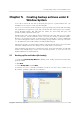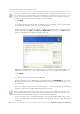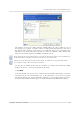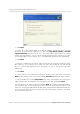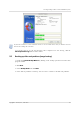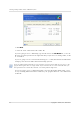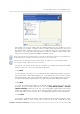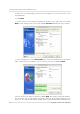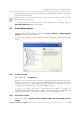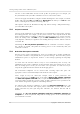User`s guide
Table Of Contents
- END-USER LICENSE AGREEMENT
- Chapter 1. Introduction
- 1.1 Acronis® True Image Server for Linux– a complete solution for corporate users
- 1.2 Features of Acronis True Image Server for Linux
- 1.3 Technical support
- Chapter 2. Installation and operation
- Chapter 3. General information and proprietary Acronis technologies
- 3.1 The difference between file archives and disk/partition images
- 3.2 Full, incremental and differential backups
- 3.3 Acronis Secure Zone
- 3.4 Acronis Startup Recovery Manager
- 3.5 Working from a rescue CD
- 3.6 Working from a remote terminal
- 3.7 Backing up software and hardware RAID arrays
- 3.8 Support for LVM volumes
- 3.9 Backing up to tape drive
- Chapter 4. Main program interface under X Window System
- Chapter 5. Creating backup archives under X Window System
- Chapter 6. Restoring the backup data under X Window System
- 6.1 Network settings in rescue mode
- 6.2 Restoring files and folders from file archives
- 6.3 Restoring disks/partitions or files from images
- 6.3.1 Starting the Restore Data Wizard
- 6.3.2 Archive selection
- 6.3.3 Restoration type selection
- 6.3.4 Selecting a disk/partition to restore
- 6.3.5 Selecting a target disk/partition
- 6.3.6 Changing the restored partition type
- 6.3.7 Changing the restored partition file system
- 6.3.8 Changing the restored partition size and location
- 6.3.9 Restoring several partitions at once
- 6.3.10 Setting restore options
- 6.3.11 Restoration summary and executing restoration
- 6.4 Restoring data with a rescue CD
- 6.5 Setting restore options
- Chapter 7. Scheduling tasks
- Chapter 8. Managing Acronis Secure Zone
- Chapter 9. Mounting partition images
- Chapter 10. Creating bootable media
- Chapter 11. Console mode
- Chapter 12. Other operations
- Chapter 13. Transferring the system to a new disk
- 13.1 General information
- 13.2 Security
- 13.3 Executing transfers
- 13.3.1 Selecting transfer mode
- 13.3.2 Selecting the source disk
- 13.3.3 Selecting the destination disk
- 13.3.4 Partitioned destination disk
- 13.3.5 Old and new disk partition layout
- 13.3.6 Old disk data
- 13.3.7 Destroying the old disk data
- 13.3.8 Selecting partition transfer method
- 13.3.9 Partitioning the old disk
- 13.3.10 Old and new disk partition layouts
- 13.3.11 Cloning script
- 13.4 Cloning with manual partitioning
- Chapter 14. Adding a new hard disk
Creating backup archives under X Window System
30
Copyright © Acronis, Inc., 2000-2007
5.3.3
5.3.4
You can set the default filters for not to back up files of specific types. For example, you
may want hidden and system files and folders not to be stored in the archive.
You can also apply custom filters, using the common masking rules. For example, to exclude
all files with extension .tib, add *.tib mask. My???.tib mask will reject all .tib files with
names, consisting of five symbols and starting with “my”.
This option is effective for file/folders backup only. When creating a disk/partition image,
you cannot filter out any files.
Pre/post commands
You can specify commands or executable files to be automatically executed before and after
the backup procedure. For example, you may want to remove some tmp files from the disk
before starting backup or configure a third-party antivirus product to be started each time
before the backup starts. Click Edit to open the Edit Command window where you can
easily input the command, its arguments and working directory or browse folders to find an
executable file.
Unchecking the Do not perform operations until the commands execution is complete
box, checked by default, will permit the backup process to run concurrently with your
commands execution.
Before/after data capture commands
Database servers, such as My SQL Server, prove to be troublesome to backup, partially due
to open files and indexes and partially due to rapid data changes. Therefore many system
administrators prefer to suspend the database at the backup (capturing the Snapshot)
moment.
To ensure that the database will be ready to access immediately after recovery, the
administrator must ensure completion of all transactions before the backup process starts.
Once the backup process starts, you can resume server operations. It is not necessary to
suspend the applications for the duration of the imaging process.
The transactions completion can be ensured with executing scripts that pause the
appropriate services and automatically resume them after data capture.
Create scripts in any text editor (for example, name it ‘pause_services.bat’ and
‘resume_services.bat’. Use Edit buttons to the right of Before data capture command
and After data capture command fields, to open the Edit Command window where you
can browse folders to find the respective scripts. A single command can be specified in the
same window along with its arguments and working directory.
It is critical to note that these commands, as opposed to Pre/post commands above, will
be executed before and after data capture process, which takes seconds, while the entire
backup procedure may take quite long time. Therefore, the database idle time will be
minimal.
Unchecking the Do not perform operations until the commands execution is
complete box, checked by default, will permit the backup process to run concurrently with
your commands execution.