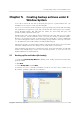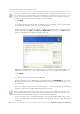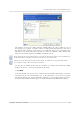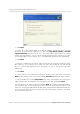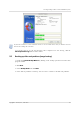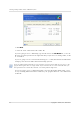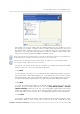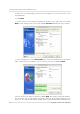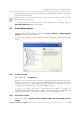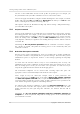User`s guide
Table Of Contents
- END-USER LICENSE AGREEMENT
- Chapter 1. Introduction
- 1.1 Acronis® True Image Server for Linux– a complete solution for corporate users
- 1.2 Features of Acronis True Image Server for Linux
- 1.3 Technical support
- Chapter 2. Installation and operation
- Chapter 3. General information and proprietary Acronis technologies
- 3.1 The difference between file archives and disk/partition images
- 3.2 Full, incremental and differential backups
- 3.3 Acronis Secure Zone
- 3.4 Acronis Startup Recovery Manager
- 3.5 Working from a rescue CD
- 3.6 Working from a remote terminal
- 3.7 Backing up software and hardware RAID arrays
- 3.8 Support for LVM volumes
- 3.9 Backing up to tape drive
- Chapter 4. Main program interface under X Window System
- Chapter 5. Creating backup archives under X Window System
- Chapter 6. Restoring the backup data under X Window System
- 6.1 Network settings in rescue mode
- 6.2 Restoring files and folders from file archives
- 6.3 Restoring disks/partitions or files from images
- 6.3.1 Starting the Restore Data Wizard
- 6.3.2 Archive selection
- 6.3.3 Restoration type selection
- 6.3.4 Selecting a disk/partition to restore
- 6.3.5 Selecting a target disk/partition
- 6.3.6 Changing the restored partition type
- 6.3.7 Changing the restored partition file system
- 6.3.8 Changing the restored partition size and location
- 6.3.9 Restoring several partitions at once
- 6.3.10 Setting restore options
- 6.3.11 Restoration summary and executing restoration
- 6.4 Restoring data with a rescue CD
- 6.5 Setting restore options
- Chapter 7. Scheduling tasks
- Chapter 8. Managing Acronis Secure Zone
- Chapter 9. Mounting partition images
- Chapter 10. Creating bootable media
- Chapter 11. Console mode
- Chapter 12. Other operations
- Chapter 13. Transferring the system to a new disk
- 13.1 General information
- 13.2 Security
- 13.3 Executing transfers
- 13.3.1 Selecting transfer mode
- 13.3.2 Selecting the source disk
- 13.3.3 Selecting the destination disk
- 13.3.4 Partitioned destination disk
- 13.3.5 Old and new disk partition layout
- 13.3.6 Old disk data
- 13.3.7 Destroying the old disk data
- 13.3.8 Selecting partition transfer method
- 13.3.9 Partitioning the old disk
- 13.3.10 Old and new disk partition layouts
- 13.3.11 Cloning script
- 13.4 Cloning with manual partitioning
- Chapter 14. Adding a new hard disk
Creating backup archives under X Window System
22
Copyright © Acronis, Inc., 2000-2007
If you select a partition, disk or computer, and archive all its files, including system and hidden files, the
bare-metal restore of that disk (partition, computer) still will not be possible. You also may not be able to
boot the restored operating system. Therefore, it is recommended that you select only files and folders
containing user data. To back up a disk or partition, use image backup.
5. Click Next.
6. Set filters for not to back up files of specific types. For example, you may want hidden
and system files and folders not to be stored in the archive.
You can also apply custom filters, using the common masking rules. For example, to exclude
all files with extension .tib, add *.tib mask. My???.tib mask will reject all .tib files with
names, consisting of five symbols and starting with “my”.
All of these settings will take effect for the current task. How to set the default filters, that
will be called each time you create a file backup task, see in
5.3 Setting backup options
.
7. Click Next.
8. Select the name and location of the archive file.
If you are going to create a full backup, type the file name in the File Name line, or use the
file name generator (a button to the right of the line). If you select an existing archive, it will
be overwritten.
If you are going to create an incremental backup (see
3.2 Full, incremental and differential
backups
), select the latest full or incremental backup you have.
In fact, if all incremental backup files are stored together, it doesn't matter which one you select, as the
program will recognize them as a single archive. If you stored the files on several removable disks, you
must provide the latest archive file; otherwise, restoration problems might occur.
If you are going to create a differential backup, select the full backup which will be a base,
or any of existing differential archives. Either way, the program will create a new differential
archive file.