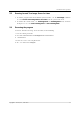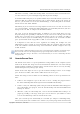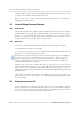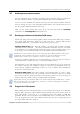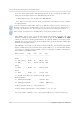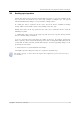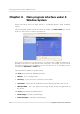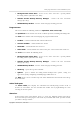User`s guide
Table Of Contents
- END-USER LICENSE AGREEMENT
- Chapter 1. Introduction
- 1.1 Acronis® True Image Server for Linux– a complete solution for corporate users
- 1.2 Features of Acronis True Image Server for Linux
- 1.3 Technical support
- Chapter 2. Installation and operation
- Chapter 3. General information and proprietary Acronis technologies
- 3.1 The difference between file archives and disk/partition images
- 3.2 Full, incremental and differential backups
- 3.3 Acronis Secure Zone
- 3.4 Acronis Startup Recovery Manager
- 3.5 Working from a rescue CD
- 3.6 Working from a remote terminal
- 3.7 Backing up software and hardware RAID arrays
- 3.8 Support for LVM volumes
- 3.9 Backing up to tape drive
- Chapter 4. Main program interface under X Window System
- Chapter 5. Creating backup archives under X Window System
- Chapter 6. Restoring the backup data under X Window System
- 6.1 Network settings in rescue mode
- 6.2 Restoring files and folders from file archives
- 6.3 Restoring disks/partitions or files from images
- 6.3.1 Starting the Restore Data Wizard
- 6.3.2 Archive selection
- 6.3.3 Restoration type selection
- 6.3.4 Selecting a disk/partition to restore
- 6.3.5 Selecting a target disk/partition
- 6.3.6 Changing the restored partition type
- 6.3.7 Changing the restored partition file system
- 6.3.8 Changing the restored partition size and location
- 6.3.9 Restoring several partitions at once
- 6.3.10 Setting restore options
- 6.3.11 Restoration summary and executing restoration
- 6.4 Restoring data with a rescue CD
- 6.5 Setting restore options
- Chapter 7. Scheduling tasks
- Chapter 8. Managing Acronis Secure Zone
- Chapter 9. Mounting partition images
- Chapter 10. Creating bootable media
- Chapter 11. Console mode
- Chapter 12. Other operations
- Chapter 13. Transferring the system to a new disk
- 13.1 General information
- 13.2 Security
- 13.3 Executing transfers
- 13.3.1 Selecting transfer mode
- 13.3.2 Selecting the source disk
- 13.3.3 Selecting the destination disk
- 13.3.4 Partitioned destination disk
- 13.3.5 Old and new disk partition layout
- 13.3.6 Old disk data
- 13.3.7 Destroying the old disk data
- 13.3.8 Selecting partition transfer method
- 13.3.9 Partitioning the old disk
- 13.3.10 Old and new disk partition layouts
- 13.3.11 Cloning script
- 13.4 Cloning with manual partitioning
- Chapter 14. Adding a new hard disk
General information and proprietary Acronis technologies
14
Copyright © Acronis, Inc., 2000-2007
backups, it will be a good practice to periodically check the zone free space, indicated on the
second page of the Manage Acronis Secure Zone wizard.
How to create, resize or delete Acronis Secure Zone using this wizard, see in
Chapter 8
Managing Acronis Secure Zone.
3.4 Acronis Startup Recovery Manager
3.4.1
3.4.2
How it works
The Acronis Startup Recovery Manager enables starting Acronis True Image Server for Linux
without loading the operating system. With this feature, if the system won't load for some
reason, you can run Acronis True Image Server for Linux by itself to restore damaged
partitions. As opposed to booting from Acronis removable media, you will not need a
separate media to start Acronis True Image Server for Linux.
How to use
To be able to use Acronis Startup Recovery Manager at boot time, prepare as follows:
1. Install Acronis True Image Server for Linux.
2. Create Acronis Secure Zone on the server hard disk and activate Acronis Startup Recovery
Manager (see
8.1 Creating Acronis Secure Zone
).
When Acronis Startup Recovery Manager is activated, it overwrites the master boot record (MBR) with
its own boot code. If you have any third-party boot managers installed, you will have to reactivate
them after activating the Startup Recovery Manager. For Linux loaders (e.g. LiLo and GRUB), you
might consider installing them to a Linux root (or boot) partition boot record instead of MBR before
activating Acronis Startup Recovery Manager.
If failure occurs, turn on the computer and press F11 when you see the "Press F11 for
Acronis Startup Recovery Manager" message. This will run a standalone version of Acronis
True Image Server for Linux that only slightly differs from the complete version. For
information on restoring damaged partitions, see
Chapter 6 Restoring the backup data under
X Window System
.
After Acronis Startup Recovery Manager was initially activated, you can deactivate it or
activate again at any time. See details in
8.1.1 Activating and deactivating Acronis Startup
Recovery Manager
.
3.5 Working from a rescue CD
In some situations (e.g. if the operating system fails to boot, or when cloning a mounted
disk), you might have to work with Acronis True Image Server for Linux without loading the
OS. In those cases, you can use the Acronis rescue CD. It is highly recommended that you
create it as described in
Chapter 10 Creating bootable media
.