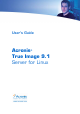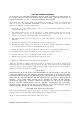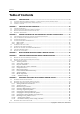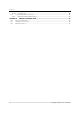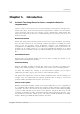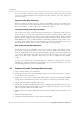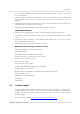User’s Guide Acronis True Image 9.
Acronis True Image Server for Linux. All rights reserved. Linux is a registered trademark of Linus Torvalds. UNIX is a registered trademark of The Open Group. Windows and MS-DOS are registered trademarks of Microsoft Corporation. All other trademarks and copyrights referred to are the property of their respective owners. Distribution of substantively modified versions of this document is prohibited without the explicit permission of the copyright holder.
END-USER LICENSE AGREEMENT BY ACCEPTING, YOU (ORIGINAL PURCHASER) INDICATE YOUR ACCEPTANCE OF THESE TERMS. IF YOU DO NOT WISH TO ACCEPT THE PRODUCT UNDER THESE TERMS, YOU MAY CHOOSE NOT TO ACCEPT BY SELECTING "I decline..." AND NOT INSTALLING THE SOFTWARE. The Acronis® True Image Server for Linux (the Software) is Copyright © Acronis, Inc., 2000-2007. All rights are reserved. The ORIGINAL PURCHASER is granted a LICENSE to use the software only, subject to the following restrictions and limitations. 1.
Contents Table of Contents CHAPTER 1. 1.1 1.2 1.3 ACRONIS® TRUE IMAGE SERVER FOR LINUX– A COMPLETE SOLUTION FOR CORPORATE USERS ..................................... 7 FEATURES OF ACRONIS TRUE IMAGE SERVER FOR LINUX ............................................................................................. 8 TECHNICAL SUPPORT ................................................................................................................................................... 9 CHAPTER 2. 2.1 2.2 2.3 2.
Contents 6.5 SETTING RESTORE OPTIONS ........................................................................................................................................ 47 6.5.1 6.5.2 6.5.3 6.5.4 6.5.5 6.5.6 Files to restore exclusion ................................................................................................................. 48 Files overwriting mode....................................................................................................................
Contents 13.3.11 13.4 13.4.1 Old and new disk partition layouts............................................................................................... 85 CHAPTER 14. 14.1 14.2 14.3 6 Cloning script............................................................................................................................... 84 CLONING WITH MANUAL PARTITIONING ..................................................................................................................
Introduction Chapter 1. 1.1 Introduction Acronis® True Image Server for Linux– a complete solution for corporate users You have come to rely on your servers to run your business and retain key enterprise data. Acronis True Image Server for Linux provides comprehensive, reliable, and cost-effective system protection and recovery for corporate servers, running Linux. With Acronis True Image Server for Linux you have peace of mind knowing you are protected and can recover from any situation.
Introduction For correct backup of mission critical databases, Acronis True Image Server for Linux will execute your custom commands, that suspend and resume database processing, before and after data capture. Supports Cutting Edge Technology Businesses today are moving to leverage the latest technologies, dual-core 64 bit processors and 64 bit operating systems. With Acronis True Image Server for Linux, you can protect these new machines, as well as legacy ones, running one solution.
Introduction • Restore of individual files and directories (by mounting image archives as if they were kernel space block devices) • Transparent NFS and Samba network drives access (in X Window mode NFS and Samba appear among available devices, in console mode a path to the network drive may be specified) • OS-independent operation of Acronis True Image Server for Linux from the bootable CD, including restore over NFS or Samba Network • Comprehensive wizards simplify even the most complex operations ADDITI
Installation and operation Chapter 2. 2.1 Installation and operation System requirements Acronis True Image Server for Linux requires the following hard-/software: • Pentium or compatible PC • 256 MB RAM • CD-RW drive for rescue CD creating • Mouse (recommended) • Linux 2.4.18 or later kernel (including 2.6.x kernels). • SuSE 8.0, 8.1, 8.2, 9.0, 9.1, 9.2, 9.3, RedHat 9.0, Advanced Server 2.1, Advanced Server 3.0, Advanced Server 4.
Installation and operation 2.3 Running Acronis True Image Server for Linux • To run the program under the X Window System interface, use the trueimage command or select Acronis True Image Server for Linux from the system tools menu. • To work in the console mode, use trueimagecmd and trueimagemnt tools, described in Chapter 11. See also man trueimagecmd or man trueimagemnt. 2.4 Removing the program To remove Acronis True Image Server for Linux, do the following: 1.
General information and proprietary Acronis technologies Chapter 3. 3.1 General information and proprietary Acronis technologies The difference between file archives and disk/partition images A backup archive is a file or a group of files (also called in this Guide “backups”), that contains a copy of selected files/folders data or a copy of all information stored on selected disks/partitions. When you back up files and folders, only the data, along with the folder tree, is compressed and stored.
General information and proprietary Acronis technologies full archive. Generally, a differential backup will be restored faster than an incremental one, as it does not have to process through a long chain of previous backups. A standalone full backup may be an optimal solution if you often roll back the system to the initial state (like in a gaming club or Internet café, to undo changes, made by the guests).
General information and proprietary Acronis technologies backups, it will be a good practice to periodically check the zone free space, indicated on the second page of the Manage Acronis Secure Zone wizard. How to create, resize or delete Acronis Secure Zone using this wizard, see in Chapter 8 Managing Acronis Secure Zone. 3.4 Acronis Startup Recovery Manager 3.4.
General information and proprietary Acronis technologies 3.6 Working from a remote terminal You can control the image creation or restoration process remotely from any computer in the local network or Internet, operating under Windows, Mac OS or any UNIX clone. To act as a remote terminal, this computer must have X Server software installed. Start the X Server and log on to the server using SSH-enabled software. For example, Putty is one of the most popular Windows programs of that type.
General information and proprietary Acronis technologies In rescue mode (when booted with Bootable Rescue media or using F11) Acronis True Image Server for Linux cannot access LVM disks. This means that: - an LVM volume image can be deployed on a MBR disk only - to be able to recover data in rescue mode, you must keep its backup on a basic, network, or removable disk.
General information and proprietary Acronis technologies 3.9 Backing up to tape drive Acronis True Image Server for Linux supports SCSI tape drives. It can store backups on the tape and restore data from the tape, store large backups to multiple tapes, and append incremental/differential changes to a tape with the existing archives. If a SCSI tape drive is connected to the server, the list of devices available for backup storage will be extended with a name corresponding to the drive type.
Main program interface under X Window System Chapter 4. Main program interface under X Window System Acronis True Image Server for Linux features a user-friendly interface under X Window System. The main program window contains the menu, the toolbar, the Active Tasks pane and the main area. The main area contains operation icons. Most of the operations are represented two or even three times in different window areas, providing several ways to select them for more convenience.
Main program interface under X Window System • Manage Acronis Secure Zone – used to create, delete and resize a special partition for storing archives (Acronis Secure Zone) • Activate Acronis Startup Recovery Manager – activates the boot restoration manager (F11 key) • Validate Backup Archive – runs the archive integrity checking procedure. Program menu The menu contains the following submenus: Operations, View, Tools, Help.
Main program interface under X Window System Disk and partition information In all disk configurations provided by wizards, you will be able to change the way they are represented. To the right, there are three icons: Arrange Icons by…, Choose details and Properties (the last duplicated in the context menu invoked by a right-click on the object). To enable sorting by selected column, click its header (click again to reverse) or click Arrange Icons by … and select the sorting parameter.
Creating backup archives under X Window System Chapter 5. Creating backup archives under X Window System To be able to restore the lost data or roll back your system to a predetermined state, you should first create a data or entire-system backup file. If you are not concerned about restoration of your operating system along with all settings and applications, but plan to keep safe only certain data (the current project, for example), choose file/folder backup.
Creating backup archives under X Window System If you select a partition, disk or computer, and archive all its files, including system and hidden files, the bare-metal restore of that disk (partition, computer) still will not be possible. You also may not be able to boot the restored operating system. Therefore, it is recommended that you select only files and folders containing user data. To back up a disk or partition, use image backup. 5. Click Next. 6.
Creating backup archives under X Window System The “farther” you store the archive from the original folders, the safer it will be in case of data damage. For example, saving the archive to another hard disk will protect your data if the primary disk is damaged. Data saved to a network disk, ftp-server or removable media will survive even if all your local hard disks are down. In addition to NFS, Acronis True Image Server for Linux supports the SMBFS network file system.
Creating backup archives under X Window System 11. Click Next. 12. Select the backup options (that is, backup file splitting, compression level, password protection, pre/post backup commands etc.). You may Use default options or Set the options manually. If the latter is the case, the settings will be applied only to the current backup task. Alternatively, you can edit the default options from the current screen. Then your settings will be saved as default. See 5.
Creating backup archives under X Window System If you burn an archive to several removable media, be sure to number them, since you will have to insert them in order during the restoration. 18. You may want to see the log when the task is completed. To view the log, click the Show Operation Logs button on the toolbar. 5.2 Backing up disks and partitions (image backup) 1. Invoke the Create Backup Wizard by clicking on the backup operation icon in the main program window. 2. Click Next. 3.
Creating backup archives under X Window System 5. Click Next. 6. Select the name and location of the archive file. If you are going to create a full backup, type the file name in the File Name line, or use the file name generator (a button to the right of the line). If you select an existing archive, it will be overwritten. If you are going to create an incremental backup (see 3.2 Full, incremental and differential backups), select the latest full or incremental backup you have.
Creating backup archives under X Window System The “farther” you store the archive from the original partition, the safer it will be in case of data damage. For example, saving the archive to another hard disk will protect your data if the primary disk is damaged. Data saved to a network disk, ftp-server or removable media will survive even if all your local hard disks are down. In addition to NFS, Acronis True Image Server for Linux supports the SMBFS network file system.
Creating backup archives under X Window System creation date are automatically appended to the description, so you do not need to enter this information. 13. Click Next. 14. At the final step, the backup task summary is displayed. Up to this point, you can click Back to make changes in the created task. Clicking Proceed will launch the task execution. 15. The task will appear on the Active tasks pane of the main window. The task progress will be shown in the special window.
Creating backup archives under X Window System once the backup archive is ready. If you prepare some more backup operations, they will be queued after the current one. If you burn an archive to several removable media, be sure to number them, since you will have to insert them in order during the restoration. 16. You may want to see the log when the task is completed. To view the log, click the Show Operation Logs button on the toolbar. 5.
Creating backup archives under X Window System You can set the default filters for not to back up files of specific types. For example, you may want hidden and system files and folders not to be stored in the archive. You can also apply custom filters, using the common masking rules. For example, to exclude all files with extension .tib, add *.tib mask. My???.tib mask will reject all .tib files with names, consisting of five symbols and starting with “my”.
Creating backup archives under X Window System 5.3.5 Compression level The default setting – Normal. If you select None, the data will be copied without any compression, which may significantly increase the backup file size. However, if you select Maximum compression, the backup will take longer to create. The optimal data compression level depends on the type of files stored in the archive.
Creating backup archives under X Window System If you frequently backup data to network drives, think of limiting the network usage used by Acronis True Image Server for Linux. To set the desired data transfer speed, drag the slider or enter the bandwidth limit for transferring backup data in kilobytes per second. 5.3.7 Fast incremental/differential backup The default setting – Use fast incremental/differential backup.
Creating backup archives under X Window System If you do not have enough space to store the image on your hard disk, the program will warn you and wait for your decision as to how you plan to fix the problem. You can try to free some additional space and continue or click Back and select another disk. When backing up to a diskette or CD-R/RW: Acronis True Image Server for Linux will ask you to insert a new disk when the previous one is full.
Creating backup archives under X Window System The default setting – disabled. A full backup, when created on a tape drive, overwrites all data stored on the tape (see 3.9 Backing up to tape drive for more information). In this situation, Acronis True Image Server for Linux will warn that you are about to lose data on the tape. To disable this warning, check the middle box. 3. Ask for first media while creating backup archives on removable media The default setting – enabled.
Restoring the backup data under X Window System Chapter 6. Restoring the backup data under X Window System This chapter describes data recovery using Acronis True Image Server for Linux GUI under X Window System. See Chapter 11 for using console. 6.1 Network settings in rescue mode When booted from removable media or by Startup Recovery Manager, Acronis True Image Server for Linux may not detect the network.
Restoring the backup data under X Window System 3. Select the archive. If the archive is located in Acronis Secure Zone, select it to choose the archive on the next step. If the archive is located on removable media, e.g. CD, first insert the last CD and then insert disks in reverse order when Restore Data Wizard prompts. Data recovery directly from ftp-server requires the archive to consist of files no more than 2 Gb in size.
Restoring the backup data under X Window System 8. Click Next. 9. Select files and folders to restore. You can choose to restore all data or browse the archive contents and select the desired folders or files. 10. Click Next. 11. Select the options for restoration process (that is, pre/post restoration commands, restoration process priority etc.). You may Use default options or Set the options manually. If the latter is the case, the settings will be applied only to the current restore task.
Restoring the backup data under X Window System 12. Click Next. 13. Set filters for not to restore files of specific types. For example, you may want hidden and system files and folders not to be restored from the archive. You can also apply custom filters, using the common masking rules. For example, to exclude all files with extension .tib, add *.tib mask. My???.tib mask will reject all .tib files with names, consisting of five symbols and starting with “my”.
Restoring the backup data under X Window System Overwrite existing file – this will give the archived file unconditional priority over the file on the hard disk. Overwrite existing file if it is older – this will give the priority to the most recent file modification, whether it is in the archive or on the disk Do not overwrite existing file – this will give the file on the hard disk unconditional priority over the archived file. 16. At the final step, the restoration summary is displayed.
Restoring the backup data under X Window System 17. The task will appear on the Active tasks pane of the main window. The task progress will be shown in the special window. You can stop the procedure by clicking Cancel. Please keep in mind that the aborted procedure still may cause changes in the destination folder 6.
Restoring the backup data under X Window System it. The partitions layout, the comment and the Next button will be unavailable until you enter the correct password. 2. Click Next. 3. If you are to restore data from an archive, containing incremental backups, Acronis True Image Server for Linux will suggest that you select one of successive incremental backups by date/time of its creation. Thus, you can return the disk/partition to a certain moment.
Restoring the backup data under X Window System Disks and partitions images contain a copy of track 0 along with MBR (Master Boot Record). It appears in this window in a separate line. You can choose whether to restore MBR and track 0 by checking the respective box. Restore MBR if it is critical to your system boot. 2. Click Next. 6.3.5 Selecting a target disk/partition 1. Select a target disk or partition where you want to restore the selected image.
Restoring the backup data under X Window System All the data stored on the restored partition will be replaced by the image data, so be careful and watch for non-backed-up data that you might need. 2. Click Next. 6.3.6 Changing the restored partition type 1. When restoring a partition, you can change its type, though it is not required in most cases.
Restoring the backup data under X Window System 2. Click Next. 6.3.8 Changing the restored partition size and location 1. You can resize and relocate a partition by dragging it or its borders with a mouse or by entering corresponding values into the appropriate fields. Using this feature, you can redistribute the disk space between partitions being restored. In this case, you will have to restore the partition to be reduced first.
Restoring the backup data under X Window System 2. Click Next. 6.3.9 Restoring several partitions at once 1. During a single session, you can restore several partitions or disks, one by one, by selecting one disk and setting its parameters first and then repeating these actions for every partition or disk to be restored. If you want to restore another disk (partition), select Yes, I want to restore another partition or hard disk drive. Then you will return to the partition selection window (6.3.
Restoring the backup data under X Window System You can stop the procedure by clicking Cancel. However, it is critical to note that the target partition will be deleted and its space unallocated – the same result you will get if the restoration is unsuccessful. To recover the “lost” partition, you will have to restore it from the image again. If you restore a system disk (partition), you might have to reactivate your boot manager.
Restoring the backup data under X Window System Selecting an archive when booted from a rescue CD In rescue mode Acronis True Image Server for Linux cannot access LVM disks. This means that an LVM volume image can be deployed on a MBR disk only. A system, restored from an LVM volume image over an MBR disk, cannot boot because its kernel tries to mount the root at LVM volume. To boot the system, change the loader configuration and /etc/fstab so that LVM is not used.
Restoring the backup data under X Window System 6.5.1 Files to restore exclusion The default setting – Restore all files. You can set the default filters for not to restore files of specific types. Use the common masking rules. For example, to exclude all files with extension .tib, add *.tib mask. My???.tib mask will reject all .tib files with names, consisting of five symbols and starting with “my”. This option is effective only when restoring files from file/folders archives.
Restoring the backup data under X Window System Unchecking the Do not perform operations until the commands execution is complete box, checked by default, will permit the restore procedure to run concurrently with your commands execution. 6.5.4 Restoration priority The default setting – Low. The priority of any process, running in a system, determines the amount of CPU usage and system resources allocated to that process. Decreasing the restoration priority will free more resources for other CPU tasks.
Scheduling tasks Chapter 7. Scheduling tasks Acronis True Image Server for Linux allows you to schedule periodic backup tasks. Doing so will give you peace of mind, knowing that your data are safe. You can create more than one independently scheduled task. For example, you can back up your current project daily and back up the application disk once a week. All the scheduled tasks appear in the Active Tasks area of the main window. You can start, stop, edit, delete and rename the scheduled tasks. 7.
Scheduling tasks • Weekly – the task will be executed once a week or once in several weeks on selected day • Monthly – the task will be executed once a month on the selected day • One time only – the task will be executed once at the specified time and day • When my computer starts – the task will be executed at every OS startup • When I log on – the task will be executed each time the current user logs in to the OS • When my computer shuts down – the task will be executed before every server sh
Scheduling tasks 9. At the final step, the task configuration is displayed. Up to this point, you can click Back to make changes in the created task. If you click Cancel, all settings will be lost. Click Finish to save the task. 10. The task schedule and default name appear on the Active tasks pane of the main window. You are prompted to rename the task just now. If you do not want to do it, press Enter or Esc key. 7.1.
Scheduling tasks If the computer is off when the scheduled time comes, the task won’t be performed, but you can force the missed task to launch at the next system startup by checking a box under the Start time fields. 7.1.3 Setting up monthly execution If you select the monthly execution, set the Start time and days on which to execute the task: • Day – on the specified date • The – on the specified day (e.g. on second Tuesday or fourth Friday); select this from the drop-down lists.
Scheduling tasks If the computer is off when the scheduled time comes, the task won’t be performed, but you can force the missed task to launch at the next system startup by checking a box under the Start time fields. 7.1.
Managing Acronis Secure Zone Chapter 8. Managing Acronis Secure Zone The Acronis Secure Zone is a special partition for storing archives on the computer system itself. Acronis Secure Zone is necessary for using Acronis Startup Recovery Manager. For more information about these functions see 3.3 Acronis Secure Zone and 3.4 Acronis Startup Recovery Manager. 8.1 Creating Acronis Secure Zone Acronis Secure Zone can be located on any local disk.
Managing Acronis Secure Zone 5. After this, you will be prompted to activate Acronis Recovery Manager, to be able to start Acronis True Image Server for Linux at boot time by pressing F11 key. Alternatively, you can activate this feature later from main program window. 6. Then you will see a list of operations to be performed on partitions (disks). If you selected to activate Acronis Startup Recovery Manager, take note of the partition number that will be assigned to Acronis Secure Zone.
Managing Acronis Secure Zone Acronis Secure Zone creation might take several minutes or more. Please wait until the whole procedure is finished. 7. If you selected to activate Acronis Startup Recovery Manager, all files required for loading Acronis True Image Server for Linux standalone version has been copied to Acronis Secure Zone by now. To enable the program launch at boot time by pressing F11 key, add an entry to the configuration file, allowing boot from Acronis Secure Zone.
Managing Acronis Secure Zone 4. Enter the new size of the zone or drag the slider. 5. Next you will see a list of briefly described operations to be performed on partitions (disks). After you click Proceed, Acronis True Image Server for Linux will start resizing the zone. Progress will be reflected in the special window. If necessary, you can stop the procedure by clicking Cancel. However, the procedure will be canceled only after the current operation is finished.
Mounting partition images Chapter 9. Mounting partition images Acronis True Image Server for Linux can mount partition images, thus letting you access them as though they were physical drives. This means that you will be able to use the virtual disk in the same way as the real one: open, save, copy, move, create, delete files or folders. If necessary, the image can be mounted in read-only mode. Please keep in mind that, though both file archives and disk/partition images have a default “.
Mounting partition images 5. If you are to mount an incremental image, Acronis True Image Server for Linux will suggest that you select one of successive incremental archives by date/time of its creation. Thus, you can explore the partition state to a certain moment. To mount an incremental image, you must have all previous incremental images and the initial full image. If any of successive images is missing, connection is impossible.
Mounting partition images 9.2 Unmounting an image We recommend that you unmount image after all necessary operations are finished, as keeping up virtual disks takes considerable system resources. If you do not, the virtual disk will disappear after your server is turned off. To unmount an image, click Unmount Image and select the folder to unmount. Copyright © Acronis, Inc.
Creating bootable media Chapter 10. Creating bootable media You can run Acronis True Image Server for Linux on a bare metal or on a crashed computer that cannot boot. You can even back up disks on a non-Linux computer, copying all its data sector-by-sector into the backup archive. To do so, you will need bootable media with the standalone Acronis True Image Server for Linux version. Such media is also used when cloning a mounted hard disk.
Creating bootable media Does not include USB, PC Card, or SCSI drivers. Recommended for use in case of problems with running Full version. 3. Select the type of bootable media (CD-R/RW or 3.5” diskettes) to create. If your BIOS has this feature, you can create other bootable media such as removable USB flash drives. You can also choose to create a bootable disk ISO image. Having created an ISO disk image, you will be able to burn it onto any kind of DVD recordable, using DVD recording software.
Console mode Chapter 11. Console mode Console is a natural part of Linux OS. Acronis True Image Server for Linux supports it through the trueimagecmd command line tool. It provides a way to initiate data backup and recovery operations. Trueimagecmd also enables you to automate backup with ‘cron’ service. The trueimagecmd functionality is somewhat limited as compared to the GUI mode.
Console mode filerestore Restores files / folders from a file archive verify Verifies the archive data integrity list /filename:[filename] /password:[password] /asz /index:N /log:[filename] /target_folder:[target folder] /overwrite:[older|never|always] /restore_security:[on|off] /original_date:[on|off] /filename:[file name] /password:[password] /asz /log:[filename] /password:[password] /index:N /asz /filename:[file name] /oss_numbers /log:[filename] /harddisk:X Lists available drives and partitio
Console mode asz:[number of archive] index:N N = Number of the backup in an archive: 1 = basic full backup Addresses to Acronis Secure Zone and selects the archive (a full backup with or without increments). To get the archive number, use /asz_content ASZ Select a backup in a sequence of incremental backups inside the archive. To get a backup index from ASZ, use /asz_content Any Set the backup type to incremental.
Console mode To get Samba network access, specify the image file name as follows: smb://hostname/share name/remote filename Hostname may be specified with username and password as: username:password@hostname For example: trueimagecmd --list --filename:smb://dhcp6223.acronis.com/sdb3/mike/md1.tib shows contents of /mike/md1.tib archive. /mike/md1.tib is located on dhcp6223.acronis.com node in /sdb3 directory exported by Samba. 11.1.
Console mode harddisk:[disk number] partition:[partition number] target_harddisk:[disk number] target_partition:[partition number] start:[start sector] size:[partition size in sectors] fat16_32 type:[active | primary | logical] Specifies the hard disks to restore by numbers. Specifies the partitions to restore by numbers. Specifies the hard disk number where the image will be restored. Specifies the target partition number for restoring a partition over the existing one.
Console mode whether it be in the archive or on the disk. never – this will give the file on the hard disk unconditional priority over the archived file. always – this will give the archived file unconditional priority over the file on the hard disk. If not specified, the files on the disk will always be replaced with the archived files.
Console mode 11.1.4 Trueimagecmd usage examples • This will list available partitions: trueimagecmd --list • This will list the partitions (and their indices) saved in backup.tib: trueimagecmd --list --filename:backup.tib • This will create an image named backup.tib of partition 1-1: trueimagecmd --partition:1-1 --filename:backup.tib \ --create • This will create an incremental image of the partition above: trueimagecmd --partition:1-1 --filename:backup.tib \ --create --incremental • This will create
Console mode #!/bin/bash /usr/sbin/trueimagecmd --create --partition:2-1 -filename:/mnt/backups/my_host/backup.tib Where /mnt/backups/my_host/backup.tib is image name and path. The second executable file is needed to initiate daily creation of incremental images: #!/bin/bash /usr/sbin/trueimagecmd --create --incremental --partition:2-1 -filename:/mnt/backups/my_host/backup.tib If needed, users can make their own backup schedule. For more information, see Help on the cron service. 11.
Console mode Unmounts the device mounted at mountpoint, destroys kernel space block device and stops user space daemon. -s|--stop pid Destroys kernel space block device and stops user space daemon specified by pid. This command should be used if an error occurs while mounting and unmounted user space daemon/kernel space block device pair survives. Such a pair is listed by -l|--list command with none in mountpoint field. -o|--loop A test command.
Console mode Specifies explicit filesytem type to be passed to the standard "mount" command. This option is useful if the standard "mount" command can't guess filesystem type by some reason. -i|--index partition index Index of the partition. -w|--read-write Opens the image in read-write mode. After umount all changed data will be saved into the archive with a new index.
Other operations Chapter 12. Other operations 12.1 Validating backup archives To be certain that your archives are not damaged, you can check their integrity. 1. To invoke the Backup Archive Validation Wizard, select Validate Backup Archive in the main window or in the Tools group or click Validate Backup Archive on the toolbar. 2. Click Next. 3. Select the archive to validate. The Acronis Secure Zone can be selected only as a whole because all its contents is considered as a single archive. 4.
Other operations also duplicate messages issued during the operation or send you the full operation log after operation completion. By default all notifications are disabled. 12.2.1 Email notification To set up the e-mail notification, select Tools -> Options -> Notifications -> E-mail: Provide the email address to which notifications will be sent and the outgoing SMTP server name. A user name and a password might also be needed if the SMTP server requires authentication.
Other operations Provide the name of the Windows computer to which notifications will be sent. Below in this window you can choose whether you want to get notifications: - when the operation is completed successfully - when the operation failed - during the operation when user interaction is required. 12.3 Viewing logs Acronis True Image Server for Linux allows users to view its working logs. They can provide information about scheduled backup results, including reasons for failure, if any.
Other operations The left panel can contain up to 50 logs. If there are more, you can browse the list using the More and Less buttons with the left and right arrows. To delete a log, select it and click Delete. If any step was terminated by an error, the corresponding log will be marked with a red circle with a white cross inside. The right window features the list of steps contained in the selected log.
Transferring the system to a new disk Chapter 13. Transferring the system to a new disk 13.1 General information Sooner or later, most server administrators discover that they are out of free disk space. If just more data storage space is needed, you can add a new disk, following instructions in the next chapter. Sometimes your hard disk can't provide enough space for the operating system and installed applications, preventing you from updating your software.
Transferring the system to a new disk On program screens, damaged partitions are marked with a red circle with a white cross inside in the upper left corner. Before you start cloning, you should check such disks for errors using corresponding OS tools. 13.2 Security Note the following: if the power goes out or you accidentally press RESET during the transfer, the procedure will be incomplete and you will have to partition and format or clone the hard disk again.
Transferring the system to a new disk You can determine the source and destination using the information provided in this window (disk number, capacity, label, partition and file system information). 13.3.3 Selecting the destination disk After you select the source disk, you have to select the destination to clone to. The previously selected source becomes grayed-out and disabled for selection.
Transferring the system to a new disk 13.3.4 Partitioned destination disk At this point, the program checks if the destination disk is free of partitions. If not, you will be prompted by the Partitioned destination disk window stating that the destination disk contains partitions, perhaps with data.
Transferring the system to a new disk 13.3.6 Old disk data If you selected the manual mode, the program will ask you what to do with the old disk: • Create a new partition layout — create a new partition layout.
Transferring the system to a new disk The second method takes more time, but makes it impossible to recover data afterwards, even with special equipment. The first method is less secure but is still suitable for most cases. 13.3.
Transferring the system to a new disk If you decide to transfer information "as is," a new partition will be created for every old one with the same size and type, file system and label. The unused space will become unallocated. Further you will be able to use it to create new partitions or to enlarge the existing partitions with special tools (e.g. Acronis Disk Director Suite.) As a rule, "as is" transfers are discouraged, as they leave a lot of unallocated space on the new disk.
Transferring the system to a new disk After you click Proceed, Acronis True Image Server for Linux will start cloning, indicating the progress in the special window. You can stop this procedure by clicking Cancel. In this case, you will have to re-partition and format the new disk or repeat the cloning procedure. After the operation is complete, you will see the results message. 13.4 Cloning with manual partitioning 13.4.
Adding a new hard disk Chapter 14. Adding a new hard disk If you don't have enough space for your data, you can replace the old disk with a highercapacity one (data transfers to new disks are described in the previous chapter). But you can also add a new disk only to store data, leaving the system on the old disk. If the server has space for another disk, it would be easier to add it, then clone. To add a new disk, you must first install it on your server.
Adding a new hard disk To create a partition in the unallocated space, select Create new partition in unallocated space and click Next to perform steps required by the partition creation wizard. If you make a mistake at partitioning, click Back to redo the operation. After you create the necessary partition layout, uncheck the Create new partition in unallocated space box and click Next. 14.