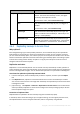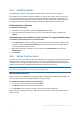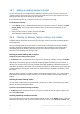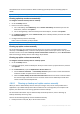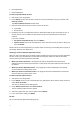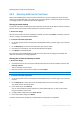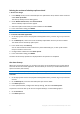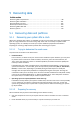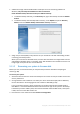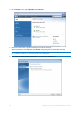User's Manual
Table Of Contents
- 1 Introduction
- 1.1 What is Acronis® True Image™?
- 1.2 New in this version
- 1.3 Backups created in Acronis True Image 2020 or later
- 1.4 System requirements and supported media
- 1.5 Installing Acronis True Image 2021
- 1.6 Activating Acronis True Image 2021
- 1.7 Trial version information
- 1.8 Upgrading Acronis True Image 2021
- 1.9 Technical Support
- 2 Getting started
- 3 Basic concepts
- 3.1 Basic concepts
- 3.2 The difference between file backups and disk/partition images
- 3.3 Full, incremental and differential backups
- 3.4 Deciding where to store your backups
- 3.5 Using Acronis Nonstop Backup
- 3.6 Backup file naming
- 3.7 Integration with Windows
- 3.8 Wizards
- 3.9 FAQ about backup, recovery and cloning
- 4 Backing up data
- 4.1 Backing up disks and partitions
- 4.2 Backing up files and folders
- 4.3 Backing up mobile devices
- 4.4 Backing up Office 365 data
- 4.5 Backup options
- 4.5.1 Scheduling
- 4.5.2 Backup schemes
- 4.5.3 Notifications for backup operation
- 4.5.4 Excluding items from backup
- 4.5.5 Image creation mode
- 4.5.6 Backup protection
- 4.5.7 Pre/Post commands for backup
- 4.5.8 Backup splitting
- 4.5.9 Backup validation option
- 4.5.10 Backup reserve copy
- 4.5.11 Removable media settings
- 4.5.12 Error handling
- 4.5.13 File-level security settings for backup
- 4.5.14 Computer shutdown
- 4.5.15 Acronis Cloud cleanup
- 4.5.16 Online backup protection
- 4.5.17 Performance of backup operation
- 4.5.18 Selecting a data center for backup
- 4.5.19 Laptop power settings
- 4.5.20 Wi-Fi networks for backup to Acronis Cloud
- 4.6 Operations with backups
- 4.6.1 Backup operations menu
- 4.6.2 Backup activity and statistics
- 4.6.3 Sorting backups in the list
- 4.6.4 Replicating backups to Acronis Cloud
- 4.6.5 Validating backups
- 4.6.6 Backup to various places
- 4.6.7 Adding an existing backup to the list
- 4.6.8 Cleaning up backups, backup versions, and replicas
- 4.6.9 Removing data from Acronis Cloud
- 5 Recovering data
- 5.1 Recovering disks and partitions
- 5.2 Recovering files and folders
- 5.3 Searching backup content
- 5.4 Recovery from Acronis Cloud
- 5.5 Recovering Office 365 data
- 5.6 Recovery options
- 6 Archiving data
- 7 Protecting family data
- 8 Antivirus and antimalware protection
- 9 Synchronizing data
- 10 Disk cloning and migration
- 11 Tools
- 11.1 Acronis Media Builder
- 11.2 Making sure that your bootable media can be used when needed
- 11.3 Acronis Startup Recovery Manager
- 11.4 Try&Decide
- 11.5 Acronis Secure Zone
- 11.6 Adding a new hard disk
- 11.7 Security and Privacy Tools
- 11.8 Mounting an image
- 11.9 Unmounting an image
- 11.10 Working with .vhd(x) files
- 11.11 Importing and exporting backup settings
- 11.12 Acronis Universal Restore
- 12 Troubleshooting
- 13 Glossary of Terms
- Acronis Active Protection
- Acronis Drive
- Acronis Notary
- Acronis Secure Zone
- Acronis Startup Recovery Manager
- Archive
- Archiving operation
- Backup
- Backup operation
- Backup settings
- Backup version
- Backup version chain
- Bootable media
- Data synchronization
- Differential backup
- Differential backup version
- Disk backup (Image)
- Full backup
- Full backup version
- Image
- Incremental backup
- Incremental backup version
- Mobile backup
- Nonstop backup
- Nonstop protection
- Notarization
- Notarized backup
- Notarized file
- Online backup
- Recovery
- Suspicious process
- Sync
- Validation
- Version of synced file
86 Copyright © Acronis International GmbH, 2003-2020
Removing data from Acronis Cloud (p. 86).
4.6.9 Removing data from Acronis Cloud
Because the available space on Acronis Cloud is limited, you need to manage your cloud space by
cleaning up the obsolete data or the data you do not need anymore. Cleanup can be done in Acronis
True Image and also via the Acronis Cloud web application.
Deleting an entire backup
The most drastic option is deleting the entire backup from Acronis Cloud. When a backup is deleted,
all of its data is permanently erased. Deleted ata cannot be recovered.
In Acronis True Image:
Click the down arrow icon next to the backup to delete, and then click Delete. The backup and all its
versions, settings, and schedule will be deleted.
In the Acronis Cloud web application:
1. Go to https://www.acronis.com/my/online-backup/webrestore/, and then log in to your Acronis
account.
2. On the Backups tab, move over the backup that you want to delete.
3. Click the size of the backup, and then the detailed view will appear.
4. Click Delete in the detailed view.
Note that the backup will be deleted from Acronis Cloud, but all of its settings and schedule will
remain in the Acronis True Image application.
Deleting the versions of a backup to cloud
In Acronis True Image:
1. Click the down arrow icon next to the backup which versions you want to delete, and then click
Clean up versions. .
The list of backup versions opens.
2. Select the versions that you want to delete and click Delete.
Note The quota in Acronis Cloud could take up to one day to update.
In the Acronis Cloud web application:
1. Go to https://www.acronis.com/my/online-backup/webrestore/, and then log in to your Acronis
account.
2. On the Backups tab, click on the size of the backup which versions you want to delete.
The details view of the backup opens.
3. In the details view, click Clean up.
You can select to delete versions older than a period selected by you, or clean up all versions
except a number of recent ones.
4. Configure what to delete and click Clean up now.
5. In the confirmation dialog, click Delete.
The status of the cleanup procedure is displayed when the operation is completed.