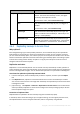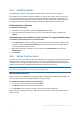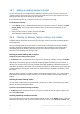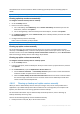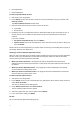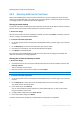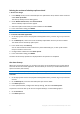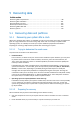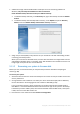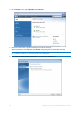User's Manual
Table Of Contents
- 1 Introduction
- 1.1 What is Acronis® True Image™?
- 1.2 New in this version
- 1.3 Backups created in Acronis True Image 2020 or later
- 1.4 System requirements and supported media
- 1.5 Installing Acronis True Image 2021
- 1.6 Activating Acronis True Image 2021
- 1.7 Trial version information
- 1.8 Upgrading Acronis True Image 2021
- 1.9 Technical Support
- 2 Getting started
- 3 Basic concepts
- 3.1 Basic concepts
- 3.2 The difference between file backups and disk/partition images
- 3.3 Full, incremental and differential backups
- 3.4 Deciding where to store your backups
- 3.5 Using Acronis Nonstop Backup
- 3.6 Backup file naming
- 3.7 Integration with Windows
- 3.8 Wizards
- 3.9 FAQ about backup, recovery and cloning
- 4 Backing up data
- 4.1 Backing up disks and partitions
- 4.2 Backing up files and folders
- 4.3 Backing up mobile devices
- 4.4 Backing up Office 365 data
- 4.5 Backup options
- 4.5.1 Scheduling
- 4.5.2 Backup schemes
- 4.5.3 Notifications for backup operation
- 4.5.4 Excluding items from backup
- 4.5.5 Image creation mode
- 4.5.6 Backup protection
- 4.5.7 Pre/Post commands for backup
- 4.5.8 Backup splitting
- 4.5.9 Backup validation option
- 4.5.10 Backup reserve copy
- 4.5.11 Removable media settings
- 4.5.12 Error handling
- 4.5.13 File-level security settings for backup
- 4.5.14 Computer shutdown
- 4.5.15 Acronis Cloud cleanup
- 4.5.16 Online backup protection
- 4.5.17 Performance of backup operation
- 4.5.18 Selecting a data center for backup
- 4.5.19 Laptop power settings
- 4.5.20 Wi-Fi networks for backup to Acronis Cloud
- 4.6 Operations with backups
- 4.6.1 Backup operations menu
- 4.6.2 Backup activity and statistics
- 4.6.3 Sorting backups in the list
- 4.6.4 Replicating backups to Acronis Cloud
- 4.6.5 Validating backups
- 4.6.6 Backup to various places
- 4.6.7 Adding an existing backup to the list
- 4.6.8 Cleaning up backups, backup versions, and replicas
- 4.6.9 Removing data from Acronis Cloud
- 5 Recovering data
- 5.1 Recovering disks and partitions
- 5.2 Recovering files and folders
- 5.3 Searching backup content
- 5.4 Recovery from Acronis Cloud
- 5.5 Recovering Office 365 data
- 5.6 Recovery options
- 6 Archiving data
- 7 Protecting family data
- 8 Antivirus and antimalware protection
- 9 Synchronizing data
- 10 Disk cloning and migration
- 11 Tools
- 11.1 Acronis Media Builder
- 11.2 Making sure that your bootable media can be used when needed
- 11.3 Acronis Startup Recovery Manager
- 11.4 Try&Decide
- 11.5 Acronis Secure Zone
- 11.6 Adding a new hard disk
- 11.7 Security and Privacy Tools
- 11.8 Mounting an image
- 11.9 Unmounting an image
- 11.10 Working with .vhd(x) files
- 11.11 Importing and exporting backup settings
- 11.12 Acronis Universal Restore
- 12 Troubleshooting
- 13 Glossary of Terms
- Acronis Active Protection
- Acronis Drive
- Acronis Notary
- Acronis Secure Zone
- Acronis Startup Recovery Manager
- Archive
- Archiving operation
- Backup
- Backup operation
- Backup settings
- Backup version
- Backup version chain
- Bootable media
- Data synchronization
- Differential backup
- Differential backup version
- Disk backup (Image)
- Full backup
- Full backup version
- Image
- Incremental backup
- Incremental backup version
- Mobile backup
- Nonstop backup
- Nonstop protection
- Notarization
- Notarized backup
- Notarized file
- Online backup
- Recovery
- Suspicious process
- Sync
- Validation
- Version of synced file
83 Copyright © Acronis International GmbH, 2003-2020
4.6.7 Adding an existing backup to the list
You may have Acronis True Image backups created by a previous product version or copied from
another computer. Every time you start Acronis True Image 2021, it scans your computer for such
backups and adds them to the backup list automatically.
If you have backups that are not shown in the list, you can add them manually.
To add backups manually:
1. In the Backup section, at the bottom of the backup list, click the arrow icon, and then click Add
existing backup. The program opens a window where you can browse for backups on your
computer.
2. Select a backup version (a .tib file), and then click Add.
The entire backup will be added to the list.
4.6.8 Cleaning up backups, backup versions, and replicas
To delete backups and backup versions that you no longer need, use the tools provided by Acronis
True Image 2021.
Acronis True Image 2021 stores information on the backups in a metadata information database.
Therefore, deleting unneeded backup files in File Explorer will not delete the information about
these backups from the database. This will result in errors when the program tries to perform
operations on the backups that no longer exist.
Deleting an entire backup and its replica
To delete an entire backup and its replica:
In the Backup section, click the down arrow icon next to the backup to delete, and then click Delete.
Depending on the backup type, this command completely deletes the backup from its location, or
allows you to choose whether you want to delete the backup completely or delete the backup box
only. When you delete a backup box only, the backup files remain in the location and you will be able
to add the backup to the list later. Note that if you delete a backup completely, the deletion cannot
be undone.
When you delete a backup, its replica is deleted automatically together with it. You cannot delete a
local backup and still save its replica. However, you can delete a replica alone and keep the local
backup.
Deleting an entire backup replica
You can delete a replica with its original backup or separately. To delete it with the backup, delete
the backup in the way described above.
To delete a replica without deleting the backup:
In the Backup section, click the down arrow icon next to the backup with the replica to delete, and
then click Delete replica.
Cleaning up backup versions manually
Use this method when you need to delete specific backup versions. In the Backup section, locate the
backup that you want to clean up, click the down arrow icon next to it, click Clean up versions, and