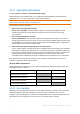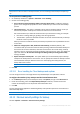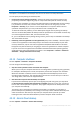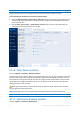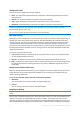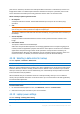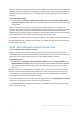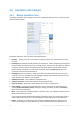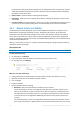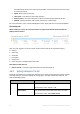User's Manual
Table Of Contents
- 1 Introduction
- 1.1 What is Acronis® True Image™?
- 1.2 New in this version
- 1.3 Backups created in Acronis True Image 2020 or later
- 1.4 System requirements and supported media
- 1.5 Installing Acronis True Image 2021
- 1.6 Activating Acronis True Image 2021
- 1.7 Trial version information
- 1.8 Upgrading Acronis True Image 2021
- 1.9 Technical Support
- 2 Getting started
- 3 Basic concepts
- 3.1 Basic concepts
- 3.2 The difference between file backups and disk/partition images
- 3.3 Full, incremental and differential backups
- 3.4 Deciding where to store your backups
- 3.5 Using Acronis Nonstop Backup
- 3.6 Backup file naming
- 3.7 Integration with Windows
- 3.8 Wizards
- 3.9 FAQ about backup, recovery and cloning
- 4 Backing up data
- 4.1 Backing up disks and partitions
- 4.2 Backing up files and folders
- 4.3 Backing up mobile devices
- 4.4 Backing up Office 365 data
- 4.5 Backup options
- 4.5.1 Scheduling
- 4.5.2 Backup schemes
- 4.5.3 Notifications for backup operation
- 4.5.4 Excluding items from backup
- 4.5.5 Image creation mode
- 4.5.6 Backup protection
- 4.5.7 Pre/Post commands for backup
- 4.5.8 Backup splitting
- 4.5.9 Backup validation option
- 4.5.10 Backup reserve copy
- 4.5.11 Removable media settings
- 4.5.12 Error handling
- 4.5.13 File-level security settings for backup
- 4.5.14 Computer shutdown
- 4.5.15 Acronis Cloud cleanup
- 4.5.16 Online backup protection
- 4.5.17 Performance of backup operation
- 4.5.18 Selecting a data center for backup
- 4.5.19 Laptop power settings
- 4.5.20 Wi-Fi networks for backup to Acronis Cloud
- 4.6 Operations with backups
- 4.6.1 Backup operations menu
- 4.6.2 Backup activity and statistics
- 4.6.3 Sorting backups in the list
- 4.6.4 Replicating backups to Acronis Cloud
- 4.6.5 Validating backups
- 4.6.6 Backup to various places
- 4.6.7 Adding an existing backup to the list
- 4.6.8 Cleaning up backups, backup versions, and replicas
- 4.6.9 Removing data from Acronis Cloud
- 5 Recovering data
- 5.1 Recovering disks and partitions
- 5.2 Recovering files and folders
- 5.3 Searching backup content
- 5.4 Recovery from Acronis Cloud
- 5.5 Recovering Office 365 data
- 5.6 Recovery options
- 6 Archiving data
- 7 Protecting family data
- 8 Antivirus and antimalware protection
- 9 Synchronizing data
- 10 Disk cloning and migration
- 11 Tools
- 11.1 Acronis Media Builder
- 11.2 Making sure that your bootable media can be used when needed
- 11.3 Acronis Startup Recovery Manager
- 11.4 Try&Decide
- 11.5 Acronis Secure Zone
- 11.6 Adding a new hard disk
- 11.7 Security and Privacy Tools
- 11.8 Mounting an image
- 11.9 Unmounting an image
- 11.10 Working with .vhd(x) files
- 11.11 Importing and exporting backup settings
- 11.12 Acronis Universal Restore
- 12 Troubleshooting
- 13 Glossary of Terms
- Acronis Active Protection
- Acronis Drive
- Acronis Notary
- Acronis Secure Zone
- Acronis Startup Recovery Manager
- Archive
- Archiving operation
- Backup
- Backup operation
- Backup settings
- Backup version
- Backup version chain
- Bootable media
- Data synchronization
- Differential backup
- Differential backup version
- Disk backup (Image)
- Full backup
- Full backup version
- Image
- Incremental backup
- Incremental backup version
- Mobile backup
- Nonstop backup
- Nonstop protection
- Notarization
- Notarized backup
- Notarized file
- Online backup
- Recovery
- Suspicious process
- Sync
- Validation
- Version of synced file
79 Copyright © Acronis International GmbH, 2003-2020
backup box only. When you delete a backup box, the backup files remain in the location and you
will be able to add the backup to the list later. Note that when you delete a backup completely,
the deletion cannot be undone.
Open location - opens the folder containing the backup files.
Search files - allows you to find a specific file or folder in a backup by entering its name into the
search field.
Convert to VHD (for disk-level backups) - allows you to convert a selected Acronis backup version
(.tibx file) to virtual hard disks (.vhd(x) files). The initial backup version will not be modified.
4.6.2 Backup activity and statistics
On the Activity tab and the Backup tab, you can view additional information on a backup, such as
backup history and file types the backup contains. The Activity tab contains a list of operations
performed on the selected backup starting from its creation, the operation statuses, and statistics.
This comes in handy when you need to find out what was happening to the backup in background
mode, for example the number and statuses of scheduled backup operations, size of backed-up data,
results of backup validation, etc.
When you create the first version of a backup, the Backup tab displays a graphical representation of
the backup content by file types.
The Activity tab
Nonstop backup and mobile backups do not have an activity feed.
To view a backup activity:
1. On the sidebar, click Backup.
2. In the backup list, select the backup, the history of which you want to view.
3. On the right pane, click Activity.
What you can view and analyze:
Backup operations and their statuses (successful, failed, canceled, interrupted, and so on)
Operations performed on the backup, and their statuses
Error messages
Backup comments
Backup operation details, including:
Backed up—Size of the data that the last backup version contains.
For file-level backups, Acronis True Image 2021 calculates the size of files to back up. The
value of this parameter is equal to the value of the Data to recover for full backup versions.
For differential and incremental versions, it is usually less than the Data to recover, because
in this case Acronis True Image 2021 additionally uses data from the previous versions for
recovery.
For disk-level backups, Acronis True Image 2021 calculates the size of the hard drive sectors
that contain data to back up. Because sectors may contain hard links to the files, even for full