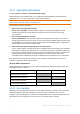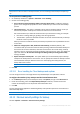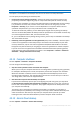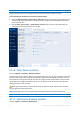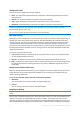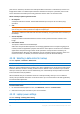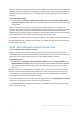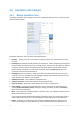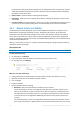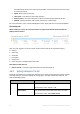User's Manual
Table Of Contents
- 1 Introduction
- 1.1 What is Acronis® True Image™?
- 1.2 New in this version
- 1.3 Backups created in Acronis True Image 2020 or later
- 1.4 System requirements and supported media
- 1.5 Installing Acronis True Image 2021
- 1.6 Activating Acronis True Image 2021
- 1.7 Trial version information
- 1.8 Upgrading Acronis True Image 2021
- 1.9 Technical Support
- 2 Getting started
- 3 Basic concepts
- 3.1 Basic concepts
- 3.2 The difference between file backups and disk/partition images
- 3.3 Full, incremental and differential backups
- 3.4 Deciding where to store your backups
- 3.5 Using Acronis Nonstop Backup
- 3.6 Backup file naming
- 3.7 Integration with Windows
- 3.8 Wizards
- 3.9 FAQ about backup, recovery and cloning
- 4 Backing up data
- 4.1 Backing up disks and partitions
- 4.2 Backing up files and folders
- 4.3 Backing up mobile devices
- 4.4 Backing up Office 365 data
- 4.5 Backup options
- 4.5.1 Scheduling
- 4.5.2 Backup schemes
- 4.5.3 Notifications for backup operation
- 4.5.4 Excluding items from backup
- 4.5.5 Image creation mode
- 4.5.6 Backup protection
- 4.5.7 Pre/Post commands for backup
- 4.5.8 Backup splitting
- 4.5.9 Backup validation option
- 4.5.10 Backup reserve copy
- 4.5.11 Removable media settings
- 4.5.12 Error handling
- 4.5.13 File-level security settings for backup
- 4.5.14 Computer shutdown
- 4.5.15 Acronis Cloud cleanup
- 4.5.16 Online backup protection
- 4.5.17 Performance of backup operation
- 4.5.18 Selecting a data center for backup
- 4.5.19 Laptop power settings
- 4.5.20 Wi-Fi networks for backup to Acronis Cloud
- 4.6 Operations with backups
- 4.6.1 Backup operations menu
- 4.6.2 Backup activity and statistics
- 4.6.3 Sorting backups in the list
- 4.6.4 Replicating backups to Acronis Cloud
- 4.6.5 Validating backups
- 4.6.6 Backup to various places
- 4.6.7 Adding an existing backup to the list
- 4.6.8 Cleaning up backups, backup versions, and replicas
- 4.6.9 Removing data from Acronis Cloud
- 5 Recovering data
- 5.1 Recovering disks and partitions
- 5.2 Recovering files and folders
- 5.3 Searching backup content
- 5.4 Recovery from Acronis Cloud
- 5.5 Recovering Office 365 data
- 5.6 Recovery options
- 6 Archiving data
- 7 Protecting family data
- 8 Antivirus and antimalware protection
- 9 Synchronizing data
- 10 Disk cloning and migration
- 11 Tools
- 11.1 Acronis Media Builder
- 11.2 Making sure that your bootable media can be used when needed
- 11.3 Acronis Startup Recovery Manager
- 11.4 Try&Decide
- 11.5 Acronis Secure Zone
- 11.6 Adding a new hard disk
- 11.7 Security and Privacy Tools
- 11.8 Mounting an image
- 11.9 Unmounting an image
- 11.10 Working with .vhd(x) files
- 11.11 Importing and exporting backup settings
- 11.12 Acronis Universal Restore
- 12 Troubleshooting
- 13 Glossary of Terms
- Acronis Active Protection
- Acronis Drive
- Acronis Notary
- Acronis Secure Zone
- Acronis Startup Recovery Manager
- Archive
- Archiving operation
- Backup
- Backup operation
- Backup settings
- Backup version
- Backup version chain
- Bootable media
- Data synchronization
- Differential backup
- Differential backup version
- Disk backup (Image)
- Full backup
- Full backup version
- Image
- Incremental backup
- Incremental backup version
- Mobile backup
- Nonstop backup
- Nonstop protection
- Notarization
- Notarized backup
- Notarized file
- Online backup
- Recovery
- Suspicious process
- Sync
- Validation
- Version of synced file
77 Copyright © Acronis International GmbH, 2003-2020
When you work on your laptop and there is no power supply around you or when your computer has
switched to UPS after a blackout, it's reasonable to save the battery charge. Long-term backups may
consume the battery power quite fast, for example when you back up significant amount of data to
the cloud.
To save the battery charge:
On the sidebar, click Settings > Battery power saving, select the Do not back up when battery
power is less than check box, and then use the slider to set the exact battery level for the charge
saving to start.
When this setting is turned on, if you unplug your laptop power adapter or use a UPS for your
computer after a blackout, and the remaining battery charge is equal or below the level in the slider,
all current backups are paused and scheduled backups will not start. Once you plug the power
adapter back in or the power supply is restored, the paused backups will be resumed. The scheduled
backups that have been missed because of this setting will be started as well.
This setting does not block backup functionality completely. You can always start a backup manually.
Local mobile backups do not depend on this setting. Your mobile data is backed up to local storage
on your computer as usual.
4.5.20 Wi-Fi networks for backup to Acronis Cloud
Location: Settings > Wi-Fi networks for backup
When you back up your data to Acronis Cloud, you can be concerned about the security of your
personal data when it is transferred by unprotected Wi-Fi networks. To avoid the risk of theft of your
personal data, we strongly recommend that you only use protected Wi-Fi networks.
To protect your data:
On the sidebar, click Settings > Wi-Fi networks for backup, and then click Set networks. In the
Wi-Fi networks for backup window which contains all currently available and saved unavailable
Wi-Fi networks, select the check boxes next to the networks that you want to use to back up
your data.
When the networks are selected and your computer loses a connection to any of them, all current
backups are paused and scheduled backups will not start. Once the computer connects to any of
these networks, the suspended backups will be resumed. The scheduled backups that have been
missed because of this setting will be started as well.
To back up your data by using a new Wi-Fi network, simply select it in the Wi-Fi networks for backup
window. This can be done whenever you need to use new network.
Local mobile backups do not depend on this setting. Your mobile data is backed up to local storage
on your computer, as usual.