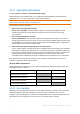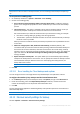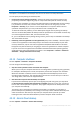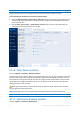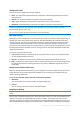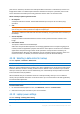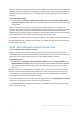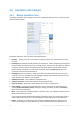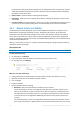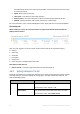User's Manual
Table Of Contents
- 1 Introduction
- 1.1 What is Acronis® True Image™?
- 1.2 New in this version
- 1.3 Backups created in Acronis True Image 2020 or later
- 1.4 System requirements and supported media
- 1.5 Installing Acronis True Image 2021
- 1.6 Activating Acronis True Image 2021
- 1.7 Trial version information
- 1.8 Upgrading Acronis True Image 2021
- 1.9 Technical Support
- 2 Getting started
- 3 Basic concepts
- 3.1 Basic concepts
- 3.2 The difference between file backups and disk/partition images
- 3.3 Full, incremental and differential backups
- 3.4 Deciding where to store your backups
- 3.5 Using Acronis Nonstop Backup
- 3.6 Backup file naming
- 3.7 Integration with Windows
- 3.8 Wizards
- 3.9 FAQ about backup, recovery and cloning
- 4 Backing up data
- 4.1 Backing up disks and partitions
- 4.2 Backing up files and folders
- 4.3 Backing up mobile devices
- 4.4 Backing up Office 365 data
- 4.5 Backup options
- 4.5.1 Scheduling
- 4.5.2 Backup schemes
- 4.5.3 Notifications for backup operation
- 4.5.4 Excluding items from backup
- 4.5.5 Image creation mode
- 4.5.6 Backup protection
- 4.5.7 Pre/Post commands for backup
- 4.5.8 Backup splitting
- 4.5.9 Backup validation option
- 4.5.10 Backup reserve copy
- 4.5.11 Removable media settings
- 4.5.12 Error handling
- 4.5.13 File-level security settings for backup
- 4.5.14 Computer shutdown
- 4.5.15 Acronis Cloud cleanup
- 4.5.16 Online backup protection
- 4.5.17 Performance of backup operation
- 4.5.18 Selecting a data center for backup
- 4.5.19 Laptop power settings
- 4.5.20 Wi-Fi networks for backup to Acronis Cloud
- 4.6 Operations with backups
- 4.6.1 Backup operations menu
- 4.6.2 Backup activity and statistics
- 4.6.3 Sorting backups in the list
- 4.6.4 Replicating backups to Acronis Cloud
- 4.6.5 Validating backups
- 4.6.6 Backup to various places
- 4.6.7 Adding an existing backup to the list
- 4.6.8 Cleaning up backups, backup versions, and replicas
- 4.6.9 Removing data from Acronis Cloud
- 5 Recovering data
- 5.1 Recovering disks and partitions
- 5.2 Recovering files and folders
- 5.3 Searching backup content
- 5.4 Recovery from Acronis Cloud
- 5.5 Recovering Office 365 data
- 5.6 Recovery options
- 6 Archiving data
- 7 Protecting family data
- 8 Antivirus and antimalware protection
- 9 Synchronizing data
- 10 Disk cloning and migration
- 11 Tools
- 11.1 Acronis Media Builder
- 11.2 Making sure that your bootable media can be used when needed
- 11.3 Acronis Startup Recovery Manager
- 11.4 Try&Decide
- 11.5 Acronis Secure Zone
- 11.6 Adding a new hard disk
- 11.7 Security and Privacy Tools
- 11.8 Mounting an image
- 11.9 Unmounting an image
- 11.10 Working with .vhd(x) files
- 11.11 Importing and exporting backup settings
- 11.12 Acronis Universal Restore
- 12 Troubleshooting
- 13 Glossary of Terms
- Acronis Active Protection
- Acronis Drive
- Acronis Notary
- Acronis Secure Zone
- Acronis Startup Recovery Manager
- Archive
- Archiving operation
- Backup
- Backup operation
- Backup settings
- Backup version
- Backup version chain
- Bootable media
- Data synchronization
- Differential backup
- Differential backup version
- Disk backup (Image)
- Full backup
- Full backup version
- Image
- Incremental backup
- Incremental backup version
- Mobile backup
- Nonstop backup
- Nonstop protection
- Notarization
- Notarized backup
- Notarized file
- Online backup
- Recovery
- Suspicious process
- Sync
- Validation
- Version of synced file
76 Copyright © Acronis International GmbH, 2003-2020
point in time. Therefore, the data in the backup would be inconsistent. To eliminate it, Acronis True
Image 2021 creates a so-called snapshot that fixes the data to back up to a particular point in time.
This is done before the backup starts and guarantees that the data is in consistent state.
Select a backup snapshot type from the list:
No snapshot
A snapshot will not be created. The files will be backed up one by one as an ordinary copy
operation.
VSS
Warning! This is the only recommended option for backing up your system. Your computer may not start
after recovery from a backup created with a different snapshot type.
This option is default for disk-level and the Entire PC backups, and guarantees data consistency in
the backup.
Acronis snapshot
A snapshot will be created with the Acronis driver used in previous versions of Acronis True
Image.
VSS without writers
This option is default for file-level backups.
VSS writers are special VSS components for notifying applications that a snapshot is going to be
created, so that the applications prepare their data for the snapshot. The writers are needed for
applications that perform large number of file operations and require data consistency, for
example databases. Because such applications are not installed on home computers, there is no
need to use writers. In addition, this reduces the time required for file-level backups.
4.5.18 Selecting a data center for backup
Location: Options > Advanced > Data center
This option is only available for online backup.
When you create a backup to Acronis Cloud, your data is uploaded to one of the Acronis data centers
located in different countries. Initially, the data center is defined as the one closest to your location
when you create your Acronis account. Afterwards, your online backups and synced files are stored
in the same data center, by default.
We recommend that you set the data center for a backup manually, when you are in a different
country and your default data center is not the closest to your current location. This will significantly
increase the data upload rate.
Note: You cannot change the data center for a pre-existing backup.
To select a data center:
1. On the Online Backup Options screen, click Advanced, and then click Data center.
2. Select the country that is closest to your current location.
4.5.19 Laptop power settings
Location: Settings > Battery power saving
This setting is only available on computers with batteries (laptops, computers with UPS).