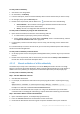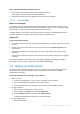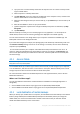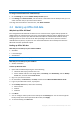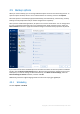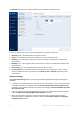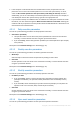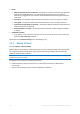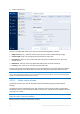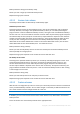User's Manual
Table Of Contents
- 1 Introduction
- 1.1 What is Acronis® True Image™?
- 1.2 New in this version
- 1.3 Backups created in Acronis True Image 2020 or later
- 1.4 System requirements and supported media
- 1.5 Installing Acronis True Image 2021
- 1.6 Activating Acronis True Image 2021
- 1.7 Trial version information
- 1.8 Upgrading Acronis True Image 2021
- 1.9 Technical Support
- 2 Getting started
- 3 Basic concepts
- 3.1 Basic concepts
- 3.2 The difference between file backups and disk/partition images
- 3.3 Full, incremental and differential backups
- 3.4 Deciding where to store your backups
- 3.5 Using Acronis Nonstop Backup
- 3.6 Backup file naming
- 3.7 Integration with Windows
- 3.8 Wizards
- 3.9 FAQ about backup, recovery and cloning
- 4 Backing up data
- 4.1 Backing up disks and partitions
- 4.2 Backing up files and folders
- 4.3 Backing up mobile devices
- 4.4 Backing up Office 365 data
- 4.5 Backup options
- 4.5.1 Scheduling
- 4.5.2 Backup schemes
- 4.5.3 Notifications for backup operation
- 4.5.4 Excluding items from backup
- 4.5.5 Image creation mode
- 4.5.6 Backup protection
- 4.5.7 Pre/Post commands for backup
- 4.5.8 Backup splitting
- 4.5.9 Backup validation option
- 4.5.10 Backup reserve copy
- 4.5.11 Removable media settings
- 4.5.12 Error handling
- 4.5.13 File-level security settings for backup
- 4.5.14 Computer shutdown
- 4.5.15 Acronis Cloud cleanup
- 4.5.16 Online backup protection
- 4.5.17 Performance of backup operation
- 4.5.18 Selecting a data center for backup
- 4.5.19 Laptop power settings
- 4.5.20 Wi-Fi networks for backup to Acronis Cloud
- 4.6 Operations with backups
- 4.6.1 Backup operations menu
- 4.6.2 Backup activity and statistics
- 4.6.3 Sorting backups in the list
- 4.6.4 Replicating backups to Acronis Cloud
- 4.6.5 Validating backups
- 4.6.6 Backup to various places
- 4.6.7 Adding an existing backup to the list
- 4.6.8 Cleaning up backups, backup versions, and replicas
- 4.6.9 Removing data from Acronis Cloud
- 5 Recovering data
- 5.1 Recovering disks and partitions
- 5.2 Recovering files and folders
- 5.3 Searching backup content
- 5.4 Recovery from Acronis Cloud
- 5.5 Recovering Office 365 data
- 5.6 Recovery options
- 6 Archiving data
- 7 Protecting family data
- 8 Antivirus and antimalware protection
- 9 Synchronizing data
- 10 Disk cloning and migration
- 11 Tools
- 11.1 Acronis Media Builder
- 11.2 Making sure that your bootable media can be used when needed
- 11.3 Acronis Startup Recovery Manager
- 11.4 Try&Decide
- 11.5 Acronis Secure Zone
- 11.6 Adding a new hard disk
- 11.7 Security and Privacy Tools
- 11.8 Mounting an image
- 11.9 Unmounting an image
- 11.10 Working with .vhd(x) files
- 11.11 Importing and exporting backup settings
- 11.12 Acronis Universal Restore
- 12 Troubleshooting
- 13 Glossary of Terms
- Acronis Active Protection
- Acronis Drive
- Acronis Notary
- Acronis Secure Zone
- Acronis Startup Recovery Manager
- Archive
- Archiving operation
- Backup
- Backup operation
- Backup settings
- Backup version
- Backup version chain
- Bootable media
- Data synchronization
- Differential backup
- Differential backup version
- Disk backup (Image)
- Full backup
- Full backup version
- Image
- Incremental backup
- Incremental backup version
- Mobile backup
- Nonstop backup
- Nonstop protection
- Notarization
- Notarized backup
- Notarized file
- Online backup
- Recovery
- Suspicious process
- Sync
- Validation
- Version of synced file
51 Copyright © Acronis International GmbH, 2003-2020
To verify a file's authenticity:
1. Start Acronis True Image 2021.
2. On the sidebar, click Backup.
3. From the backup list, select the notarized backup which contains the file that you want to verify.
4. On the right panel, open the Recovery tab.
5. Browse to the required file, click the Menu icon ( ), and then click one of the following:
View certificate—The certificate containing the detailed information about the file
security will be opened in the web browser.
Verify—Acronis True Image 2021 will check the file authenticity.
To verify a file's authenticity by using the File verification tool:
1. Open the File verification tool with one of the following methods:
In a web browser, open https://notary.acronis.com/verify.
On the sidebar of Acronis True Image 2021, click Backup, select a notarized backup, and then
click Open File verification tool on the right panel.
2. In File Explorer, browse to the file that you want to verify, and then drag it to the web browser
window.
If a notarized backup is stored on Acronis Cloud, you can also verify a backed-up file's authenticity in
the Acronis Cloud web application.
To verify a file's authenticity on Acronis Cloud:
1. Go to https://www.acronis.com/my/online-backup/webrestore/, and then log in to your Acronis
account.
2. Browse to the required file, click on the file name, and then click the Verify or Get certificate on
the side bar. See the commands description above.
4.2.1.3 Manual verification of a file's authenticity
The easiest way to verify a file's authenticity is to use the Verify command in Acronis True Image
2021 or in the Acronis Cloud web application. Refer to Verifying file authenticity (p. 50) for details. In
addition to this easy method, you can perform the verification procedure yourself, step by step.
To verify a file's authenticity manually:
Step 1. Calculate MD5 hash of the file
1. Start Windows PowerShell.
2. For example, to calculate the md5 hash for the picture.png file located in C:\Users\picture.png,
type:
$($(CertUtil -hashfile "C:\Users\picture.png" MD5)[1] -replace " ","")
Example of an md5 hash: eea16ade1edf2750a46bb6bffb2e45a2
3. Check that the calculated md5 hash is equal to an eTag in the DATA field in your notarization
certificate. Refer to Verifying file authenticity (p. 50) for details about obtaining a file certificate.
Step 2. Check that a ROOT is stored in the blockchain
1. Open a blockchain explorer, for example https://etherscan.io/.
2. Enter the TRANSACTION ID from the certificate into the search field.
3. Check that the Data field in the Event Logs tab is equal to the ROOT value in your certificate.