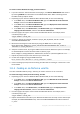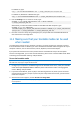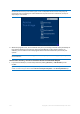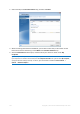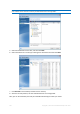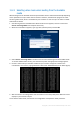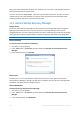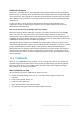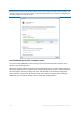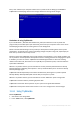User's Manual
Table Of Contents
- 1 Introduction
- 1.1 What is Acronis® True Image™?
- 1.2 New in this version
- 1.3 Backups created in Acronis True Image 2020 or later
- 1.4 System requirements and supported media
- 1.5 Installing Acronis True Image 2021
- 1.6 Activating Acronis True Image 2021
- 1.7 Trial version information
- 1.8 Upgrading Acronis True Image 2021
- 1.9 Technical Support
- 2 Getting started
- 3 Basic concepts
- 3.1 Basic concepts
- 3.2 The difference between file backups and disk/partition images
- 3.3 Full, incremental and differential backups
- 3.4 Deciding where to store your backups
- 3.5 Using Acronis Nonstop Backup
- 3.6 Backup file naming
- 3.7 Integration with Windows
- 3.8 Wizards
- 3.9 FAQ about backup, recovery and cloning
- 4 Backing up data
- 4.1 Backing up disks and partitions
- 4.2 Backing up files and folders
- 4.3 Backing up mobile devices
- 4.4 Backing up Office 365 data
- 4.5 Backup options
- 4.5.1 Scheduling
- 4.5.2 Backup schemes
- 4.5.3 Notifications for backup operation
- 4.5.4 Excluding items from backup
- 4.5.5 Image creation mode
- 4.5.6 Backup protection
- 4.5.7 Pre/Post commands for backup
- 4.5.8 Backup splitting
- 4.5.9 Backup validation option
- 4.5.10 Backup reserve copy
- 4.5.11 Removable media settings
- 4.5.12 Error handling
- 4.5.13 File-level security settings for backup
- 4.5.14 Computer shutdown
- 4.5.15 Acronis Cloud cleanup
- 4.5.16 Online backup protection
- 4.5.17 Performance of backup operation
- 4.5.18 Selecting a data center for backup
- 4.5.19 Laptop power settings
- 4.5.20 Wi-Fi networks for backup to Acronis Cloud
- 4.6 Operations with backups
- 4.6.1 Backup operations menu
- 4.6.2 Backup activity and statistics
- 4.6.3 Sorting backups in the list
- 4.6.4 Replicating backups to Acronis Cloud
- 4.6.5 Validating backups
- 4.6.6 Backup to various places
- 4.6.7 Adding an existing backup to the list
- 4.6.8 Cleaning up backups, backup versions, and replicas
- 4.6.9 Removing data from Acronis Cloud
- 5 Recovering data
- 5.1 Recovering disks and partitions
- 5.2 Recovering files and folders
- 5.3 Searching backup content
- 5.4 Recovery from Acronis Cloud
- 5.5 Recovering Office 365 data
- 5.6 Recovery options
- 6 Archiving data
- 7 Protecting family data
- 8 Antivirus and antimalware protection
- 9 Synchronizing data
- 10 Disk cloning and migration
- 11 Tools
- 11.1 Acronis Media Builder
- 11.2 Making sure that your bootable media can be used when needed
- 11.3 Acronis Startup Recovery Manager
- 11.4 Try&Decide
- 11.5 Acronis Secure Zone
- 11.6 Adding a new hard disk
- 11.7 Security and Privacy Tools
- 11.8 Mounting an image
- 11.9 Unmounting an image
- 11.10 Working with .vhd(x) files
- 11.11 Importing and exporting backup settings
- 11.12 Acronis Universal Restore
- 12 Troubleshooting
- 13 Glossary of Terms
- Acronis Active Protection
- Acronis Drive
- Acronis Notary
- Acronis Secure Zone
- Acronis Startup Recovery Manager
- Archive
- Archiving operation
- Backup
- Backup operation
- Backup settings
- Backup version
- Backup version chain
- Bootable media
- Data synchronization
- Differential backup
- Differential backup version
- Disk backup (Image)
- Full backup
- Full backup version
- Image
- Incremental backup
- Incremental backup version
- Mobile backup
- Nonstop backup
- Nonstop protection
- Notarization
- Notarized backup
- Notarized file
- Online backup
- Recovery
- Suspicious process
- Sync
- Validation
- Version of synced file
160 Copyright © Acronis International GmbH, 2003-2020
Every "soft" reboot of your computer while in the Try mode results in adding up to 500 MB of
Try&Decide's housekeeping data into the storage selected for storing virtual changes.
Limitations in using Try&Decide
If you use Windows 7, Windows 8 or Windows 10, please, be aware that in the Try mode the
program may use free disk space quite intensively, even when your computer is idle. This is due to
housekeeping activities such as indexing that run in the background.
Please note that while working in the Try mode you will experience slowing down of the system
performance. Furthermore, the process of applying changes may take a long time, especially if you
leave the Try mode turned on days on end.
Please be aware that Try&Decide cannot track changes in disk partitions, so you will be unable to use
the Try mode for virtual operations with partitions such as resizing partitions or changing their layout.
In addition, you must not use the Try&Decide and disk defragmentation or disk error checking
utilities at the same time, because this can irreparably corrupt the file system, as well as make the
system disk unbootable.
When the Try mode is started, you won't be able to use the previously activated Acronis Startup
Recovery Manager. Rebooting the computer in the Try mode will allow you to use Acronis Startup
Recovery Manager again.
Try&Decide and Nonstop Backup cannot work simultaneously. Starting the Try mode suspends
Nonstop Backup. Nonstop Backup will resume after you stop the Try mode.
When the Try mode is started, you won't be able to use the "Hibernate" power saving mode.
Try&Decide cannot be used for protecting dynamic disks.
Try&Decide cannot work when a partition in your system is encrypted with BitLocker.
Try&Decide cannot protect Acronis Secure Zone or use it as a storage for the virtual changes.
11.4.1 Using Try&Decide
To use Try&Decide:
1. Start Acronis True Image 2021.
2. In the Tools section, click Try&Decide.