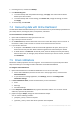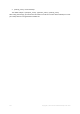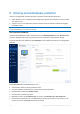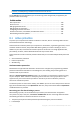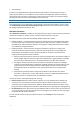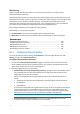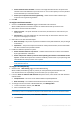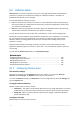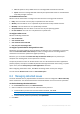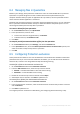User's Manual
Table Of Contents
- 1 Introduction
- 1.1 What is Acronis® True Image™?
- 1.2 New in this version
- 1.3 Backups created in Acronis True Image 2020 or later
- 1.4 System requirements and supported media
- 1.5 Installing Acronis True Image 2021
- 1.6 Activating Acronis True Image 2021
- 1.7 Trial version information
- 1.8 Upgrading Acronis True Image 2021
- 1.9 Technical Support
- 2 Getting started
- 3 Basic concepts
- 3.1 Basic concepts
- 3.2 The difference between file backups and disk/partition images
- 3.3 Full, incremental and differential backups
- 3.4 Deciding where to store your backups
- 3.5 Using Acronis Nonstop Backup
- 3.6 Backup file naming
- 3.7 Integration with Windows
- 3.8 Wizards
- 3.9 FAQ about backup, recovery and cloning
- 4 Backing up data
- 4.1 Backing up disks and partitions
- 4.2 Backing up files and folders
- 4.3 Backing up mobile devices
- 4.4 Backing up Office 365 data
- 4.5 Backup options
- 4.5.1 Scheduling
- 4.5.2 Backup schemes
- 4.5.3 Notifications for backup operation
- 4.5.4 Excluding items from backup
- 4.5.5 Image creation mode
- 4.5.6 Backup protection
- 4.5.7 Pre/Post commands for backup
- 4.5.8 Backup splitting
- 4.5.9 Backup validation option
- 4.5.10 Backup reserve copy
- 4.5.11 Removable media settings
- 4.5.12 Error handling
- 4.5.13 File-level security settings for backup
- 4.5.14 Computer shutdown
- 4.5.15 Acronis Cloud cleanup
- 4.5.16 Online backup protection
- 4.5.17 Performance of backup operation
- 4.5.18 Selecting a data center for backup
- 4.5.19 Laptop power settings
- 4.5.20 Wi-Fi networks for backup to Acronis Cloud
- 4.6 Operations with backups
- 4.6.1 Backup operations menu
- 4.6.2 Backup activity and statistics
- 4.6.3 Sorting backups in the list
- 4.6.4 Replicating backups to Acronis Cloud
- 4.6.5 Validating backups
- 4.6.6 Backup to various places
- 4.6.7 Adding an existing backup to the list
- 4.6.8 Cleaning up backups, backup versions, and replicas
- 4.6.9 Removing data from Acronis Cloud
- 5 Recovering data
- 5.1 Recovering disks and partitions
- 5.2 Recovering files and folders
- 5.3 Searching backup content
- 5.4 Recovery from Acronis Cloud
- 5.5 Recovering Office 365 data
- 5.6 Recovery options
- 6 Archiving data
- 7 Protecting family data
- 8 Antivirus and antimalware protection
- 9 Synchronizing data
- 10 Disk cloning and migration
- 11 Tools
- 11.1 Acronis Media Builder
- 11.2 Making sure that your bootable media can be used when needed
- 11.3 Acronis Startup Recovery Manager
- 11.4 Try&Decide
- 11.5 Acronis Secure Zone
- 11.6 Adding a new hard disk
- 11.7 Security and Privacy Tools
- 11.8 Mounting an image
- 11.9 Unmounting an image
- 11.10 Working with .vhd(x) files
- 11.11 Importing and exporting backup settings
- 11.12 Acronis Universal Restore
- 12 Troubleshooting
- 13 Glossary of Terms
- Acronis Active Protection
- Acronis Drive
- Acronis Notary
- Acronis Secure Zone
- Acronis Startup Recovery Manager
- Archive
- Archiving operation
- Backup
- Backup operation
- Backup settings
- Backup version
- Backup version chain
- Bootable media
- Data synchronization
- Differential backup
- Differential backup version
- Disk backup (Image)
- Full backup
- Full backup version
- Image
- Incremental backup
- Incremental backup version
- Mobile backup
- Nonstop backup
- Nonstop protection
- Notarization
- Notarized backup
- Notarized file
- Online backup
- Recovery
- Suspicious process
- Sync
- Validation
- Version of synced file
130 Copyright © Acronis International GmbH, 2003-2020
8.4 Managing files in Quarantine
Based on your settings, Active protection and Antivirus scans can move blocked files to quarantine.
Quarantine is a special storage that is used to isolate infected and suspected files from your
computer and data. When you place an application file in quarantine, the risk of potential harmful
actions from the blocked application is minimized.
By default, files are kept for 30 days in quarantine and then deleted from your PC. You can review the
files in quarantine and decide whether to keep or delete them before that period expires. You can
also change the default period to keep files in quarantine.
To restore or delete files from quarantine:
1. On the Protection dashboard, click Quarantine.
2. In the Quarantine list, select an item.
To return the item to its original location, click Restore.
To delete and item, click Delete from PC.
3. Click Close.
To setup the period for automatic deletion of files from the quarantine:
1. On the Protection dashboard, click Settings, and click the Advanced tab.
2. In the Quarantine section, locate the Delete quarantined items from this PC after spin-box, and
select the number of days to keep items in quarantine.
3. Click OK.
8.5 Configuring Protection exclusions
Active protection and Antivirus scans use the definitions from the Protection database to determine
potential threats. If you trust some executable files and folders, you can add them to the Protection
exclusions list, so Acronis True Image 2021 will skip them during scanning.
To add a file or folder to the Protection exclusions list:
1. On the Protection dashboard click Protection exclusions.
2. From the Add exclusion menu, select what you want to exclude.
Add file – to exclude executable or other files from scanning.
Add folder – to exclude folders from scanning.
3. Browse for the item that you want ot exclude and click Open.
4. Add another item to exclude or click Save to update the list.
To remove files or folders from the Protection exclusions list:
1. On the Protection dashboard click Protection exclusions.
2. In the list of Protection exclusions, select the check boxes for the items that you want to remove
and click Remove.
3. Click Save to update the list.
To configure protection exclusions for Web filtering, see Configuring Active Protection (p. 126).