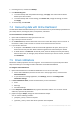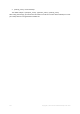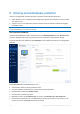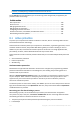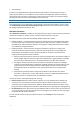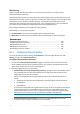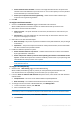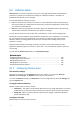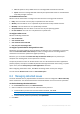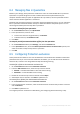User's Manual
Table Of Contents
- 1 Introduction
- 1.1 What is Acronis® True Image™?
- 1.2 New in this version
- 1.3 Backups created in Acronis True Image 2020 or later
- 1.4 System requirements and supported media
- 1.5 Installing Acronis True Image 2021
- 1.6 Activating Acronis True Image 2021
- 1.7 Trial version information
- 1.8 Upgrading Acronis True Image 2021
- 1.9 Technical Support
- 2 Getting started
- 3 Basic concepts
- 3.1 Basic concepts
- 3.2 The difference between file backups and disk/partition images
- 3.3 Full, incremental and differential backups
- 3.4 Deciding where to store your backups
- 3.5 Using Acronis Nonstop Backup
- 3.6 Backup file naming
- 3.7 Integration with Windows
- 3.8 Wizards
- 3.9 FAQ about backup, recovery and cloning
- 4 Backing up data
- 4.1 Backing up disks and partitions
- 4.2 Backing up files and folders
- 4.3 Backing up mobile devices
- 4.4 Backing up Office 365 data
- 4.5 Backup options
- 4.5.1 Scheduling
- 4.5.2 Backup schemes
- 4.5.3 Notifications for backup operation
- 4.5.4 Excluding items from backup
- 4.5.5 Image creation mode
- 4.5.6 Backup protection
- 4.5.7 Pre/Post commands for backup
- 4.5.8 Backup splitting
- 4.5.9 Backup validation option
- 4.5.10 Backup reserve copy
- 4.5.11 Removable media settings
- 4.5.12 Error handling
- 4.5.13 File-level security settings for backup
- 4.5.14 Computer shutdown
- 4.5.15 Acronis Cloud cleanup
- 4.5.16 Online backup protection
- 4.5.17 Performance of backup operation
- 4.5.18 Selecting a data center for backup
- 4.5.19 Laptop power settings
- 4.5.20 Wi-Fi networks for backup to Acronis Cloud
- 4.6 Operations with backups
- 4.6.1 Backup operations menu
- 4.6.2 Backup activity and statistics
- 4.6.3 Sorting backups in the list
- 4.6.4 Replicating backups to Acronis Cloud
- 4.6.5 Validating backups
- 4.6.6 Backup to various places
- 4.6.7 Adding an existing backup to the list
- 4.6.8 Cleaning up backups, backup versions, and replicas
- 4.6.9 Removing data from Acronis Cloud
- 5 Recovering data
- 5.1 Recovering disks and partitions
- 5.2 Recovering files and folders
- 5.3 Searching backup content
- 5.4 Recovery from Acronis Cloud
- 5.5 Recovering Office 365 data
- 5.6 Recovery options
- 6 Archiving data
- 7 Protecting family data
- 8 Antivirus and antimalware protection
- 9 Synchronizing data
- 10 Disk cloning and migration
- 11 Tools
- 11.1 Acronis Media Builder
- 11.2 Making sure that your bootable media can be used when needed
- 11.3 Acronis Startup Recovery Manager
- 11.4 Try&Decide
- 11.5 Acronis Secure Zone
- 11.6 Adding a new hard disk
- 11.7 Security and Privacy Tools
- 11.8 Mounting an image
- 11.9 Unmounting an image
- 11.10 Working with .vhd(x) files
- 11.11 Importing and exporting backup settings
- 11.12 Acronis Universal Restore
- 12 Troubleshooting
- 13 Glossary of Terms
- Acronis Active Protection
- Acronis Drive
- Acronis Notary
- Acronis Secure Zone
- Acronis Startup Recovery Manager
- Archive
- Archiving operation
- Backup
- Backup operation
- Backup settings
- Backup version
- Backup version chain
- Bootable media
- Data synchronization
- Differential backup
- Differential backup version
- Disk backup (Image)
- Full backup
- Full backup version
- Image
- Incremental backup
- Incremental backup version
- Mobile backup
- Nonstop backup
- Nonstop protection
- Notarization
- Notarized backup
- Notarized file
- Online backup
- Recovery
- Suspicious process
- Sync
- Validation
- Version of synced file
129 Copyright © Acronis International GmbH, 2003-2020
Full–This option is set by default. Acronis True Image 2021 will check the entire PC.
Quick– Acronis True Image 2021 will check only the specific folders that are considered the
most likely storages of threats.
To schedule antivirus scans:
Select one of the check boxes to configure the time when the scanning process shall start.
Daily—the scan will be run every day at a specified time. Set the time.
Weekly—the scan will be run on a specified day of week. Set the day of week and time.
Monthly—the scan will be run on a specified day of month.
At system startup—the scan will be run at each start of your operating system.
Do not schedule—the scan run is not planned for a specific time.
To configure what to scan:
Select the following check boxes:
Scan archive files
Scan external drives
Scan network shares and NAS
Scan only new and changes files
To configure system behavior during Antivirus scans:
Sometimes, the system might be shut down before the Antivirus scan is completed. For such cases,
select the Run missed tasks at the startup check box to configure Acronis True Image 2021 to
resume the scan when the system starts again by selecting.
Moreover, you can enable the Prevent the sleep or hibernate mode option to prevent your
computer from shutting down if a scan operation is running.
The priority of antivirus scans can be decreased in case of a cPU overload to let other applications
perform properly. This option is enabled by default which might slow down the scanning. To speed
up the scans, clear the Give priority to other applications check box.
After configuring the Antivirus scans, click OK in the Setting section to save your changes.
You can view the Antivirus scan results in Scan details report.
8.3 Managing detected issues
The list of detected issues is populated when the Antivirus scans are configured to Block and notify
action on detection. You should review the list and decide whether to trust or move to quarantine.
To check and manage the detected issues:
1. On the Protection dashboard, click Detected issues.
2. Select a check box of an issue in the list and select how to process it.
To add the file or process to the list of Protection excludes, click Trust.
Note If you select to trust a file or process, it will be excluded from future Antivirus scans.
To move a file or process to quarantine, click Quarantine.
3. Click Close.