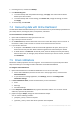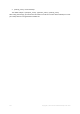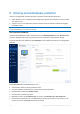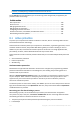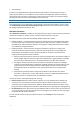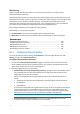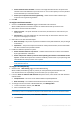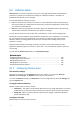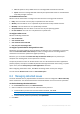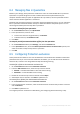User's Manual
Table Of Contents
- 1 Introduction
- 1.1 What is Acronis® True Image™?
- 1.2 New in this version
- 1.3 Backups created in Acronis True Image 2020 or later
- 1.4 System requirements and supported media
- 1.5 Installing Acronis True Image 2021
- 1.6 Activating Acronis True Image 2021
- 1.7 Trial version information
- 1.8 Upgrading Acronis True Image 2021
- 1.9 Technical Support
- 2 Getting started
- 3 Basic concepts
- 3.1 Basic concepts
- 3.2 The difference between file backups and disk/partition images
- 3.3 Full, incremental and differential backups
- 3.4 Deciding where to store your backups
- 3.5 Using Acronis Nonstop Backup
- 3.6 Backup file naming
- 3.7 Integration with Windows
- 3.8 Wizards
- 3.9 FAQ about backup, recovery and cloning
- 4 Backing up data
- 4.1 Backing up disks and partitions
- 4.2 Backing up files and folders
- 4.3 Backing up mobile devices
- 4.4 Backing up Office 365 data
- 4.5 Backup options
- 4.5.1 Scheduling
- 4.5.2 Backup schemes
- 4.5.3 Notifications for backup operation
- 4.5.4 Excluding items from backup
- 4.5.5 Image creation mode
- 4.5.6 Backup protection
- 4.5.7 Pre/Post commands for backup
- 4.5.8 Backup splitting
- 4.5.9 Backup validation option
- 4.5.10 Backup reserve copy
- 4.5.11 Removable media settings
- 4.5.12 Error handling
- 4.5.13 File-level security settings for backup
- 4.5.14 Computer shutdown
- 4.5.15 Acronis Cloud cleanup
- 4.5.16 Online backup protection
- 4.5.17 Performance of backup operation
- 4.5.18 Selecting a data center for backup
- 4.5.19 Laptop power settings
- 4.5.20 Wi-Fi networks for backup to Acronis Cloud
- 4.6 Operations with backups
- 4.6.1 Backup operations menu
- 4.6.2 Backup activity and statistics
- 4.6.3 Sorting backups in the list
- 4.6.4 Replicating backups to Acronis Cloud
- 4.6.5 Validating backups
- 4.6.6 Backup to various places
- 4.6.7 Adding an existing backup to the list
- 4.6.8 Cleaning up backups, backup versions, and replicas
- 4.6.9 Removing data from Acronis Cloud
- 5 Recovering data
- 5.1 Recovering disks and partitions
- 5.2 Recovering files and folders
- 5.3 Searching backup content
- 5.4 Recovery from Acronis Cloud
- 5.5 Recovering Office 365 data
- 5.6 Recovery options
- 6 Archiving data
- 7 Protecting family data
- 8 Antivirus and antimalware protection
- 9 Synchronizing data
- 10 Disk cloning and migration
- 11 Tools
- 11.1 Acronis Media Builder
- 11.2 Making sure that your bootable media can be used when needed
- 11.3 Acronis Startup Recovery Manager
- 11.4 Try&Decide
- 11.5 Acronis Secure Zone
- 11.6 Adding a new hard disk
- 11.7 Security and Privacy Tools
- 11.8 Mounting an image
- 11.9 Unmounting an image
- 11.10 Working with .vhd(x) files
- 11.11 Importing and exporting backup settings
- 11.12 Acronis Universal Restore
- 12 Troubleshooting
- 13 Glossary of Terms
- Acronis Active Protection
- Acronis Drive
- Acronis Notary
- Acronis Secure Zone
- Acronis Startup Recovery Manager
- Archive
- Archiving operation
- Backup
- Backup operation
- Backup settings
- Backup version
- Backup version chain
- Bootable media
- Data synchronization
- Differential backup
- Differential backup version
- Disk backup (Image)
- Full backup
- Full backup version
- Image
- Incremental backup
- Incremental backup version
- Mobile backup
- Nonstop backup
- Nonstop protection
- Notarization
- Notarized backup
- Notarized file
- Online backup
- Recovery
- Suspicious process
- Sync
- Validation
- Version of synced file
126 Copyright © Acronis International GmbH, 2003-2020
Web filtering
Malware is often distributed by malicious or infected sites and uses the so called "Drive-by
download" method of infection.
Web filtering helps to protect you from potentially harmful websites and untrusted web resources by
blocking the access when you try to open them. To determine which websites are potentially harmful,
Web filtering uses the Protection updates database. The Web filtering database also includes
information about websites that contain fake news, scam, and phishing URLs. You can modify the
rules defined in the database by configuring exclusions to the Web filtering list.
Easily configure URL exclusions through the product interface.
Web filtering has two modes of operation:
Complete block—the access to the website will be completely blocked.
Notify only—a notification will be displayed, but users will be able to access the website.
Related topics
Configuring Active Protection ......................................................................................... 126
Configuring Protection exclusions .................................................................................. 130
Managing detected issues .............................................................................................. 129
Managing files in Quarantine .......................................................................................... 130
Downloading Protection updates ................................................................................... 131
8.1.1 Configuring Active Protection
To access the Active Protection setting, click Protection on the True Image side bar, then click
Settings, and go to the Active Protection tab.
To configure Antiransomware Protection:
1. Switch On the Antiransomware Protection toggle to enable the Antiransomware Protection.
When enabled, Antiransomware Protection protects your computer from potentially harmful
applications and processes that run in the background.
2. Select the options that you want to enable.
Automatically recover files after blocking a process – Though a process was blocked, there is
still a possibility that your files were modified. If this check box is selected, Acronis True
Image 2021 recovers the files as follows.
Acronis True Image 2021 searches the following locations for the latest file versions to
recover.
Temporary file copies that were preliminarily created during the process verification
Local backups
Cloud backups
If Acronis True Image 2021 finds a good temporary copy, the file is restored from that copy. If
temporary file copies are not suitable for restore, Acronis True Image 2021 searches for
backup copies locally and in the cloud, compares the creation dates of the copies found in
both locations, and restores your file from the latest available unmodified copy.
Note Acronis True Image 2021 does not support file recovery from password-protected backups.
Protect backup files from ransomware – Acronis True Image 2021 will protect its own
processes and your backups and archives from ransomware.