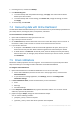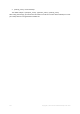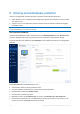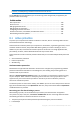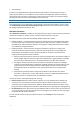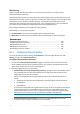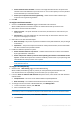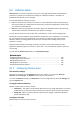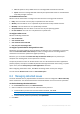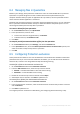User's Manual
Table Of Contents
- 1 Introduction
- 1.1 What is Acronis® True Image™?
- 1.2 New in this version
- 1.3 Backups created in Acronis True Image 2020 or later
- 1.4 System requirements and supported media
- 1.5 Installing Acronis True Image 2021
- 1.6 Activating Acronis True Image 2021
- 1.7 Trial version information
- 1.8 Upgrading Acronis True Image 2021
- 1.9 Technical Support
- 2 Getting started
- 3 Basic concepts
- 3.1 Basic concepts
- 3.2 The difference between file backups and disk/partition images
- 3.3 Full, incremental and differential backups
- 3.4 Deciding where to store your backups
- 3.5 Using Acronis Nonstop Backup
- 3.6 Backup file naming
- 3.7 Integration with Windows
- 3.8 Wizards
- 3.9 FAQ about backup, recovery and cloning
- 4 Backing up data
- 4.1 Backing up disks and partitions
- 4.2 Backing up files and folders
- 4.3 Backing up mobile devices
- 4.4 Backing up Office 365 data
- 4.5 Backup options
- 4.5.1 Scheduling
- 4.5.2 Backup schemes
- 4.5.3 Notifications for backup operation
- 4.5.4 Excluding items from backup
- 4.5.5 Image creation mode
- 4.5.6 Backup protection
- 4.5.7 Pre/Post commands for backup
- 4.5.8 Backup splitting
- 4.5.9 Backup validation option
- 4.5.10 Backup reserve copy
- 4.5.11 Removable media settings
- 4.5.12 Error handling
- 4.5.13 File-level security settings for backup
- 4.5.14 Computer shutdown
- 4.5.15 Acronis Cloud cleanup
- 4.5.16 Online backup protection
- 4.5.17 Performance of backup operation
- 4.5.18 Selecting a data center for backup
- 4.5.19 Laptop power settings
- 4.5.20 Wi-Fi networks for backup to Acronis Cloud
- 4.6 Operations with backups
- 4.6.1 Backup operations menu
- 4.6.2 Backup activity and statistics
- 4.6.3 Sorting backups in the list
- 4.6.4 Replicating backups to Acronis Cloud
- 4.6.5 Validating backups
- 4.6.6 Backup to various places
- 4.6.7 Adding an existing backup to the list
- 4.6.8 Cleaning up backups, backup versions, and replicas
- 4.6.9 Removing data from Acronis Cloud
- 5 Recovering data
- 5.1 Recovering disks and partitions
- 5.2 Recovering files and folders
- 5.3 Searching backup content
- 5.4 Recovery from Acronis Cloud
- 5.5 Recovering Office 365 data
- 5.6 Recovery options
- 6 Archiving data
- 7 Protecting family data
- 8 Antivirus and antimalware protection
- 9 Synchronizing data
- 10 Disk cloning and migration
- 11 Tools
- 11.1 Acronis Media Builder
- 11.2 Making sure that your bootable media can be used when needed
- 11.3 Acronis Startup Recovery Manager
- 11.4 Try&Decide
- 11.5 Acronis Secure Zone
- 11.6 Adding a new hard disk
- 11.7 Security and Privacy Tools
- 11.8 Mounting an image
- 11.9 Unmounting an image
- 11.10 Working with .vhd(x) files
- 11.11 Importing and exporting backup settings
- 11.12 Acronis Universal Restore
- 12 Troubleshooting
- 13 Glossary of Terms
- Acronis Active Protection
- Acronis Drive
- Acronis Notary
- Acronis Secure Zone
- Acronis Startup Recovery Manager
- Archive
- Archiving operation
- Backup
- Backup operation
- Backup settings
- Backup version
- Backup version chain
- Bootable media
- Data synchronization
- Differential backup
- Differential backup version
- Disk backup (Image)
- Full backup
- Full backup version
- Image
- Incremental backup
- Incremental backup version
- Mobile backup
- Nonstop backup
- Nonstop protection
- Notarization
- Notarized backup
- Notarized file
- Online backup
- Recovery
- Suspicious process
- Sync
- Validation
- Version of synced file
124 Copyright © Acronis International GmbH, 2003-2020
Note By pausing the protection, you deactivate Active Protection (Real-time protection, Antiransomware
protection, and Web filtering). Scheduled on-demand scans will not start.
On the Activity tab of the dashboard, you can view a log of the changes that you applied to your
protection status and settings.
In this section
Active protection ............................................................................................................. 124
Antivirus scans ................................................................................................................ 128
Managing detected issues .............................................................................................. 129
Managing files in Quarantine .......................................................................................... 130
Configuring Protection exclusions .................................................................................. 130
Protection for Zoom, Cisco Webex, and Microsoft Teams ............................................. 131
Downloading Protection updates ................................................................................... 131
8.1 Active protection
To protect your computer from malicious software in real-time, Acronis True Image 2021 uses the
Acronis Active Protection technology.
Active Protection constantly checks your computer for ransomware, cryptomining processes, viruses
and other malicious threats, and provides Web filtering while you continue working as usual. In
addition to your files, Acronis Active Protection protects the Acronis True Image application files,
your backups, archives, and the Master Boot Records of your hard drives.
Active protection consists of several protection levels that you can enable independently from each
other:
Anti-ransomware protection
Real-time protection
Web filtering
Antiransomware protection
Ransomware encrypts files and demands a ransom for the encryption key. Cryptomining malware
performs mathematical calculations in the background, thus stealing the processing power and
network traffic of your machine.
When the Antiransomware Protection service is on, it monitors in real time the processes running
on your computer. When it detects a third-party process that tries to encrypt your files or mine
cryptocurrency, the service informs you about it and asks if you want to allow the process to
continue or to block the process.
To allow the process to continue the activity, click Trust. If you are not sure if the process is safe and
legal, we recommend that you click Quarantine. After this, the process will be added to Quarantine
and blocked from any activities.
Recovering your files after blocking a process
After blocking a process, we recommend that you check if your files have been encrypted or
corrupted in any way. If they are, click Recover modified files. Acronis True Image 2021 will search
the following locations for the latest file versions to recover.
Temporary file copies that were preliminarily created during the process verification
Local backups