Operation Manual
Table Of Contents
- Table of Contents
- 1. Introducing Acronis® Snap Deploy®
- 1.1 Overview
- 1.2 What you can do with Acronis Snap Deploy 3
- 1.2.1 Take an image of the master system (Acronis Snap Deploy 2.0 functionality)
- 1.2.2 Manual deployment (Acronis Snap Deploy 2.0 functionality)
- 1.2.3 Scheduled deployment (new in v 3)
- 1.2.4 Event-driven deployment (new in v 3)
- 1.2.5 Command line and scripting under Win PE (new in v 3)
- 1.2.6 Standalone deployment (new in v 3)
- 1.2.7 Custom Deployment (User-initiated deployment) (new in v 3)
- 1.2.8 Deployment of a disk partition or MBR (new in v 3)
- 1.2.9 Selective deployment (MAC filtering) (new in v 3)
- 1.2.10 Password protection (new in v 3)
- 1.2.11 Manage a remote computer (Acronis Snap Deploy 2.0 functionality)
- 1.3 What else is new in v 3?
- 1.4 Supported operating systems
- 1.5 License policy
- 1.6 Upgrade to v 3
- 1.7 Technical support
- 2. Understanding Acronis Snap Deploy
- 3. Installation
- 3.1 System requirements
- 3.2 Used ports and IP addresses
- 3.3 General rules of installation
- 3.4 Installation of Acronis Snap Deploy Management Console
- 3.5 Installation of Acronis License Server
- 3.6 Installation of Acronis OS Deploy Server
- 3.7 Installation and setup of Acronis PXE Server
- 3.8 Installation of Acronis WOL Proxy
- 3.9 Installation of Acronis Snap Deploy Management Agent
- 3.10 Installation of Acronis Universal Deploy
- 3.11 Extracting the Acronis Snap Deploy components
- 3.12 Using Acronis License Server
- 4. Using Acronis Snap Deploy Management Console
- 5. Creating Acronis bootable media
- 6. Configuring PXE Server
- 7. Taking an image
- 8. Checking the master image
- 9. Deployment templates
- 9.1 Why save templates?
- 9.2 Creating templates
- 9.2.1 Master image selection
- 9.2.2 Disk/partition selection
- 9.2.3 Target disk and partition selection
- 9.2.4 User accounts
- 9.2.5 Computer names and domain/workgroup
- 9.2.6 Network settings
- 9.2.7 Security identifiers
- 9.2.8 Transferring files
- 9.2.9 Executing applications
- 9.2.10 Using Acronis Universal Deploy
- 9.2.11 Deployment options
- 9.2.12 Comments and summary
- 10. Standalone deployment
- 11. Manual deployment
- 12. Event-driven deployment
- 13. Scheduled deployment
- 14. Custom deployment mode
- 15. Command line and scripting under Win PE and Bart PE
- 16. Managing a remote computer
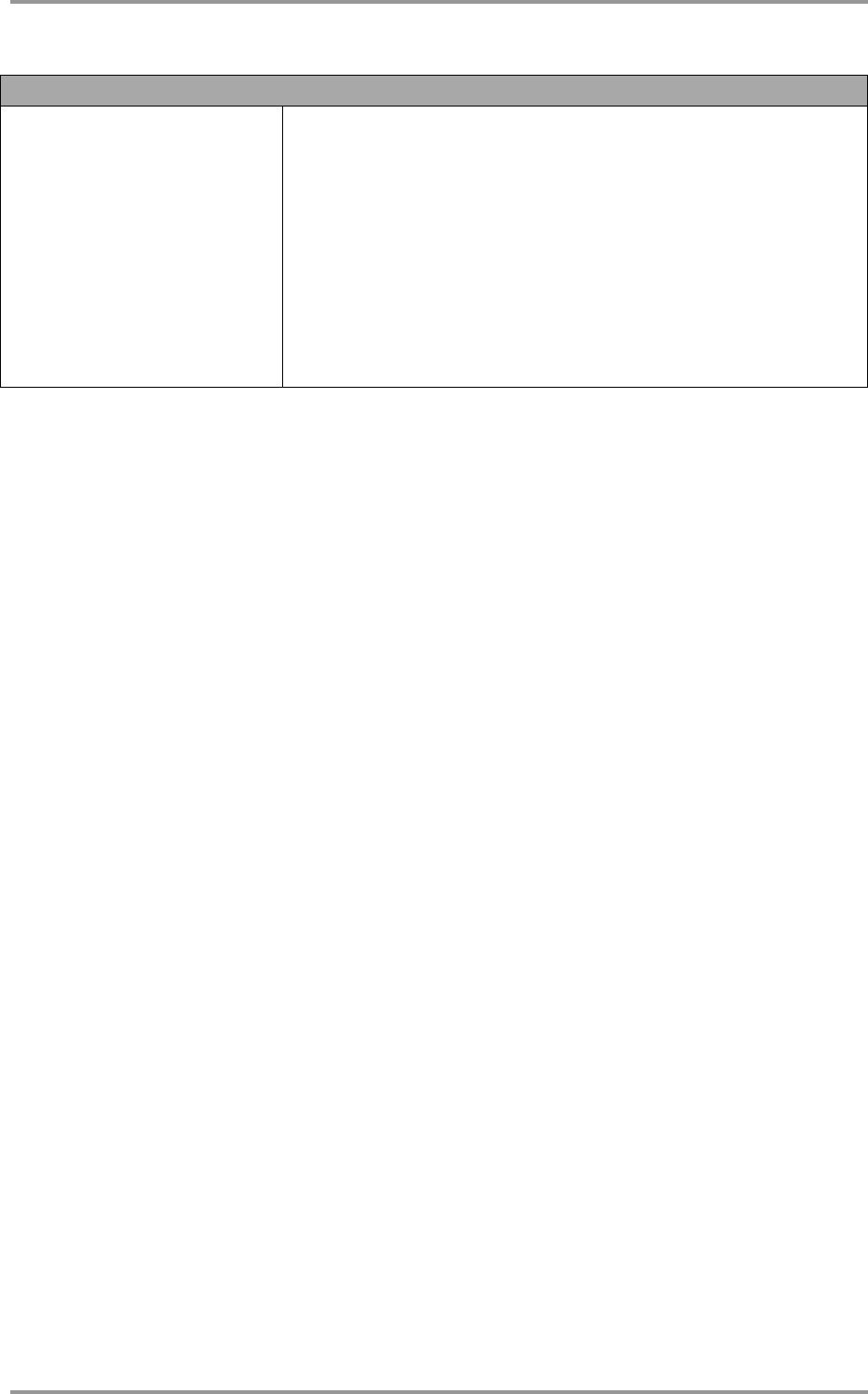
96 © Acronis, Inc
list
/filename:[file_name]
With this option, the image content is displayed.
When listing image content, partition numbers may not coincide
with those in the drives/partitions list, if the image does not contain
all the disk partitions. For example, if the image contains partitions
2-3 and 2-5, they will be listed as 2-1 and 2-2.
If the deploy /partition command cannot find a partition in
the image by its physical number, use the
/partition:<number
in the image> /target_partition:<physical number
of the target partition> keys. For the above example, to
deploy partition 2-5 to its original place use:
/partition:2-2 /target partition:2-5.
15.3.4 asdcmd usage examples
asdcmd /create /harddisk:1 /filename:\\server1\folder\arc.tib
/net_user:user1 /net_password:pw1 /log:\\server2\dir\log1.log
/log_net_user:user2 /log_net_password:pw2
This will create an image arc.tib of hard disk 1 in the shared folder \\server1\folder. The operation log
file log1.log will be saved on another share \\server2\dir\. Credentials for both shares are provided.
asdcmd /create /filename:h:\raw.tib /partition:1-2 /raw /log5.txt
This will image partition 1-2 sector-by-sector (raw) and save the image on partition H.
asdcmd /deploy /filename:\\server1\folder\1.tib /password:qwerty
/harddisk:2
This will deploy hard disk 2 from the password-protected image 1.tib located in the shared folder
\\server1\folder to the disk with the same number 2.
15.4 Sample scenarios
15.4.1 Deploying images assigned to targets
Scenario:
An administrator might need to deploy diverse images on each of the target computers.
Solution:
The administrator puts the images in a shared location that can be accessed from each target.
The administrator renames each image according to the target’s MAC address. The image
destined to the computer with MAC address 01-02-03-04-05-06 will have the name, say,
image-01-02-03-04-05-06.tib.
The administrator writes a deployment script that can read the target’s MAC address and pull
an image with a name corresponding to the MAC address from the shared location. The script
can be executed on any number of targets.










