Operation Manual
Table Of Contents
- Table of Contents
- 1. Introducing Acronis® Snap Deploy®
- 1.1 Overview
- 1.2 What you can do with Acronis Snap Deploy 3
- 1.2.1 Take an image of the master system (Acronis Snap Deploy 2.0 functionality)
- 1.2.2 Manual deployment (Acronis Snap Deploy 2.0 functionality)
- 1.2.3 Scheduled deployment (new in v 3)
- 1.2.4 Event-driven deployment (new in v 3)
- 1.2.5 Command line and scripting under Win PE (new in v 3)
- 1.2.6 Standalone deployment (new in v 3)
- 1.2.7 Custom Deployment (User-initiated deployment) (new in v 3)
- 1.2.8 Deployment of a disk partition or MBR (new in v 3)
- 1.2.9 Selective deployment (MAC filtering) (new in v 3)
- 1.2.10 Password protection (new in v 3)
- 1.2.11 Manage a remote computer (Acronis Snap Deploy 2.0 functionality)
- 1.3 What else is new in v 3?
- 1.4 Supported operating systems
- 1.5 License policy
- 1.6 Upgrade to v 3
- 1.7 Technical support
- 2. Understanding Acronis Snap Deploy
- 3. Installation
- 3.1 System requirements
- 3.2 Used ports and IP addresses
- 3.3 General rules of installation
- 3.4 Installation of Acronis Snap Deploy Management Console
- 3.5 Installation of Acronis License Server
- 3.6 Installation of Acronis OS Deploy Server
- 3.7 Installation and setup of Acronis PXE Server
- 3.8 Installation of Acronis WOL Proxy
- 3.9 Installation of Acronis Snap Deploy Management Agent
- 3.10 Installation of Acronis Universal Deploy
- 3.11 Extracting the Acronis Snap Deploy components
- 3.12 Using Acronis License Server
- 4. Using Acronis Snap Deploy Management Console
- 5. Creating Acronis bootable media
- 6. Configuring PXE Server
- 7. Taking an image
- 8. Checking the master image
- 9. Deployment templates
- 9.1 Why save templates?
- 9.2 Creating templates
- 9.2.1 Master image selection
- 9.2.2 Disk/partition selection
- 9.2.3 Target disk and partition selection
- 9.2.4 User accounts
- 9.2.5 Computer names and domain/workgroup
- 9.2.6 Network settings
- 9.2.7 Security identifiers
- 9.2.8 Transferring files
- 9.2.9 Executing applications
- 9.2.10 Using Acronis Universal Deploy
- 9.2.11 Deployment options
- 9.2.12 Comments and summary
- 10. Standalone deployment
- 11. Manual deployment
- 12. Event-driven deployment
- 13. Scheduled deployment
- 14. Custom deployment mode
- 15. Command line and scripting under Win PE and Bart PE
- 16. Managing a remote computer
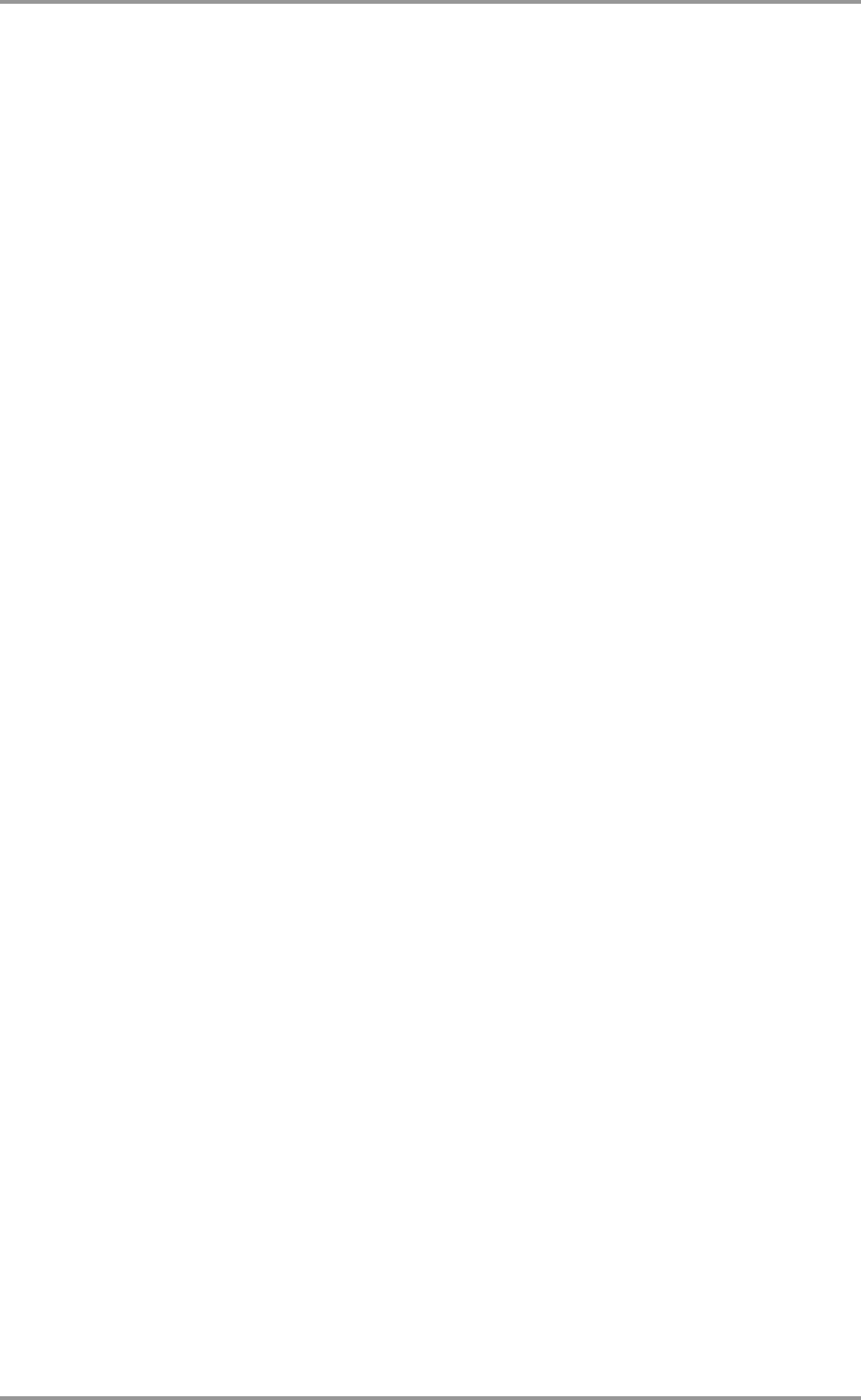
90 © Acronis, Inc
Specify path to the destination folder of Bart PE builder
4. Specify the full path to the resulting file including the file name.
5. Check your settings in the summary screen and click Proceed.
6. Burn the .ISO to CD or DVD using a third-party tool or copy to a flash drive. For how to upload the
.ISO to Acronis PXE Server, see
15.2 Uploading PE images to Acronis PXE Server
.
15.1.3 Adding ASD command line utility to PE 2.0
1. Select Acronis -> Acronis Snap Deploy -> Acronis Snap Deploy PE Builder from the start
menu.
2. Do one of the following:
Specify path to the source WINPE.WIM file. The standard path to this file for x86 hardware is
\Program Files\Windows AIK\Tools\PETools\x86\winpe.wim.
or
Specify path to a folder with Win PE 2.0 unpacked files.
3. Specify the full path to the resulting file including the file name.
The builder will create a .WIM file if the source is WINPE.WIM.
You can choose whether to create .WIM or .ISO file if the source is the folder. Choose .WIM if you are
going to upload the PE image to the PXE server. Choose .ISO if you are going to put the PE image on
physical media.
4. Specify path to storage controller and NIC drivers that you want to add to Windows PE media. Click
Add and specify the path to the necessary *.inf file for a corresponding SCSI, RAID, SATA controller
or a network adapter. You will have to repeat this procedure for each driver you want to be included in
the resulting Win PE boot media.
5. Check your settings in the summary screen and click Proceed.
6. Burn the .ISO to DVD using a third-party tool or copy to a flash drive. For how to upload the .WIM
to Acronis PXE Server, see the next section.
15.2 Uploading PE images to Acronis PXE Server
You can upload to Acronis PXE Server either PE 1.0 .ISO or PE 2.0 .WIM.
To be able to upload a PE 1.0 ISO, copy the I386 folder from your Windows distribution CD to the
hard disk.
1. Start Acronis Snap Deploy Management Console
2. Click Configure PXE Server
3. Connect to the server
4. Click Upload PE to PXE Server
5. Do one of the following:
Specify path to PE 1.0 .ISO file to upload
or
Specify path to PE 2.0 .WIM file to upload










