Operation Manual
Table Of Contents
- Table of Contents
- 1. Introducing Acronis® Snap Deploy®
- 1.1 Overview
- 1.2 What you can do with Acronis Snap Deploy 3
- 1.2.1 Take an image of the master system (Acronis Snap Deploy 2.0 functionality)
- 1.2.2 Manual deployment (Acronis Snap Deploy 2.0 functionality)
- 1.2.3 Scheduled deployment (new in v 3)
- 1.2.4 Event-driven deployment (new in v 3)
- 1.2.5 Command line and scripting under Win PE (new in v 3)
- 1.2.6 Standalone deployment (new in v 3)
- 1.2.7 Custom Deployment (User-initiated deployment) (new in v 3)
- 1.2.8 Deployment of a disk partition or MBR (new in v 3)
- 1.2.9 Selective deployment (MAC filtering) (new in v 3)
- 1.2.10 Password protection (new in v 3)
- 1.2.11 Manage a remote computer (Acronis Snap Deploy 2.0 functionality)
- 1.3 What else is new in v 3?
- 1.4 Supported operating systems
- 1.5 License policy
- 1.6 Upgrade to v 3
- 1.7 Technical support
- 2. Understanding Acronis Snap Deploy
- 3. Installation
- 3.1 System requirements
- 3.2 Used ports and IP addresses
- 3.3 General rules of installation
- 3.4 Installation of Acronis Snap Deploy Management Console
- 3.5 Installation of Acronis License Server
- 3.6 Installation of Acronis OS Deploy Server
- 3.7 Installation and setup of Acronis PXE Server
- 3.8 Installation of Acronis WOL Proxy
- 3.9 Installation of Acronis Snap Deploy Management Agent
- 3.10 Installation of Acronis Universal Deploy
- 3.11 Extracting the Acronis Snap Deploy components
- 3.12 Using Acronis License Server
- 4. Using Acronis Snap Deploy Management Console
- 5. Creating Acronis bootable media
- 6. Configuring PXE Server
- 7. Taking an image
- 8. Checking the master image
- 9. Deployment templates
- 9.1 Why save templates?
- 9.2 Creating templates
- 9.2.1 Master image selection
- 9.2.2 Disk/partition selection
- 9.2.3 Target disk and partition selection
- 9.2.4 User accounts
- 9.2.5 Computer names and domain/workgroup
- 9.2.6 Network settings
- 9.2.7 Security identifiers
- 9.2.8 Transferring files
- 9.2.9 Executing applications
- 9.2.10 Using Acronis Universal Deploy
- 9.2.11 Deployment options
- 9.2.12 Comments and summary
- 10. Standalone deployment
- 11. Manual deployment
- 12. Event-driven deployment
- 13. Scheduled deployment
- 14. Custom deployment mode
- 15. Command line and scripting under Win PE and Bart PE
- 16. Managing a remote computer
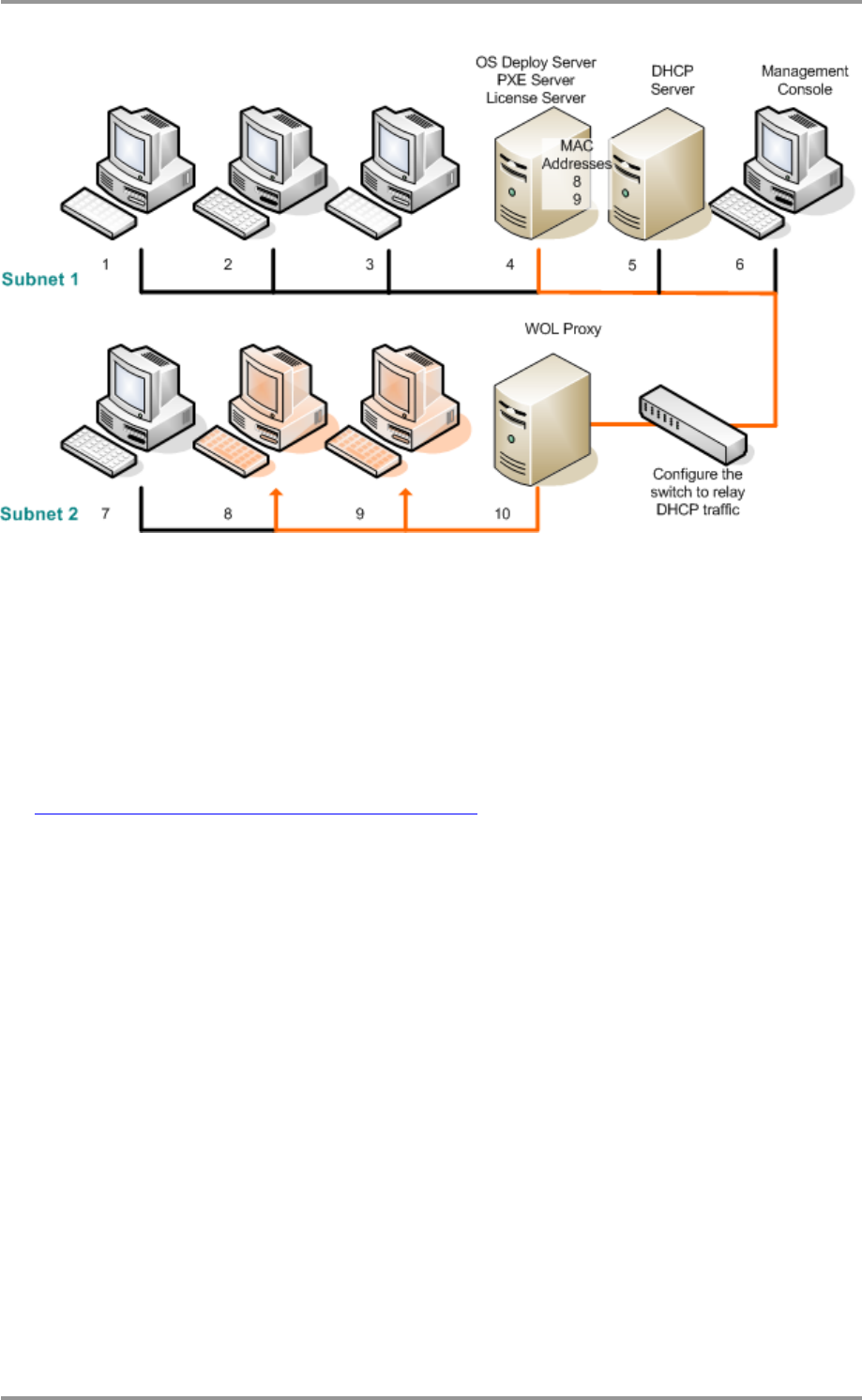
80 © Acronis, Inc
Scheduled deployment in other subnet using Acronis WOL Proxy
Steps:
1. Install Acronis Snap Deploy Management Console and Acronis License Server. Import licenses to
the license server. Install Acronis OS Deploy Server and Acronis PXE Server.
2. To enable the Acronis PXE Server to work in other subnet (across the switch), configure the switch
to relay the PXE traffic. The PXE server IP addresses are configured on a per-interface basis using
IP helper functionality in the same way as DHCP server addresses. For more information please
refer to:
http://support.microsoft.com/default.aspx/kb/257579
3. Install Acronis WOL Proxy in the subnet where the target computers are.
4. Make sure that Wake on LAN is enabled on the target computers. If you cannot or do not wish to
use Wake on LAN on some or all of the target computers, you will have to boot them into Acronis
Snap Deploy Agent manually before the scheduled time comes.
5. Create bootable media with Acronis Master Image Creator.
6. Configure and image the master system.
7. Create and save a deployment template.
8. Configure Acronis PXE Server:
- upload Acronis Snap Deploy Agent (to boot the targets into the agent before deployment)
- set Booting from HDD as the default boot menu item (to boot the targets into the deployed
OS after the deployment)
- set up a reasonable timeout so that the OS can start automatically.
9. Create a list of target MAC addresses. This can be a plain text file:
; comment
00-01-23-45-67-1A ; comment
02-01-23-45-67-1B
10. Connect to the Acronis OS Deploy Server and click Scheduled Deployment on the sidebar










