Operation Manual
Table Of Contents
- Table of Contents
- 1. Introducing Acronis® Snap Deploy®
- 1.1 Overview
- 1.2 What you can do with Acronis Snap Deploy 3
- 1.2.1 Take an image of the master system (Acronis Snap Deploy 2.0 functionality)
- 1.2.2 Manual deployment (Acronis Snap Deploy 2.0 functionality)
- 1.2.3 Scheduled deployment (new in v 3)
- 1.2.4 Event-driven deployment (new in v 3)
- 1.2.5 Command line and scripting under Win PE (new in v 3)
- 1.2.6 Standalone deployment (new in v 3)
- 1.2.7 Custom Deployment (User-initiated deployment) (new in v 3)
- 1.2.8 Deployment of a disk partition or MBR (new in v 3)
- 1.2.9 Selective deployment (MAC filtering) (new in v 3)
- 1.2.10 Password protection (new in v 3)
- 1.2.11 Manage a remote computer (Acronis Snap Deploy 2.0 functionality)
- 1.3 What else is new in v 3?
- 1.4 Supported operating systems
- 1.5 License policy
- 1.6 Upgrade to v 3
- 1.7 Technical support
- 2. Understanding Acronis Snap Deploy
- 3. Installation
- 3.1 System requirements
- 3.2 Used ports and IP addresses
- 3.3 General rules of installation
- 3.4 Installation of Acronis Snap Deploy Management Console
- 3.5 Installation of Acronis License Server
- 3.6 Installation of Acronis OS Deploy Server
- 3.7 Installation and setup of Acronis PXE Server
- 3.8 Installation of Acronis WOL Proxy
- 3.9 Installation of Acronis Snap Deploy Management Agent
- 3.10 Installation of Acronis Universal Deploy
- 3.11 Extracting the Acronis Snap Deploy components
- 3.12 Using Acronis License Server
- 4. Using Acronis Snap Deploy Management Console
- 5. Creating Acronis bootable media
- 6. Configuring PXE Server
- 7. Taking an image
- 8. Checking the master image
- 9. Deployment templates
- 9.1 Why save templates?
- 9.2 Creating templates
- 9.2.1 Master image selection
- 9.2.2 Disk/partition selection
- 9.2.3 Target disk and partition selection
- 9.2.4 User accounts
- 9.2.5 Computer names and domain/workgroup
- 9.2.6 Network settings
- 9.2.7 Security identifiers
- 9.2.8 Transferring files
- 9.2.9 Executing applications
- 9.2.10 Using Acronis Universal Deploy
- 9.2.11 Deployment options
- 9.2.12 Comments and summary
- 10. Standalone deployment
- 11. Manual deployment
- 12. Event-driven deployment
- 13. Scheduled deployment
- 14. Custom deployment mode
- 15. Command line and scripting under Win PE and Bart PE
- 16. Managing a remote computer
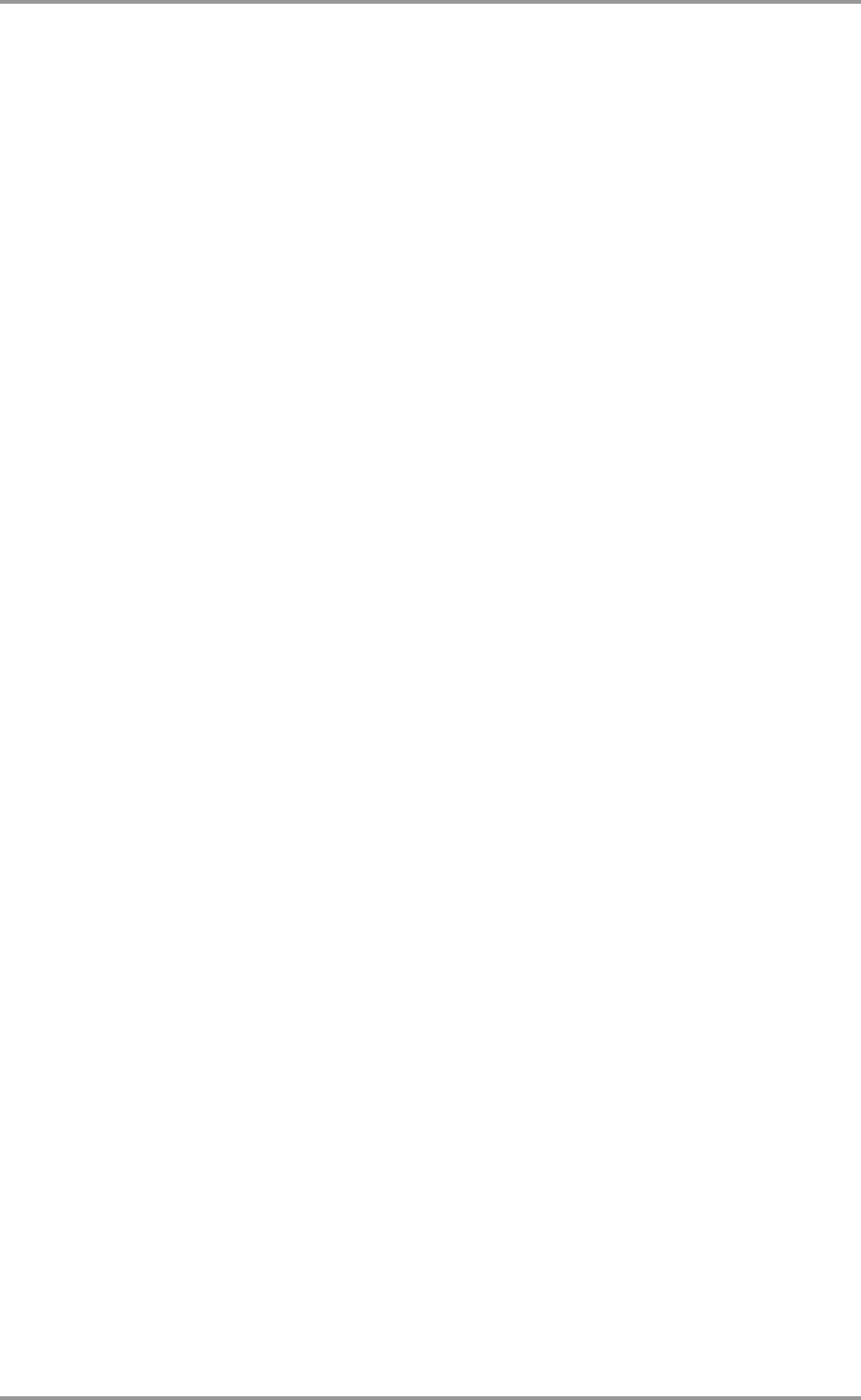
© Acronis, Inc 7
1.2 What you can do with Acronis Snap Deploy 3
1.2.1 Take an image of the master system (Acronis Snap Deploy 2.0
functionality)
First, you create the desired system configuration and save the image of the system hard disk on a
network share, detachable or removable media. Image is a file that contains the system in a packaged
form.
Scenarios:
1. Usually, company departments, such as accounting, sales or technical support, use a fixed set
of applications for daily work. Capture an entire library of images and deploy them to new
hardware without having to manually configure the operating system and applications.
2. The administrator might need to deploy a standard configuration included in the library on
various hardware. The separately sold Acronis Universal Deploy option can configure Windows
system drivers so that Windows is able to boot on dissimilar hardware. Without this option the
motherboard, processors and mass storage devices of the imaged and the target hardware
must be identical. The same applies to non-Windows operating systems.
1.2.2 Manual deployment (Acronis Snap Deploy 2.0 functionality)
Boot the target computers (the computers to deploy to) into Acronis environment using Acronis
bootable media or Acronis PXE (Preboot eXecution Environment) Server. Set up and save parameters
of the deployment operation (the deployment template.)
Launch the deployment. The program multicasts the image to the computers you specified and
deploys the system on their hard disks. DNS names, domain or workgroup membership, TCP/IP
settings, user accounts and security identifiers are assigned on the fly according to the settings you
made.
Once the deployment is completed, the computers boot up from their hard disks. The program can
shut down or restart the computers according to the settings you made. Sometimes you will have to
complete configuration of devices, otherwise the computers are ready to work. (Activation of the
operating system is needed though.)
1.2.3 Scheduled deployment (new in v 3)
Deployment can be run on a schedule.
Scheduling presumes that when the scheduled time comes, the program will power on the target
computers with predefined MAC addresses using the BIOS Wake On LAN (WOL) functionality.
Computers in other subnets can be woken through a WOL proxy agent delivered with Acronis Snap
Deploy.
Computers that do not support WOL can be booted into Acronis environment manually before the
scheduled time comes. Such computers will also be deployed provided that their MAC addresses are
included in the total list.










