Operation Manual
Table Of Contents
- Table of Contents
- 1. Introducing Acronis® Snap Deploy®
- 1.1 Overview
- 1.2 What you can do with Acronis Snap Deploy 3
- 1.2.1 Take an image of the master system (Acronis Snap Deploy 2.0 functionality)
- 1.2.2 Manual deployment (Acronis Snap Deploy 2.0 functionality)
- 1.2.3 Scheduled deployment (new in v 3)
- 1.2.4 Event-driven deployment (new in v 3)
- 1.2.5 Command line and scripting under Win PE (new in v 3)
- 1.2.6 Standalone deployment (new in v 3)
- 1.2.7 Custom Deployment (User-initiated deployment) (new in v 3)
- 1.2.8 Deployment of a disk partition or MBR (new in v 3)
- 1.2.9 Selective deployment (MAC filtering) (new in v 3)
- 1.2.10 Password protection (new in v 3)
- 1.2.11 Manage a remote computer (Acronis Snap Deploy 2.0 functionality)
- 1.3 What else is new in v 3?
- 1.4 Supported operating systems
- 1.5 License policy
- 1.6 Upgrade to v 3
- 1.7 Technical support
- 2. Understanding Acronis Snap Deploy
- 3. Installation
- 3.1 System requirements
- 3.2 Used ports and IP addresses
- 3.3 General rules of installation
- 3.4 Installation of Acronis Snap Deploy Management Console
- 3.5 Installation of Acronis License Server
- 3.6 Installation of Acronis OS Deploy Server
- 3.7 Installation and setup of Acronis PXE Server
- 3.8 Installation of Acronis WOL Proxy
- 3.9 Installation of Acronis Snap Deploy Management Agent
- 3.10 Installation of Acronis Universal Deploy
- 3.11 Extracting the Acronis Snap Deploy components
- 3.12 Using Acronis License Server
- 4. Using Acronis Snap Deploy Management Console
- 5. Creating Acronis bootable media
- 6. Configuring PXE Server
- 7. Taking an image
- 8. Checking the master image
- 9. Deployment templates
- 9.1 Why save templates?
- 9.2 Creating templates
- 9.2.1 Master image selection
- 9.2.2 Disk/partition selection
- 9.2.3 Target disk and partition selection
- 9.2.4 User accounts
- 9.2.5 Computer names and domain/workgroup
- 9.2.6 Network settings
- 9.2.7 Security identifiers
- 9.2.8 Transferring files
- 9.2.9 Executing applications
- 9.2.10 Using Acronis Universal Deploy
- 9.2.11 Deployment options
- 9.2.12 Comments and summary
- 10. Standalone deployment
- 11. Manual deployment
- 12. Event-driven deployment
- 13. Scheduled deployment
- 14. Custom deployment mode
- 15. Command line and scripting under Win PE and Bart PE
- 16. Managing a remote computer
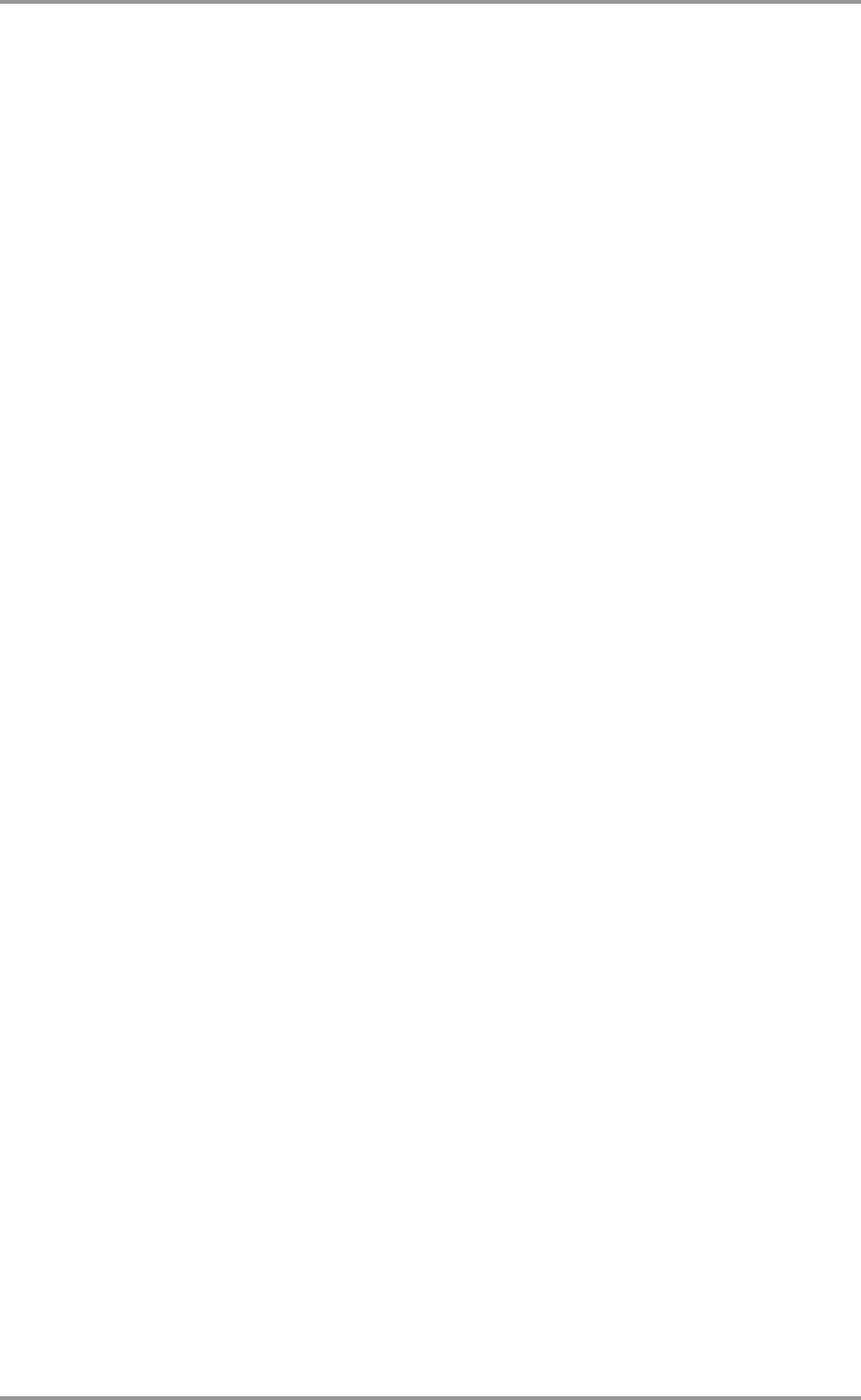
52 © Acronis, Inc
9. Deployment templates
A deployment template is a set of configuration parameters of the deployment operation. This
includes:
1. A path to the master image
2. The operation mode (multicast or unicast, how to handle the target disk free space etc.)
3. Settings to be applied to the deployed systems (DNS names, user accounts etc.)
4. Operations to be performed on the deployed systems (transfer files, execute applications, shut
down, restart.)
9.1 Why save templates?
Deployment templates can be saved on the Acronis OS Deploy Server. Once you save a deployment
template, you can use it in the future. When setting up a manual, scheduled or event-driven
deployment, simply select a template and set up the condition for starting deployment. Otherwise, you
will have to configure the above parameters while setting up the deployment operation.
Templates also enable the custom deployment mode. In this mode users can perform one-click
deployment on their computers without the administrator’s assistance. To set up this mode, the
administrator must create the standard deployment templates in advance.
The saved templates are listed in the Templates tab. A template can be viewed, edited or deleted
from the Acronis OS Deploy Server.
9.2 Creating templates
1. Connect the console to the Acronis OS Deploy Server.
2. Select the Templates tab.
3. Click Create Template on the sidebar.
Further sections of this chapter tell you how to use the Create Deployment Template Wizard.
9.2.1 Master image selection
Specify:
- The master image.
- The user name and password for the network shared folder if the image is on the network. The
best practice is to map the shared folder as a local drive (Windows Explorer -> Tools -> Map
Network Drive.)
Acronis OS Deploy Server can deploy images located:
- in network shared folders
- on the deploy server internal hard drive
- on USB and FireWire (IEEE-1394) storage devices (hard drives, flash drives) attached to the
deploy server










