Operation Manual
Table Of Contents
- Table of Contents
- 1. Introducing Acronis® Snap Deploy®
- 1.1 Overview
- 1.2 What you can do with Acronis Snap Deploy 3
- 1.2.1 Take an image of the master system (Acronis Snap Deploy 2.0 functionality)
- 1.2.2 Manual deployment (Acronis Snap Deploy 2.0 functionality)
- 1.2.3 Scheduled deployment (new in v 3)
- 1.2.4 Event-driven deployment (new in v 3)
- 1.2.5 Command line and scripting under Win PE (new in v 3)
- 1.2.6 Standalone deployment (new in v 3)
- 1.2.7 Custom Deployment (User-initiated deployment) (new in v 3)
- 1.2.8 Deployment of a disk partition or MBR (new in v 3)
- 1.2.9 Selective deployment (MAC filtering) (new in v 3)
- 1.2.10 Password protection (new in v 3)
- 1.2.11 Manage a remote computer (Acronis Snap Deploy 2.0 functionality)
- 1.3 What else is new in v 3?
- 1.4 Supported operating systems
- 1.5 License policy
- 1.6 Upgrade to v 3
- 1.7 Technical support
- 2. Understanding Acronis Snap Deploy
- 3. Installation
- 3.1 System requirements
- 3.2 Used ports and IP addresses
- 3.3 General rules of installation
- 3.4 Installation of Acronis Snap Deploy Management Console
- 3.5 Installation of Acronis License Server
- 3.6 Installation of Acronis OS Deploy Server
- 3.7 Installation and setup of Acronis PXE Server
- 3.8 Installation of Acronis WOL Proxy
- 3.9 Installation of Acronis Snap Deploy Management Agent
- 3.10 Installation of Acronis Universal Deploy
- 3.11 Extracting the Acronis Snap Deploy components
- 3.12 Using Acronis License Server
- 4. Using Acronis Snap Deploy Management Console
- 5. Creating Acronis bootable media
- 6. Configuring PXE Server
- 7. Taking an image
- 8. Checking the master image
- 9. Deployment templates
- 9.1 Why save templates?
- 9.2 Creating templates
- 9.2.1 Master image selection
- 9.2.2 Disk/partition selection
- 9.2.3 Target disk and partition selection
- 9.2.4 User accounts
- 9.2.5 Computer names and domain/workgroup
- 9.2.6 Network settings
- 9.2.7 Security identifiers
- 9.2.8 Transferring files
- 9.2.9 Executing applications
- 9.2.10 Using Acronis Universal Deploy
- 9.2.11 Deployment options
- 9.2.12 Comments and summary
- 10. Standalone deployment
- 11. Manual deployment
- 12. Event-driven deployment
- 13. Scheduled deployment
- 14. Custom deployment mode
- 15. Command line and scripting under Win PE and Bart PE
- 16. Managing a remote computer
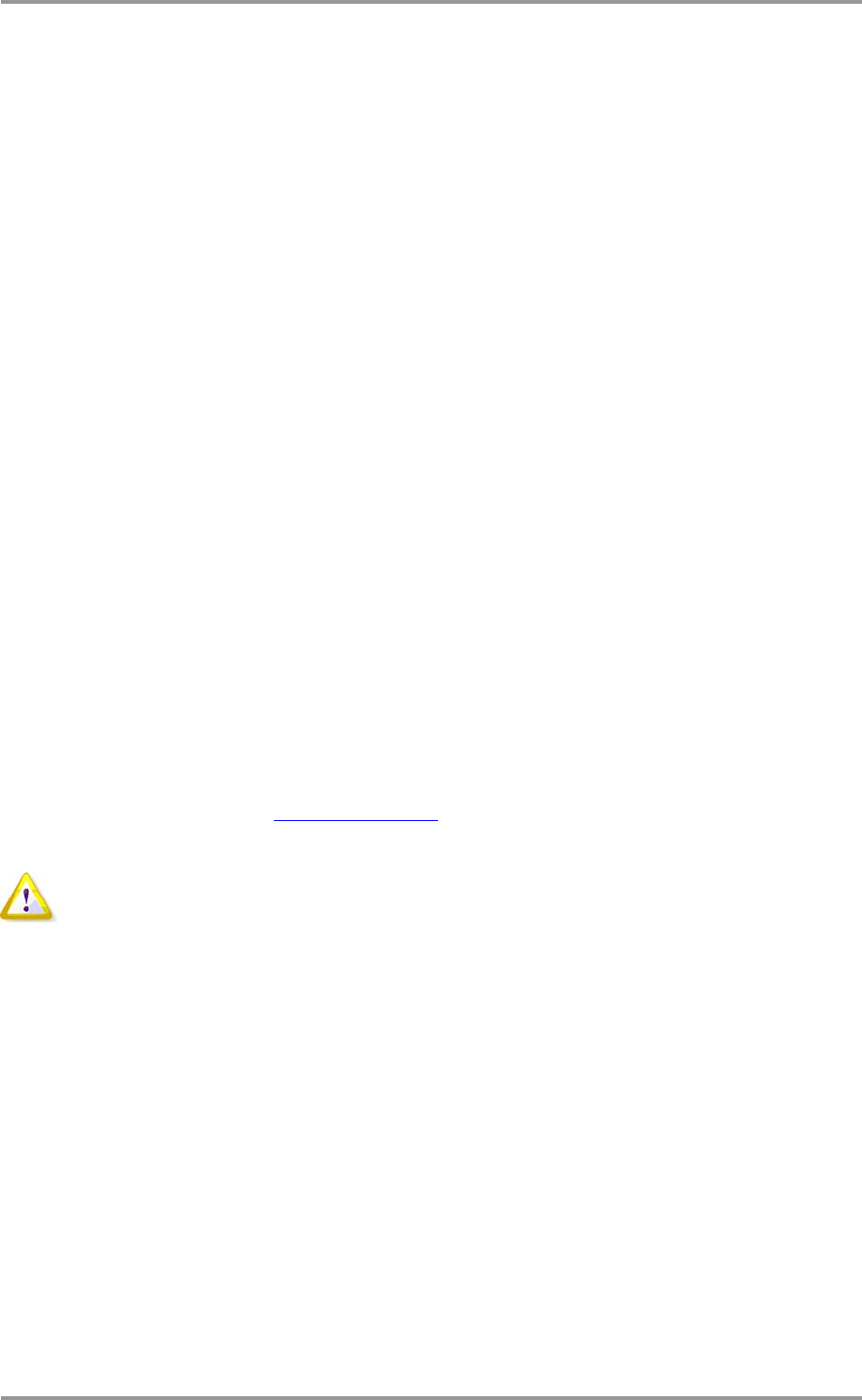
© Acronis, Inc 43
7. Taking an image
To be able to deploy a system, you need to create the desired system configuration and save the
image of the system hard disk on a network share, detachable or removable media.
Acronis Snap Deploy also supports images taken with the Acronis True Image products family,
including password protected images.
7.1 Preparation of the master OS
It is very common to prepare a master operating system with the Microsoft System Preparation Tool
(Sysprep) before creating the system image. Sysprep is designed for corporate system administrators,
OEMs, and others who need to deploy and automatically configure operating systems on multiple
computers.
After a syspreped operating system is deployed, Sysprep generates a unique security ID (SID) for the
new host, initiates Windows mini-setup for plug-and-play devices, applies the computer name, domain
or workgroup membership and other settings specified in the Sysprep.inf answer file.
Use Sysprep on the master system if the system image will be deployed in Preinstallation Environment
with Acronis Snap Deploy command line utility. The command line utility cannot generate a SID or
adjust settings on the fly, it simply deploys the system as is.
In Acronis environment (any case except for command line mode), Acronis Snap Deploy automatically
configures the deployed system using parameters you set in the deployment template. Therefore, you
have the choice of using the functionality of either Sysprep or Acronis Snap Deploy.
You can download Sysprep from
www.microsoft.com or extract it from deploy.cab located on Windows
NT/2000/XP/Server 2003 installation CD.
We strongly recommend that you read articles about Sysprep and disk duplication in the
Microsoft Knowledge Base.
7.2 Online vs. offline imaging
A master image can be taken:
- online, in Windows, using Acronis Snap Deploy Management Agent installed on the master
Management Agent and create a master image using Acronis Master Image Creator or the
command line utility in PE.
The next sections describe imaging with Acronis Snap Deploy Management Agent and
Acronis Master Image Creator. For information about imaging in PE please see
15.
Command line and scripting under Win PE
7.3 Starting offline imaging










