Operation Manual
Table Of Contents
- Table of Contents
- 1. Introducing Acronis® Snap Deploy®
- 1.1 Overview
- 1.2 What you can do with Acronis Snap Deploy 3
- 1.2.1 Take an image of the master system (Acronis Snap Deploy 2.0 functionality)
- 1.2.2 Manual deployment (Acronis Snap Deploy 2.0 functionality)
- 1.2.3 Scheduled deployment (new in v 3)
- 1.2.4 Event-driven deployment (new in v 3)
- 1.2.5 Command line and scripting under Win PE (new in v 3)
- 1.2.6 Standalone deployment (new in v 3)
- 1.2.7 Custom Deployment (User-initiated deployment) (new in v 3)
- 1.2.8 Deployment of a disk partition or MBR (new in v 3)
- 1.2.9 Selective deployment (MAC filtering) (new in v 3)
- 1.2.10 Password protection (new in v 3)
- 1.2.11 Manage a remote computer (Acronis Snap Deploy 2.0 functionality)
- 1.3 What else is new in v 3?
- 1.4 Supported operating systems
- 1.5 License policy
- 1.6 Upgrade to v 3
- 1.7 Technical support
- 2. Understanding Acronis Snap Deploy
- 3. Installation
- 3.1 System requirements
- 3.2 Used ports and IP addresses
- 3.3 General rules of installation
- 3.4 Installation of Acronis Snap Deploy Management Console
- 3.5 Installation of Acronis License Server
- 3.6 Installation of Acronis OS Deploy Server
- 3.7 Installation and setup of Acronis PXE Server
- 3.8 Installation of Acronis WOL Proxy
- 3.9 Installation of Acronis Snap Deploy Management Agent
- 3.10 Installation of Acronis Universal Deploy
- 3.11 Extracting the Acronis Snap Deploy components
- 3.12 Using Acronis License Server
- 4. Using Acronis Snap Deploy Management Console
- 5. Creating Acronis bootable media
- 6. Configuring PXE Server
- 7. Taking an image
- 8. Checking the master image
- 9. Deployment templates
- 9.1 Why save templates?
- 9.2 Creating templates
- 9.2.1 Master image selection
- 9.2.2 Disk/partition selection
- 9.2.3 Target disk and partition selection
- 9.2.4 User accounts
- 9.2.5 Computer names and domain/workgroup
- 9.2.6 Network settings
- 9.2.7 Security identifiers
- 9.2.8 Transferring files
- 9.2.9 Executing applications
- 9.2.10 Using Acronis Universal Deploy
- 9.2.11 Deployment options
- 9.2.12 Comments and summary
- 10. Standalone deployment
- 11. Manual deployment
- 12. Event-driven deployment
- 13. Scheduled deployment
- 14. Custom deployment mode
- 15. Command line and scripting under Win PE and Bart PE
- 16. Managing a remote computer
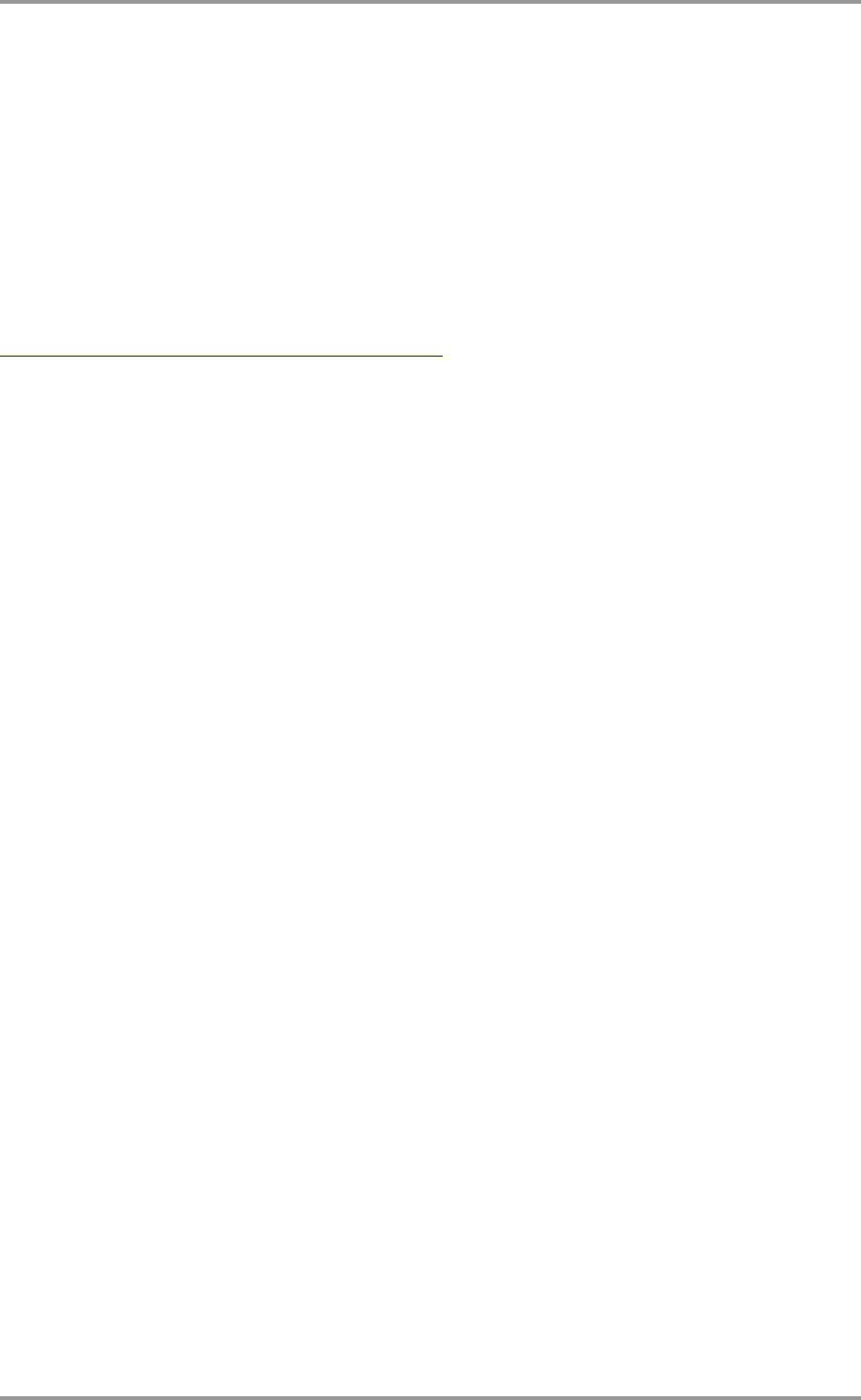
30 © Acronis, Inc
In some BIOS versions, you have to save changes to BIOS after enabling the network interface card
so that the card appears in the list of boot devices.
If the hardware has multiple network interface cards, make sure that the card supported by the BIOS
has the network cable plugged in.
3.7.3 Setting up the PXE to work in other subnet
To enable the Acronis PXE Server to work in other subnet (across the switch), configure the switch
to relay the PXE traffic. The PXE server IP addresses are configured on a per-interface basis using IP
helper functionality in the same way as DHCP server addresses. For more information please refer to:
http://support.microsoft.com/default.aspx/kb/257579
3.8 Installation of Acronis WOL Proxy
Acronis Wake on LAN Proxy enables the Acronis OS Deploy Server to wake the target computers
located in the other subnet.
Acronis WOL Proxy has to be installed only if:
- you are going to perform scheduled deployment (manual or event-driven deployment do not
require WOL Proxy)
AND
- all or some of the target computers are in subnet(s) other than Acronis OS Deploy Server.
Install Acronis WOL Proxy on any server in the same subnet as the target computers. No additional
actions are required.
To install Acronis WOL Proxy Server:
1. Run the Acronis Snap Deploy setup program
2. Click Acronis WakeOnLAN Proxy
3. Follow the Install Wizard instructions on the screen.
Acronis WOL Proxy runs as a service immediately after installation. Later on it will automatically launch
at each system restart. You can stop and start this program in the same way as other services.
3.9 Installation of Acronis Snap Deploy Management Agent
Installation of Acronis Snap Deploy Management Agent adds the online imaging ability and the
ability to validate integrity of your images.
Online imaging means that the master system is imaged live (without reboot or suspending
operations.) Online imaging can be performed remotely whenever you need on connecting the console
to the management agent installed on the master computer. The management agent will be included
in the master image and deployed on all target computers. This will enable you to manage files and
execute applications on target computers at any time after deployment.
However, having excess software in the master image is not always rational. Besides, installation of
the agent takes a license.
We recommend that you create a master image using bootable Acronis Master Image Creator or the
command line utility in PE. Nevertheless, having at least one management agent on the network (not
necessarily on the master computer) makes sense. You will be able to validate (check) your images
integrity using the management agent.










