Operation Manual
Table Of Contents
- Table of Contents
- 1. Introducing Acronis® Snap Deploy®
- 1.1 Overview
- 1.2 What you can do with Acronis Snap Deploy 3
- 1.2.1 Take an image of the master system (Acronis Snap Deploy 2.0 functionality)
- 1.2.2 Manual deployment (Acronis Snap Deploy 2.0 functionality)
- 1.2.3 Scheduled deployment (new in v 3)
- 1.2.4 Event-driven deployment (new in v 3)
- 1.2.5 Command line and scripting under Win PE (new in v 3)
- 1.2.6 Standalone deployment (new in v 3)
- 1.2.7 Custom Deployment (User-initiated deployment) (new in v 3)
- 1.2.8 Deployment of a disk partition or MBR (new in v 3)
- 1.2.9 Selective deployment (MAC filtering) (new in v 3)
- 1.2.10 Password protection (new in v 3)
- 1.2.11 Manage a remote computer (Acronis Snap Deploy 2.0 functionality)
- 1.3 What else is new in v 3?
- 1.4 Supported operating systems
- 1.5 License policy
- 1.6 Upgrade to v 3
- 1.7 Technical support
- 2. Understanding Acronis Snap Deploy
- 3. Installation
- 3.1 System requirements
- 3.2 Used ports and IP addresses
- 3.3 General rules of installation
- 3.4 Installation of Acronis Snap Deploy Management Console
- 3.5 Installation of Acronis License Server
- 3.6 Installation of Acronis OS Deploy Server
- 3.7 Installation and setup of Acronis PXE Server
- 3.8 Installation of Acronis WOL Proxy
- 3.9 Installation of Acronis Snap Deploy Management Agent
- 3.10 Installation of Acronis Universal Deploy
- 3.11 Extracting the Acronis Snap Deploy components
- 3.12 Using Acronis License Server
- 4. Using Acronis Snap Deploy Management Console
- 5. Creating Acronis bootable media
- 6. Configuring PXE Server
- 7. Taking an image
- 8. Checking the master image
- 9. Deployment templates
- 9.1 Why save templates?
- 9.2 Creating templates
- 9.2.1 Master image selection
- 9.2.2 Disk/partition selection
- 9.2.3 Target disk and partition selection
- 9.2.4 User accounts
- 9.2.5 Computer names and domain/workgroup
- 9.2.6 Network settings
- 9.2.7 Security identifiers
- 9.2.8 Transferring files
- 9.2.9 Executing applications
- 9.2.10 Using Acronis Universal Deploy
- 9.2.11 Deployment options
- 9.2.12 Comments and summary
- 10. Standalone deployment
- 11. Manual deployment
- 12. Event-driven deployment
- 13. Scheduled deployment
- 14. Custom deployment mode
- 15. Command line and scripting under Win PE and Bart PE
- 16. Managing a remote computer
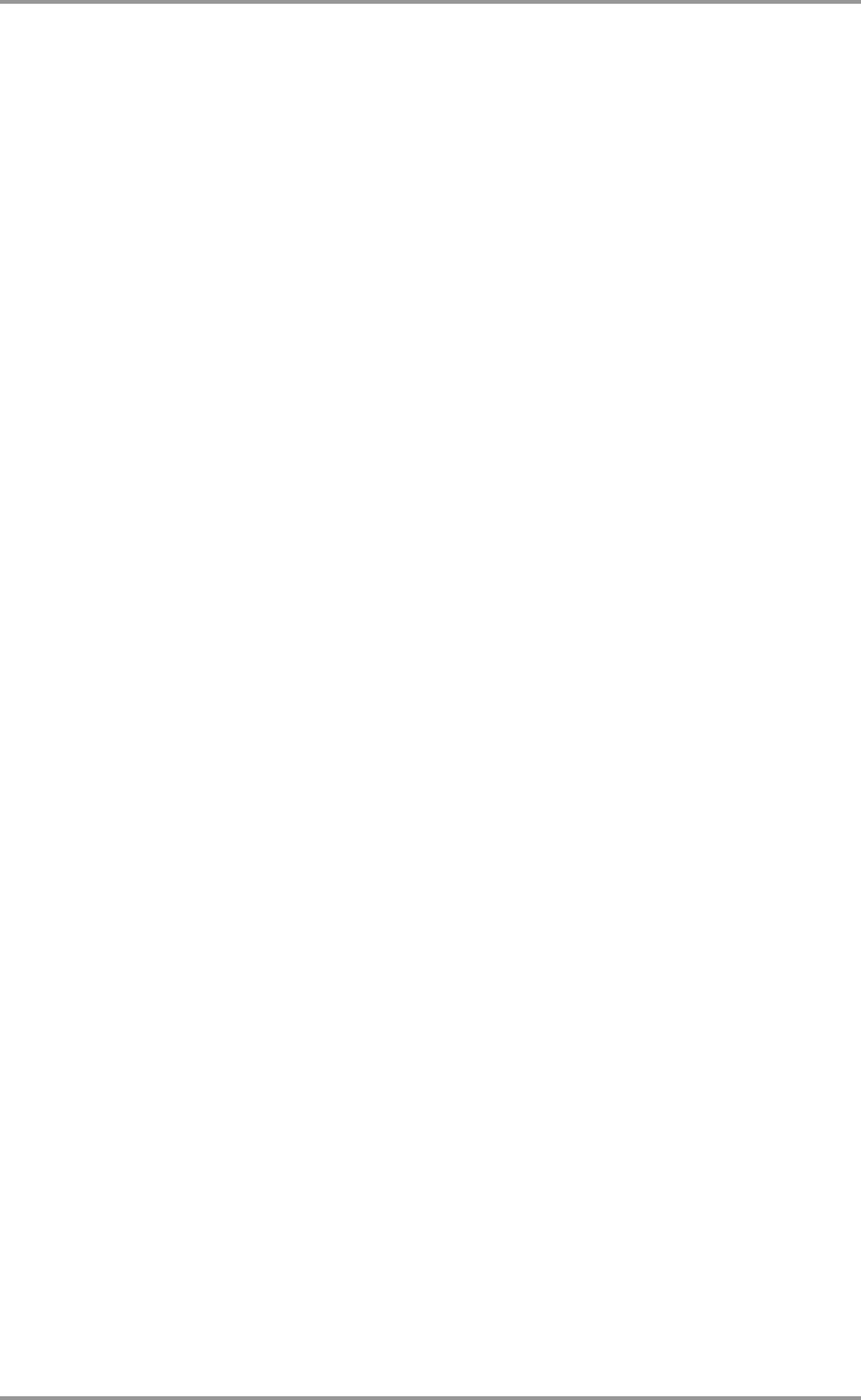
© Acronis, Inc 25
1. The minimal configuration that enables only offline imaging and standalone deployment:
Acronis Snap Deploy Management Console (custom installation, including:
Media Builder for Acronis Image Creator
Media Builder for Acronis Standalone Utility.)
all on the same computer.
2. The minimal configuration that enables offline imaging, standalone deployment and
deployment through the network with Acronis OS Deploy Server:
Acronis Snap Deploy Management Console (custom installation, including:
Media Builder for Acronis Image Creator
Media Builder for Acronis Standalone Utility
Media Builder for Acronis Snap Deploy Agent.)
Acronis License Server (custom installation, includes only:
Acronis License Server)
Acronis OS Deploy Server
all on the same computer. On the target computers, no Acronis components are required.
3. The configuration that adds the network boot of master and target computers to the above
functionality:
Acronis Snap Deploy Management Console (custom installation, including:
Media Builder for Acronis Image Creator
Media Builder for Acronis Standalone Utility
Media Builder for Acronis Snap Deploy Agent.)
Acronis License Server (custom installation, includes only:
Acronis License Server)
Acronis OS Deploy Server
Acronis PXE Server
all on the same computer. On the target computers, no Acronis components are required.
This is the recommended elementary configuration that enables most of the Acronis Snap Deploy
functionality.
In case physical access to the powerful server is limited, you can install the console on a separate
computer. Another common configuration is:
Workstation:
Acronis Snap Deploy Management Console (custom installation, including:
Media Builder for Acronis Image Creator
Media Builder for Acronis Standalone Utility
Media Builder for Acronis Snap Deploy Agent.)
Server:
Acronis License Server(custom installation, includes only:
Acronis License Server)
Acronis OS Deploy Server
Acronis PXE Server
Generally, you can install all Acronis servers on separate computers. In this case, you will have to
connect the management console to each server separately to manage the server. With all servers on
one computer, only one console connection is needed.
4. To add the ability to deploy Windows on dissimilar hardware to any configuration but (1),
install the Acronis Universal Deploy add-on on a computer where Acronis OS Deploy Server is
installed.
5. To add the online imaging ability and the ability to validate images integrity to any
configuration, install Acronis Snap Deploy Management Agent.
Online imaging means that the master system is imaged live (without reboot or suspending
operations.) Online imaging can be performed remotely whenever you need on connecting the console










