Operation Manual
Table Of Contents
- Table of Contents
- 1. Introducing Acronis® Snap Deploy®
- 1.1 Overview
- 1.2 What you can do with Acronis Snap Deploy 3
- 1.2.1 Take an image of the master system (Acronis Snap Deploy 2.0 functionality)
- 1.2.2 Manual deployment (Acronis Snap Deploy 2.0 functionality)
- 1.2.3 Scheduled deployment (new in v 3)
- 1.2.4 Event-driven deployment (new in v 3)
- 1.2.5 Command line and scripting under Win PE (new in v 3)
- 1.2.6 Standalone deployment (new in v 3)
- 1.2.7 Custom Deployment (User-initiated deployment) (new in v 3)
- 1.2.8 Deployment of a disk partition or MBR (new in v 3)
- 1.2.9 Selective deployment (MAC filtering) (new in v 3)
- 1.2.10 Password protection (new in v 3)
- 1.2.11 Manage a remote computer (Acronis Snap Deploy 2.0 functionality)
- 1.3 What else is new in v 3?
- 1.4 Supported operating systems
- 1.5 License policy
- 1.6 Upgrade to v 3
- 1.7 Technical support
- 2. Understanding Acronis Snap Deploy
- 3. Installation
- 3.1 System requirements
- 3.2 Used ports and IP addresses
- 3.3 General rules of installation
- 3.4 Installation of Acronis Snap Deploy Management Console
- 3.5 Installation of Acronis License Server
- 3.6 Installation of Acronis OS Deploy Server
- 3.7 Installation and setup of Acronis PXE Server
- 3.8 Installation of Acronis WOL Proxy
- 3.9 Installation of Acronis Snap Deploy Management Agent
- 3.10 Installation of Acronis Universal Deploy
- 3.11 Extracting the Acronis Snap Deploy components
- 3.12 Using Acronis License Server
- 4. Using Acronis Snap Deploy Management Console
- 5. Creating Acronis bootable media
- 6. Configuring PXE Server
- 7. Taking an image
- 8. Checking the master image
- 9. Deployment templates
- 9.1 Why save templates?
- 9.2 Creating templates
- 9.2.1 Master image selection
- 9.2.2 Disk/partition selection
- 9.2.3 Target disk and partition selection
- 9.2.4 User accounts
- 9.2.5 Computer names and domain/workgroup
- 9.2.6 Network settings
- 9.2.7 Security identifiers
- 9.2.8 Transferring files
- 9.2.9 Executing applications
- 9.2.10 Using Acronis Universal Deploy
- 9.2.11 Deployment options
- 9.2.12 Comments and summary
- 10. Standalone deployment
- 11. Manual deployment
- 12. Event-driven deployment
- 13. Scheduled deployment
- 14. Custom deployment mode
- 15. Command line and scripting under Win PE and Bart PE
- 16. Managing a remote computer
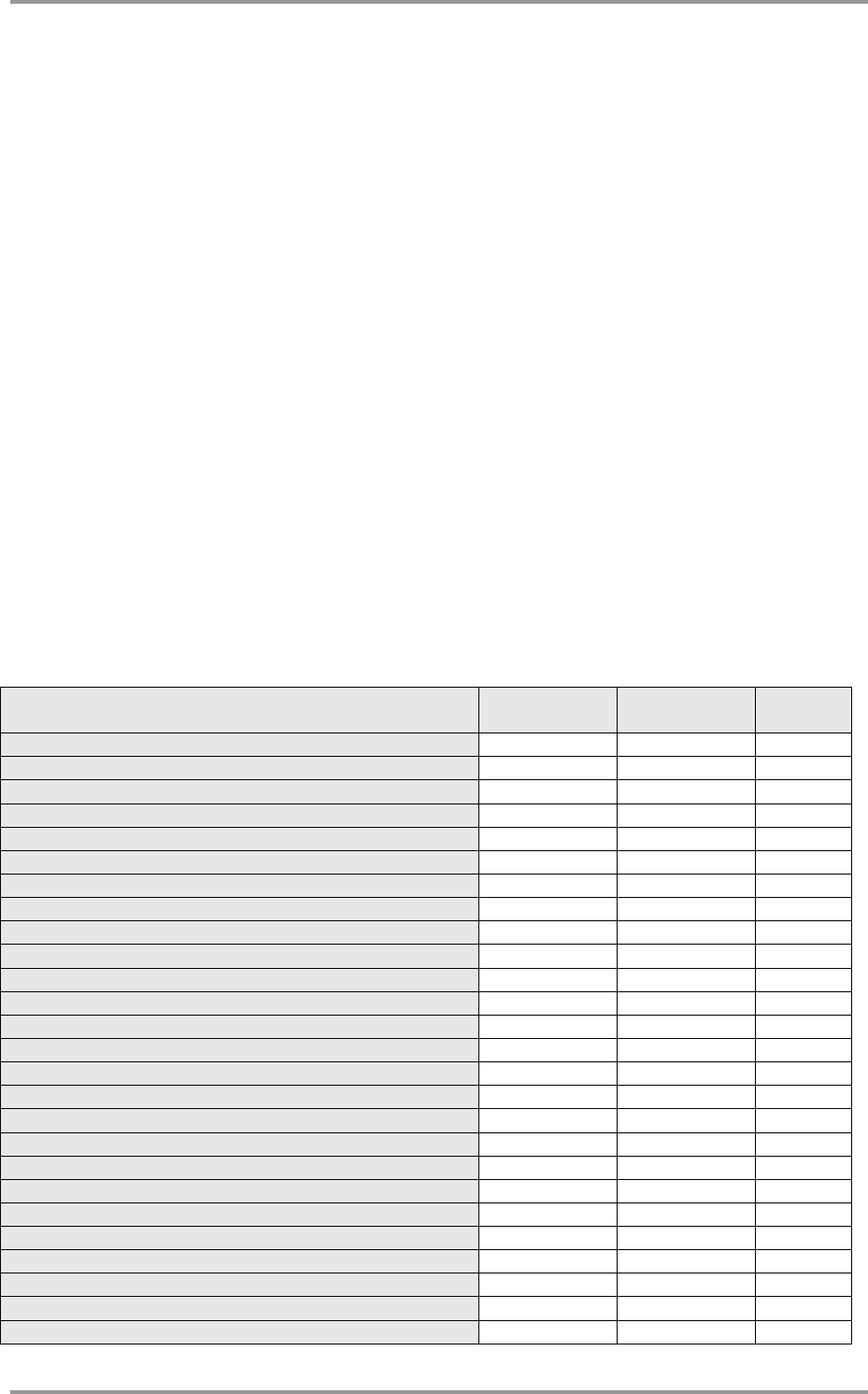
© Acronis, Inc 11
1.3 What else is new in v 3?
1.3.1 Encrypted communication
Acronis Snap Deploy components communicate to each other using the Secure Sockets Layer (SSL)
cryptographic protocol. Encryption starts on the first (earliest) stage of connection attempt, so all data
transferred in the next steps (including data required for client authentication) is encrypted.
Once Acronis Snap Deploy components are installed, encrypted communication between the
components is enabled automatically. The deploy stream, being transferred via the communication
protocol, is not encrypted.
1.3.2 Multicast TTL and network bandwidth throttling
Deployment configuration has a parameter that specifies time to live (TTL) for multicast packets. Using
this setting, you can limit the distribution of multicast packets via gateways.
By setting the permitted bandwidth you can limit the network usage during deployment.
1.4 Supported operating systems
Acronis Snap Deploy provides full-featured imaging and deployment of the following operating
systems:
Deployment
Change
settings
License
type*
MS Windows Server 2008 R2
Yes Yes S
MS Windows Server 2008 (x86, x64)
Yes
Yes
S
MS Windows Server 2003 Service Pack 2 (x86, x64)
Yes Yes S
MS Windows Server 2003 R2 (x86, x64)
Yes Yes S
MS Windows Small Business Server 2003
Yes Yes S
MS Windows Storage Server 2003 R2
Yes Yes S
MS Windows Server 2003 x64 Editions
Yes
Yes
S
MS Windows 2000 Server
Yes Yes S
MS Windows 2000 Advanced Server
Yes
Yes
S
MS Windows 2000 Professional SP4
Yes Yes WS
MS Windows 7 Home Basic (x86, x64)
Yes Yes WS
MS Windows 7 Home Premium (x86, x64)
Yes Yes WS
MS Windows 7 Professional (x86, x64)
Yes Yes WS
MS Windows 7 Ultimate (x86, x64)
Yes
Yes
WS
MS Windows Vista Home Basic (x86, x64)
Yes Yes WS
MS Windows Vista Home Premium (x86, x64)
Yes
Yes
WS
MS Windows Vista Business (x86, x64)
Yes Yes WS
MS Windows Vista Ultimate (x86, x64)
Yes
Yes
WS
MS Windows XP Home
Yes Yes WS
MS Windows XP Professional
Yes Yes WS
MS Windows XP Professional x64 Edition
Yes
Yes
WS
MS Windows XP Professional SP2
Yes Yes WS
MS Windows XP Professional SP3
Yes
Yes
WS
MS Windows NT/4.0 Server
Yes No S
MS Windows 98/Me
Yes
No
WS
Linux (kernel: 2.4.9 – 2.6.x)
Yes No S










