Operation Manual
Table Of Contents
- Table of Contents
- 1. Introducing Acronis® Snap Deploy®
- 1.1 Overview
- 1.2 What you can do with Acronis Snap Deploy 3
- 1.2.1 Take an image of the master system (Acronis Snap Deploy 2.0 functionality)
- 1.2.2 Manual deployment (Acronis Snap Deploy 2.0 functionality)
- 1.2.3 Scheduled deployment (new in v 3)
- 1.2.4 Event-driven deployment (new in v 3)
- 1.2.5 Command line and scripting under Win PE (new in v 3)
- 1.2.6 Standalone deployment (new in v 3)
- 1.2.7 Custom Deployment (User-initiated deployment) (new in v 3)
- 1.2.8 Deployment of a disk partition or MBR (new in v 3)
- 1.2.9 Selective deployment (MAC filtering) (new in v 3)
- 1.2.10 Password protection (new in v 3)
- 1.2.11 Manage a remote computer (Acronis Snap Deploy 2.0 functionality)
- 1.3 What else is new in v 3?
- 1.4 Supported operating systems
- 1.5 License policy
- 1.6 Upgrade to v 3
- 1.7 Technical support
- 2. Understanding Acronis Snap Deploy
- 3. Installation
- 3.1 System requirements
- 3.2 Used ports and IP addresses
- 3.3 General rules of installation
- 3.4 Installation of Acronis Snap Deploy Management Console
- 3.5 Installation of Acronis License Server
- 3.6 Installation of Acronis OS Deploy Server
- 3.7 Installation and setup of Acronis PXE Server
- 3.8 Installation of Acronis WOL Proxy
- 3.9 Installation of Acronis Snap Deploy Management Agent
- 3.10 Installation of Acronis Universal Deploy
- 3.11 Extracting the Acronis Snap Deploy components
- 3.12 Using Acronis License Server
- 4. Using Acronis Snap Deploy Management Console
- 5. Creating Acronis bootable media
- 6. Configuring PXE Server
- 7. Taking an image
- 8. Checking the master image
- 9. Deployment templates
- 9.1 Why save templates?
- 9.2 Creating templates
- 9.2.1 Master image selection
- 9.2.2 Disk/partition selection
- 9.2.3 Target disk and partition selection
- 9.2.4 User accounts
- 9.2.5 Computer names and domain/workgroup
- 9.2.6 Network settings
- 9.2.7 Security identifiers
- 9.2.8 Transferring files
- 9.2.9 Executing applications
- 9.2.10 Using Acronis Universal Deploy
- 9.2.11 Deployment options
- 9.2.12 Comments and summary
- 10. Standalone deployment
- 11. Manual deployment
- 12. Event-driven deployment
- 13. Scheduled deployment
- 14. Custom deployment mode
- 15. Command line and scripting under Win PE and Bart PE
- 16. Managing a remote computer
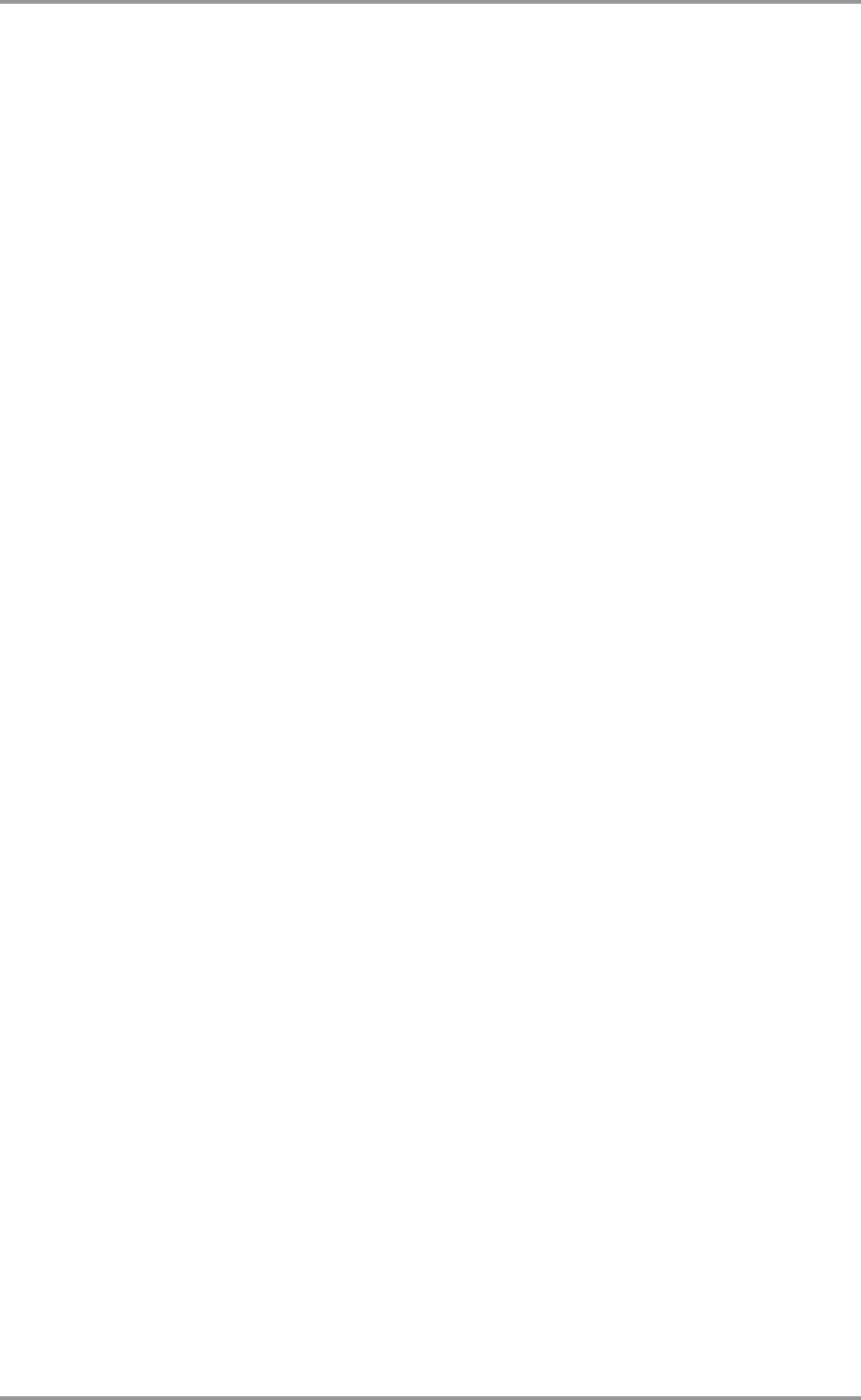
10 © Acronis, Inc
To initiate deployment on the console side, the administrator switches off the custom deployment
mode.
1.2.8 Deployment of a disk partition or MBR (new in v 3)
You do not necessarily have to deploy the entire disk. Provided the master and the target disks have a
similar partitioning scheme, you can image and deploy only the system partition or only the data,
depending on your needs.
Acronis Snap Deploy can image and deploy the Master Boot Record (MBR).
1.2.9 Selective deployment (MAC filtering) (new in v 3)
Acronis Snap Deploy has the ability to disable deployment on computers with specified MAC addresses.
This protects production servers and user’s systems from unfortunate events. The program can import
the access list from a text file. Both straight (enabling) and inverse (disabling) lists are supported.
Scenario:
1. Let’s say, a networked computer boots up from PXE by mistake. The new image then might be
deployed on the computer by an event-driven operation or by the PE configured to start
deployment upon booting. The original data will be lost.
1.2.10 Password protection (new in v 3)
Images taken with Acronis Snap Deploy can be protected with a password to prevent unauthorized
deployment.
Acronis Snap Deploy also supports password protected images created with the Acronis True Image
products family.
To prevent Acronis bootable components from unauthorized execution, the Acronis boot menu can
also be protected with a password.
1.2.11 Manage a remote computer (Acronis Snap Deploy 2.0
functionality)
An administrator can perform operations on a remote computer using Acronis Snap Deploy.
File management: Create and edit text files (for example batch files or scripts), copy files/folders to
the clipboard, paste them, rename and delete files and folders.
Applications management: Execute service applications (configuration files, scripts) on a remote
computer by scheduling tasks. The scheduled task contains the application to execute and when the
application will be run.










