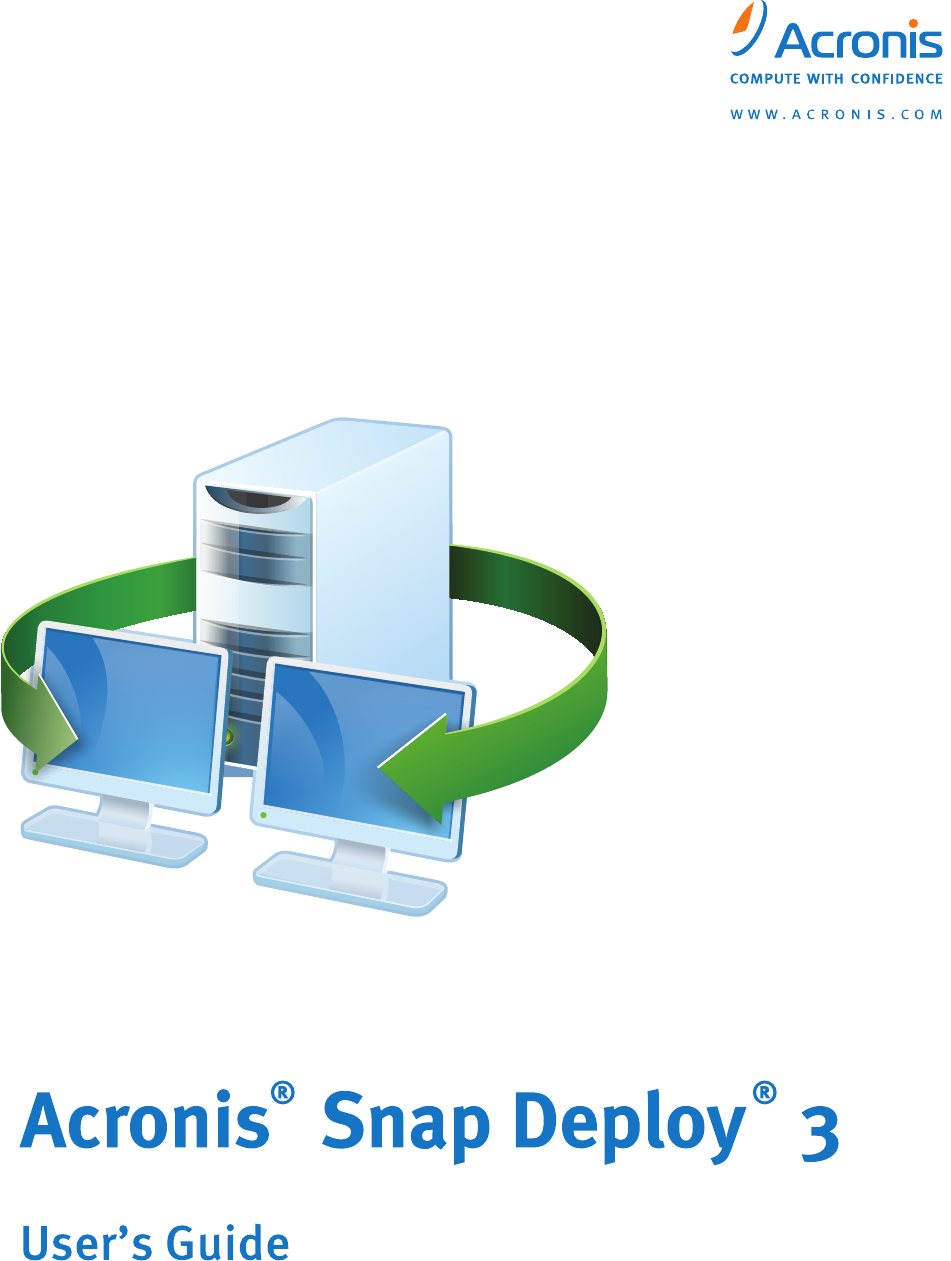Copyright © Acronis, Inc., 2010. All rights reserved. “Acronis”, “Acronis Compute with Confidence”, and the Acronis logo are trademarks of Acronis, Inc. Linux is a registered trademark of Linus Torvalds. Windows is a registered trademark of Microsoft Corporation. All other trademarks and copyrights referred to are the property of their respective owners. Distribution of substantively modified versions of this document is prohibited without the explicit permission of the copyright holder.
Table of Contents 1. Introducing Acronis® Snap Deploy® ............................................................................... 6 1.1 Overview.............................................................................................................................. 6 1.1.1 What is Acronis Snap Deploy ........................................................................................... 6 1.1.2 Who needs Acronis Snap Deploy? .....................................................................
3.5.1 Installation ................................................................................................................... 26 3.5.2 Adding licenses using Acronis Snap Deploy Management Console .................................... 27 3.5.3 Adding licenses in command line mode .......................................................................... 28 3.6 Installation of Acronis OS Deploy Server .............................................................................. 28 3.
10. Standalone deployment ................................................................................................ 67 11. Manual deployment ...................................................................................................... 69 11.1 Booting up the targets ...................................................................................................... 69 11.2 Starting deployment ...................................................................................................
1. Introducing Acronis® Snap Deploy® This chapter gives a general idea of how an IT department can meet various real life challenges using the Acronis Snap Deploy. 1.1 Overview 1.1.1 What is Acronis Snap Deploy Acronis Snap Deploy is a flexible, efficient software solution for deployment of a fully configured operating system (with or without application software and any other data) to multiple computers.
1.2 What you can do with Acronis Snap Deploy 3 1.2.1 Take an image of the master system (Acronis Snap Deploy 2.0 functionality) First, you create the desired system configuration and save the image of the system hard disk on a network share, detachable or removable media. Image is a file that contains the system in a packaged form. Scenarios: 1. Usually, company departments, such as accounting, sales or technical support, use a fixed set of applications for daily work.
Scenarios: 1. An organization receives a shipment of computers from a manufacturer along with the list of their MAC addresses. The IT department has to deploy the operating system to the new hardware. 2. An Internet café, school or university lab has 100 computers with known MAC addresses. The nightly deployment of the initial standard image on these computers is needed. 1.2.4 Event-driven deployment (new in v 3) Deployment can be run when the predefined number of computers is ready.
The administrator creates a script that performs pre-deployment operations, adds the script along with deployment script to the PE and includes both scripts in the startnet.cmd file. On booting into the PE, both operations will be performed automatically. 4. The administrator might need to execute imaging or deployment in Win PE environment if the Acronis environment lacks Linux drivers for some exotic hardware.
To initiate deployment on the console side, the administrator switches off the custom deployment mode. 1.2.8 Deployment of a disk partition or MBR (new in v 3) You do not necessarily have to deploy the entire disk. Provided the master and the target disks have a similar partitioning scheme, you can image and deploy only the system partition or only the data, depending on your needs. Acronis Snap Deploy can image and deploy the Master Boot Record (MBR). 1.2.
1.3 What else is new in v 3? 1.3.1 Encrypted communication Acronis Snap Deploy components communicate to each other using the Secure Sockets Layer (SSL) cryptographic protocol. Encryption starts on the first (earliest) stage of connection attempt, so all data transferred in the next steps (including data required for client authentication) is encrypted. Once Acronis Snap Deploy components are installed, encrypted communication between the components is enabled automatically.
* - S – server license, WS – workstation license. Acronis Snap Deploy enables, with certain limitations (some operations or options will not be available), imaging and deployment of any PC-based operating system. For example, Windows 98/NT/ME, NT/4.0 Server, Linux (kernel: 2.4.9 – 2.6.x) can be deployed only as is, on-the-fly settings adjustment is not performed. The Acronis Universal Deploy option is not applicable to Windows 98/NT/ME and NT/4.0 Server. 1.
1.6 Upgrade to v 3 To upgrade from Acronis Snap Deploy version 2.0 or 1.0 to version 3, upgrade both the licenses and the program components. 1.6.1 Upgrading licenses Buy the necessary number of upgrade licenses and import the licenses to your license server. The table below illustrates how the various combinations of licenses will be upgraded. Use the table to calculate the number of 3 upgrade licenses you need.
1.7 Technical support As part of a purchased annual Support charge you are entitled to Technical Support as follows: to the extent that electronic services are available, you may electronically access at no additional charge, Support services for the Software, which Acronis shall endeavor to make available twenty four (24) hours a day, seven (7) days per week.
2. Understanding Acronis Snap Deploy This chapter describes the Acronis Snap Deploy infrastructure components and their interaction. 2.1 Terminology The following table lists the common terms and descriptions used in this document. M aster system The system to be deployed. M aster im age (I m age) A file that contains the master system in a packaged form. The file has a “.tib” extension.
User The person on the target side who initiates the custom deployment. This term relates to the custom deployment mode only. 2.2 Components Acronis Snap Deploy includes the following components: 1. Acronis Snap Deploy Management Console is an administrative tool for remote access to Acronis servers and Acronis Snap Deploy Management Agent. When disconnected from the Acronis components, the console allows only installing Acronis products on remote machines. 2.
2.3 Support for file systems and storage media 2.3.1 Supported file systems Acronis Snap Deploy provides full-featured imaging and deployment of the following file systems: - FAT16/32 - NTFS - Ext2/Ext3 - ReiserFS - Reiser4 - Linux SWAP - XFS - JFS 2.3.
2.4.1 Offline imaging Offline imaging means that the master system is stopped and the master computer boots into Acronis (or PE) environment. 1. Configure the master system. 2. Install Acronis Snap Deploy Management Console. 3.
2.4.2 Online imaging Online imaging means that the master system is imaged live (without reboot or suspending operations.) Online imaging can be performed remotely whenever you need. The disadvantage is that you have to install imaging software that (1) takes a license and (2) is included in the master image. This is not always rational. 1. Configure the master system. 2. Install Acronis Snap Deploy Management Console and Acronis License Server. Import licenses to the license server. 3.
Create bootable media with Acronis Snap Deploy Agent (or PE with Acronis Snap Deploy command line utility) or Install Acronis PXE Server, connect the console to the PXE server and upload Acronis Snap Deploy Agent (or PE with Acronis Snap Deploy command line utility.) 3. Do one of the following, depending on your choice in step 2: Boot the target computer(s) into Acronis Snap Deploy Agent (or PE) from bootable media or Boot the target computer(s) into Acronis Snap Deploy Agent (or PE) from the PXE Server.
2.5 What is Acronis Universal Deploy This section describes the Acronis proprietary technology that helps deploy and boot up Windows on dissimilar hardware. Acronis Universal Deploy saves you from configuring a new master system for each make of hardware you have to deploy on. If you plan to deploy Windows on multiple computers that are identical to each other, but differ from the master computer hardware; deploy the master image on one of the identical computers using Acronis Universal Deploy.
2.5.3 Acronis Universal Deploy and Microsoft Sysprep Acronis Universal Deploy is not a system preparation tool. You can apply it to any system image created by Acronis products, however, you cannot apply it to images of systems prepared with Microsoft System Preparation Tool (Sysprep). 2.5.4 Getting Acronis Universal Deploy Acronis Universal Deploy is an add-on to Acronis Snap Deploy. It is purchased separately, has its own license, and is installed from a separate setup file.
3. Installation 3.
3.3 General rules of installation 3.3.
1. The minimal configuration that enables only offline imaging and standalone deployment: Acronis Snap Deploy Management Console (custom installation, including: Media Builder for Acronis Image Creator Media Builder for Acronis Standalone Utility.) all on the same computer. 2.
to the management agent installed on the master computer. The management agent will be included in the master image and deployed on all target computers. This will enable you to manage files and execute applications on target computers at any time after deployment. However, having excess software in the master image is not always rational. Besides, installation of the agent takes a license.
The Acronis License Server Management Tool is a simple command-line utility for controlling Acronis License Server. Acronis License Server Management Console provides an easy-to-use GUI. Alternatively, you can control Acronis License Server using Acronis Snap Deploy Management Console. So you can choose to install only the Acronis License Server.
3.5.3 Adding licenses in command line mode If you have installed Acronis License Server Management Tool, you can add licenses to the Acronis License Server in the command line mode. 1. Run cmd.exe (Windows Command Prompt) 2. Go to the folder where Acronis License Server is installed. By default, it is \Program Files\Acronis\LicenseServer 3.
3.7 Installation and setup of Acronis PXE Server Acronis PXE Server allows the network booting of the Acronis Snap Deploy Agent, Acronis Master Image Creator or Preinstallation Environment on target computers. Using Acronis PXE Server considerably reduces the time required for booting the computers as compared to using bootable media. It also eliminates the need to have a technician onsite to install the bootable media into the system that must be booted. This allows for unattended scheduled deployment.
In some BIOS versions, you have to save changes to BIOS after enabling the network interface card so that the card appears in the list of boot devices. If the hardware has multiple network interface cards, make sure that the card supported by the BIOS has the network cable plugged in. 3.7.3 Setting up the PXE to work in other subnet To enable the Acronis PXE Server to work in other subnet (across the switch), configure the switch to relay the PXE traffic.
To install Acronis Snap Deploy Management Agent: 1. 2. 3. 4. Run the Acronis Snap Deploy setup program Click Install Acronis Snap Deploy Management Agent Follow the Install Wizard instructions on the screen The wizard will ask you for Acronis License Server. Browse to the server, or enter its name or IP address, or let the server be found automatically on the network. There must be at least one Acronis Snap Deploy license of appropriate type on the license server.
3.12 Using Acronis License Server This section does not describe steps of the installation procedure. It contains general information necessary for understanding Acronis License Server and covers more operations with licenses than described in 3.5.2 Adding licenses using Acronis License Server Management Console and 3.5.3 Adding licenses in command line mode. 3.12.1 Understanding Acronis License Server The Acronis License Server is a mechanism that tracks licenses of Acronis products.
You have 10 server licenses and 5 w orkstation licenses Right-click on the column headings bar to choose the details to display: Product Name, Serial Number, Import Date, Expiration Date and Total number of licenses assigned to each serial number, as well as how many of them are available (i.e. free) and used. For example, if one license corresponds to one serial number, Total=1, Available=1, Used=0 (if the license is free) or Available=0, Used=1 (if the license has been allocated.) 3.
3.12.3 Removing licenses To completely remove a license from the Acronis License Server, select it from the list of available licenses and click Remove License on the sidebar. 3.12.4 Using the Acronis License Server Management Tool, The Acronis License Server Management Tool is a command-line utility for controlling Acronis License Server. The LicenseServerCmdLine.exe file installs with only the Acronis License Server complete installation.
4. Using Acronis Snap Deploy Management Console 4.1 Connections 4.1.1 Connect to a local machine When started, Acronis Snap Deploy Management Console connects to the local machine if there is a manageable Acronis Snap Deploy component on this machine. You can manage any Acronis server or Acronis Snap Deploy Management Agent installed on the same machine without any additional actions. The m anagem ent console hom e w indow 4.1.
Manage files – connect to Acronis Snap Deploy Management Agent Execute Applications - connect to Acronis Snap Deploy Management Agent. 4.2 Installation and update of Acronis components on remote computers The following components of Acronis Snap Deploy can be installed remotely: - Acronis OS Deploy Server - Acronis License Server - Acronis PXE Server - Acronis WOL Proxy - Acronis Snap Deploy Management Agent.
4.3 Browsing logs To view operation logs of the Acronis OS Deploy Server or Acronis PXE Server, connect the console to the server. Logs are displayed in the lower part of the console window. The log browsing window can be accessed by selecting Tools -> Show log. The log browsing window contains two panes: the left one features the log list, while the right one shows selected log contents. The left panel can contain up to 50 logs.
5. Creating Acronis bootable media Acronis Snap Deploy has three bootable components that can boot and perform operations on any PCcompatible hardware, including bare metal and computers with non-supported file systems.
No auto start - the Acronis loader will display the boot menu and wait for someone to select whether to boot the OS or one of the Acronis components. Booting from HDD – the operating system, if present on the booting computer’s hard disk, will start after the specified time runs out. This option is designed to make the target computer to boot into the deployed OS after deployment. The main usage scenario is as follows.
can slow down the deployment. If you choose to save the agent’s log, the log will be available on the deploy server in: \Documents and Settings\All Users\Application Data\Acronis\DeployServer\AgentsLogs. 3. Select the type of bootable media to create.
Acronis Snap Deploy bootable components are based on Linux kernel and equipped with the Linux system and device drivers. Acronis regularly supplements the driver set with drivers for new devices. However, there may be a chance of drivers being incompatible with your hardware and the bootable component cannot start, hangs or cannot access the necessary device. In this case, try to elude using Linux drivers by building Bart PE or Win PE media with Acronis Snap Deploy command line utility.
6. Configuring PXE Server You can access Acronis PXE server configuration in the following ways: - when creating Acronis bootable media - when creating bootable media for custom deployment mode - using direct server configuration. To perform the direct PXE server configuration: 1. Start Acronis Snap Deploy Management Console 2. Click Configure PXE Server 3. Connect to the server.
7. Taking an image To be able to deploy a system, you need to create the desired system configuration and save the image of the system hard disk on a network share, detachable or removable media. Acronis Snap Deploy also supports images taken with the Acronis True Image products family, including password protected images. 7.1 Preparation of the master OS It is very common to prepare a master operating system with the Microsoft System Preparation Tool (Sysprep) before creating the system image.
Offline imaging means that the master system is stopped and the master computer boots into Acronis (or PE) environment. 1. Install Acronis Snap Deploy Management Console. 2. Do one of the following: Create bootable media with Acronis Master Image Creator or Install Acronis PXE Server, connect the console to the PXE server and upload Acronis Master Image Creator. Make sure that network booting is enabled on the master computer (see 3.7.2 Setting up a computer to boot from PXE for details.) 3.
P rom pt for configuring the m aster im age creator The image creator can be pre-configured to apply the default network settings automatically on timeout. The manual configuration is needed if auto configuration is not possible (no DHCP server on the network) or does not succeed. To configure the network connections manually, click OK in the prompt window. Acronis M aster I m age Creator configuration: netw ork settings Set the preferable values and click OK. 7.
M aster I m age Creation W izard: w elcom e w indow 8. In this window, click Next and go to step 7.5.1 Disks or partitions to image. 7.4 Starting online imaging Online imaging means that the master system is imaged live (without reboot or suspending operations). Online imaging can be performed remotely whenever you need. The disadvantage is that you have to install imaging software that is included in the master image. This is not always rational. 1.
If your operating system and its loader reside on different partitions, always include both partitions in the image. The partitions must also be deployed together; otherwise there is a high risk that the operating system will not start. Select disk s and partitions to im age 7.5.
Selecting the im age location 7.5.3 Setting options Set the options for creating the master image. 1. [OPTIONAL] Password for the image The preset is no password. Protect the image with a password to prevent unauthorized deployment. 2. Compression level The preset is Normal. The data compression level for the image being created. The description field provides estimations for image size and image creation time for each compression level. You can select the compression level based on these estimations.
Selecting the data com pression level 3. [FOR ONLINE IMAGING ONLY] Image creation priority The preset is Low. The priority of any process running in a system determines the amount of CPU usage and system resources allocated to that process. Decreasing the image creation priority will free more resources for other CPU tasks. Increasing of image creation priority could speed up the imaging by taking resources from the other running processes. The effect will depend on total CPU usage and other factors. 4.
You also can select Fixed size and enter the desired file size or select it from the drop-down list. The image will then be split into multiple files of the specified size. This comes in handy when creating an image that you plan to burn to multiple CD-R/RW, DVD-R/RW or DVD+R/RW later on. Creating images directly on CD-R/RW, DVD-R/RW or DVD+R/RW usually takes more time than it would on a hard disk. 5. [OPTIONAL] Additional settings Validate the image upon operation completion The preset is disabled.
8. Checking the master image To be assured that a master image is not damaged, you can check its integrity. 1. Connect to a computer where Acronis Snap Deploy Management Agent is installed. 2. Select Check master image. 3. Follow the wizard’s instructions to select the image. 4. Click Proceed in the summary window. The checking operation starts. You can stop the operation if need be by clicking Cancel. After the check is complete, the program shows the result.
9. Deployment templates A deployment template is a set of configuration parameters of the deployment operation. This includes: 1. 2. 3. 4. A path to the master image The operation mode (multicast or unicast, how to handle the target disk free space etc.) Settings to be applied to the deployed systems (DNS names, user accounts etc.) Operations to be performed on the deployed systems (transfer files, execute applications, shut down, restart.) 9.
- on DVD+R/RW, DVD-R/RW, CD-R/RW loaded in the deploy server media drive. The best practice is keeping images on the deploy server hard drive. This minimizes network traffic during deployment. The image created on removable media has to fit into one media disk. To deploy an image spread over several CDs, DVDs or other media, copy all parts of the image to the same folder on the deploy server or on a network share.
Selecting a disk from the m aster im age The further steps will depend on how many partitions you select. If you deploy one partition, it is assumed that the target disk has partitions and you will have to select the target partition, to deploy over it. Other partitions will remain untouched. The active partition of the target disk will remain active - even if you deploy an active partition side by side with it, the newly deployed partition will not become active.
Selecting disk partitions to deploy 9.2.3 Target disk and partition selection Select the target disk for deployment. By default, the image will be deployed to the hard disk, which is specified in BIOS as number 1 (0Х80). Selecting the target disk Select the target partition to deploy, if one partition was selected for deployment. By default, the partition image will be deployed to partition 1 of the selected hard disk.
When deploying a whole disk or multiple partitions, you will not see the target partition selection window. In this case, the target disk partitioning will not be preserved. Selecting the target partition 9.2.4 User accounts [OPTIONAL] Specify local user accounts that you want to create on the target computers in addition to the accounts that exist in the master system. Users can be added to the Administrators, Power Users or Users groups.
Nam ing the com puters To generate unique names for target computers use wild cards as follows.
9.2.6 Network settings Configure the Internet Protocol (IP) settings for the target computers. You have options to preserve the master system network settings, to obtain IP addresses automatically from DHCP server or to specify a range of static IP’s, subnet mask and default gateway in case you network does not have DHCP capability. Netw ork settings: TCP / I P [OPTIONAL] If you have not selected to preserve the master system settings, specify DNS properties as well. Otherwise this step is skipped.
9.2.7 Security identifiers Acronis Snap Deploy can generate unique security identifiers (SIDs) for the target computers. This option is normally enabled. The SID can remain unchanged if there is no computer with the same SID in the same workgroup or domain. Also, it is recommended not to change the SID if the image is deployed on the same computer where the image was taken from. New SI Ds w ill be generated for the target com puters 9.2.
Acronis Universal Deploy will help you create a bootable Windows clone on different hardware by automatically installing the necessary system drivers. Use Acronis Universal Deploy when deploying Windows to a computer with a dissimilar processor, different motherboard or other mass storage device than in the imaged system. For detailed information see 2.5 What is Acronis Universal Deploy.
Adding a driver repository 9.2.11 Deployment options Select the options for the deployment operation. You may select Use default options or Set the options manually. If the latter is the case, the settings will be applied only to the current deployment template. Alternatively, you can edit the default options. To do so, select Use default options and click Tools -> Options in the description field. Edit the options and click OK. Your settings will be saved as the defaults.
The full list of deploym ent options Action after deployment The preset is Shutdown. Choose whether to turn off or restart the target computer after the deployment and all associated operations, scheduled in this wizard (transferring files, executing applications) are completed. Disk utilization The preset is Occupy disk space entirely.
Licensing Network utilization The preset is Multicast. You can choose the data transfer mode for the deployment. With the Multicast transfer mode, Acronis OS Deploy Server sends data to a group of recipients simultaneously. Using the Unicast transfer mode, the server sends a copy of the data to each recipient (this can significantly reduce the deployment speed.) For example, you have 128 KB/sec bandwidth and want to deploy a system on 10 target computers.
Adjusting netw ork utilization Acronis Snap Deploy uses Internet Group Management Protocol (IGMP) for the multicasting. Therefore, all the network hardware (routers and/or switches) must be IGMP-capable and correctly configured. The specific information on configuring any particular router or switch is usually available in the documentation, provided with the hardware. If there is no IGMP-capable hardware (or you cannot configure it correctly) in the network, use the Unicast data transfer mode.
M AC filtering 9.2.12 Comments and summary [OPTIONAL] It is recommended that you provide a template name and a comment for easy identification of the template. Type in a com m ent Check your settings in the summary window and click Save.
The sum m ary w indow 66 © Acronis, Inc
10. Standalone deployment Standalone deployment is deployment on a computer isolated from a network or included in a network without Acronis Snap Deploy infrastructure, to be exact, without Acronis OS Deploy Server. Standalone deployment is performed locally using the bootable Acronis Standalone Utility. The Acronis Universal Deploy option is not available in the standalone mode. Steps: 1. Install Acronis Snap Deploy Management Console. 2.
6. Configure the deployment operation as described in 9.2.1 – 9.2.12. Note that the template cannot be saved because the standalone utility does not access the Acronis OS Deploy Server. 7. Run the manual deployment.
11. Manual deployment Manual deployment presumes that you first boot up the target computers and then apply the deployment template. The deployment will start immediately on clicking Proceed in the deployment wizard. 11.1 Booting up the targets To perform manual or event-driven deployment you need to boot the target computers into Acronis Snap Deploy Agent using either bootable media or Acronis PXE Server.
While creating bootable media or uploading Acronis Snap Deploy Agent on the PXE server, the agent can be configured to start automatically on timeout. 5. The agent has to establish network connection to be able to connect to Acronis OS Deploy Server. A dialog box comes up suggesting that you configure the network connection used by Acronis Snap Deploy Agent.
6. When the Acronis Snap Deploy Agent starts and the target computer is ready for deployment, the target computer displays: Acronis Snap Deploy Agent: ready for deploym ent The progress bar is frozen because the computer is waiting for deployment. 11.2 Starting deployment 1. Connect the console to the Acronis OS Deploy Server. 2. Select the Deployment tab. The tab shows the computers booted into Acronis Snap Deploy Agent and ready for deployment.
3. Click Manual Deployment on the sidebar. 4. Select the computers to deploy to from the list of the connected computers. 5. Select the previously created deployment template or configure the deployment operation as described in 9.2.1 – 9.2.12. 6. Review the deployment operation summary and click Proceed to start the deployment.
12. Event-driven deployment Deployment can be configured to start when the predefined number of computers is ready. The Acronis OS Deploy Server counts how many computers have connected to the server and starts multicasting when the desired number of computers is reached. The administrator can specify a time-out period. On time-out, deployment will start on the computers that are ready despite that the predefined number is not reached.
Triggering conditions for event-driven deploym ent 8. Select the previously created deployment template or configure the deployment operation as described in 9.2.1 – 9.2.12. 9. Review the deployment operation summary and click Proceed to commit the event-driven deployment. The Deployment tab will appear like the graphic below. Acronis OS Deploy Server is w aiting for targets to connect to start event-driven deploym ent 10.
11. As target computers connect to the deploy server, they appear in the upper list “Computers available for deployment”. While the deploy server is waiting, you are able to: - Cancel event-driven deployment - Start the manual deployment on the available computers (click Manual deployment on the sidebar) As soon as the triggering condition arises, the available computers become engaged in the eventdriven deployment and move to the lower list “Deployment (Start by event)”.
13. Scheduled deployment Deployment can be run on a schedule. Scheduling presumes that when the scheduled time comes, the program will power on the computers with predefined MAC addresses using the BIOS Wake On LAN (WOL) functionality. Computers in other subnets can be woken through a WOL proxy agent delivered with Acronis Snap Deploy. Computers that do not support WOL can be booted into Acronis environment manually before the scheduled time comes.
Control Panel -> System -> Device Manager -> Network adapters -> select the NIC -> Properties -> Advanced: Enable PME -> Enabled Wake On Link Settings -> OS Controlled Wake On Settings -> Wake On Magic Packet. 13.2 Scheduled deployment within one subnet When the scheduled time comes, Acronis OS Deploy Server sends out magic packets according to the predefined list of MAC addresses. (A magic packet is a packet that contains 16 contiguous copies of the receiving NIC's Ethernet address.
10. Select Wake-on-LAN. 11. The next window suggests that you tune the PXE server to use with the deployment server you are connected to. The goal of this setting is to boot the woken machine into Acronis Snap Deploy Agent even if another component on the PXE server is configured to start automatically. The tuned PXE Server will redirect the boot menu configuration requests that come from the booting machines, to the current OS Deploy Server.
Triggering conditions for scheduled deploym ent 13. Select the deployment template. 14.
Scheduled deploym ent in other subnet using Acronis W OL P rox y Steps: 1. Install Acronis Snap Deploy Management Console and Acronis License Server. Import licenses to the license server. Install Acronis OS Deploy Server and Acronis PXE Server. 2. To enable the Acronis PXE Server to work in other subnet (across the switch), configure the switch to relay the PXE traffic.
11. Import or type in the list of MAC addresses 12. Select Wake-on-LAN Proxy and type in the Acronis WOL Proxy’s IP address and the access credentials. Test the credentials. Specifying Acronis W OL P rox y 13. The next window suggests that you tune the PXE server to use with the deployment server you are connected to. The goal of this setting is to boot the woken machine into Acronis Snap Deploy Agent even if another component on the PXE server is configured to start automatically.
Once a deployment task is scheduled, it appears on the Scheduled Deployment Tasks tab. A task scheduled for periodical execution stays on the deploy server until you delete it. A task scheduled for one-time execution will disappear as soon as the execution is completed. Acronis OS Deploy Server: the deploym ent task is scheduled To delete a task, select it and click Delete. To edit a task, select it and click Edit.
14. Custom deployment mode Acronis Snap Deploy can be configured in such a way that users will be able to deploy and re-deploy their computers with one click on the boot menu. 14. 1 Understanding custom deployment An administrator creates a set of deployment templates that meet the organization’s needs and assigns to each template a name that can be easily understood by a user.
The custom boot m enu A user can start deploym ent w ith any of the tw o tem plates or boot into W indow s To find the target template in custom boot menu templates list, press a letter key which corresponds to the first letter of the template name. The cursor will jump on a template, which name begins with the pressed letter. The custom deployment mode is intended for continual work without administrator’s assistance.
14. 3 Setting up the custom deployment mode Steps: 1. Install Acronis Snap Deploy Management Console and Acronis License Server. Import licenses to the license server. Install Acronis OS Deploy Server and Acronis PXE Server. 2. Create bootable media with Acronis Master Image Creator. 3. Configure and image the master system(s). 4. Create and save the deployment templates according to your organization’s needs. Assign to each template a name that can be easily understood by the users. 5.
Acronis OS Deploy Server is in custom deploym ent m ode 12. The Custom Deployment tab shows the status of deployment operations performed on users’ requests. The tab is empty if none of the users are deploying at the moment. While the deploy server is in custom deployment mode, you are able to: - change parameters of the custom deployment mode - create new media for the custom deployment mode - stop the selected operation, if need be, by selecting Cancel Deployment - switch off the custom deployment mode.
14. 4 Changing parameters of the custom deployment mode To change the templates or the boot menu password, used in the custom deployment mode, you will have to re-configure the custom deployment mode. 1. If some user-initiated deployment operations are active, either stop the operations or wait until the operations are completed. 2. Click Custom Deploy Parameters on the sidebar and repeat steps 6-10 in section 14.3. 14. 5 Closing the custom deployment mode 1.
15. Command line and scripting under Win PE and Bart PE Windows Preinstallation Environment (Win PE) is a minimal Windows system based on the Windows XP Professional, the Windows Server 2003 or the Windows Vista kernels. Win PE is commonly used by OEMs and corporations for deployment, test, diagnostic and system repair purposes. Acronis Snap Deploy provides a command line utility that can be added to a Windows Preinstallation Environment (Win PE) image.
The P E builder com es w ith Acronis Snap Deploy M anagem ent Console The PE Builder can add the Acronis Snap Deploy command line utility to a Bart PE, Win PE 1.0 or Win PE 2.0 image. To be able to add the command line utility to a Win PE 2.0 image (a .WIM file or a folder with PE 2.0 unpacked files) you must have Windows Automated Installation Kit (AIK) installed. For this purpose, install Acronis Snap Deploy PE Builder on a computer where AIK is installed.
Specify path to the destination folder of Bart PE builder 4. Specify the full path to the resulting file including the file name. 5. Check your settings in the summary screen and click Proceed. 6. Burn the .ISO to CD or DVD using a third-party tool or copy to a flash drive. For how to upload the .ISO to Acronis PXE Server, see 15.2 Uploading PE images to Acronis PXE Server. 15.1.3 Adding ASD command line utility to PE 2.0 1.
6. Do one of the following, depending on your choice in step 5: Specify path to the I386 folder or Specify path to the Windows AIK folder 7. Check your settings in the summary screen and click Proceed. A PE image based on Win PE 2.0 requires at least 256MB RAM to work. The recommended memory size for PE 2.0 is 512MB. 15.3 ASD command line syntax 15.3.
deploy Deploys disks and partitions, including the MBR, from an image /filename:[file name] /password:[password] /net_user:[username] /net_password:[password] /oss_numbers /reboot /log:[file name] /log_net_user:[remote user] /log_net_password:[passwo rd] /harddisk:[disk number] /partition:[partition number] /target_harddisk:[disk number] /target_partition:[partition number] /start:[start sector] /fat16_32 /size:[partition size in sectors] /type:[active|primary|logical] /preserve_mbr /license_server:[the s
/differential Set the image type to differential. If not specified or there is no basic full image, a full image will be created Any /compression:[0…9] Specify the data compression level. It ranges from 0 to 9 and is set to 3 by default Any /split:[size in MB] Split the image into parts of the specified size General options /oss_numbers Declares that numbers of partitions in the /partition option are adjusted for the MBR partition table, rather than just as ascending numbers.
/partition:[partition number] Specifies the partitions to include into the image file. The list of available partitions is provided by /list. Partition numbers are specified as -, e.g.: /partition:1-1,1-2,3-1 /raw Use this option to create an image of a disk (partition) with an unrecognized or unsupported file system. This will copy all disk/partition contents sector-by-sector.
/type:[active | primary | logical] Sets the deployed partition to active, primary or logical, if possible (for example, there cannot be more than four primary partitions on the disk.) Setting a partition to active always sets it to primary, while a partition set to primary may stay inactive. If the type is not specified, the program tries to keep the target partition type. If the target partition is active, the deployed partition is set to active.
list /filename:[file_name] With this option, the image content is displayed. When listing image content, partition numbers may not coincide with those in the drives/partitions list, if the image does not contain all the disk partitions. For example, if the image contains partitions 2-3 and 2-5, they will be listed as 2-1 and 2-2.
Sample script: setlocal SET IMG_PATH=\\image_server\images SET TMP_DRV_LETTER=h: net use %TMP_DRV_LETTER% %IMG_PATH% echo off for /f "tokens=1-13 delims= " %%a in ('ipconfig /all') do ( IF %%a EQU Physical ( for /f "tokens=1-3 delims= " %%a in ('echo %%l') do ( IF EXIST %TMP_DRV_LETTER%\%%a.tib ( echo DEPLOYMENT IMAGE file: %%a.tib asdcmd.exe /deploy /filename:%TMP_DRV_LETTER%\%%a.tib /harddisk:1 /target_partition:c goto end ) ELSE ( echo THE IMAGE FILE %IMG_PATH%\%%a.
net use %TMP_DRV_LETTER% %IMG_PATH% echo off for /f "tokens=1-13 delims= " %%a in ('ipconfig /all') do ( IF %%a EQU Physical ( for /f "tokens=1-3 delims= " %%a in ('echo %%l') do ( echo IMAGE FILE: %%a.tib asdcmd.exe /create /filename:%TMP_DRV_LETTER%\%%a.tib /harddisk:1 /compression:8 goto end ) ) ) :end echo on net use %TMP_DRV_LETTER% /d wpeutil Reboot endlocal What this script does: Mounts the shared folder Retrieves the booted computer’s MAC address.
16. Managing a remote computer 16.1 File management on a remote computer The following operations with files and folders are available on remote computers through Acronis Snap Deploy Management Agent: - creating and editing text files (for example batch files or scripts) - copying to the clipboard - pasting from the clipboard - renaming - deletion. 1. Install the Acronis Snap Deploy Management Agent on the managed machine. 2. Connect the console to the managed machine. 3.
Create folder Select the target folder -> Create new folder -> Type in the new folder name -> OK. Copy file or folder to clipboard Select the file or folder -> Copy. You can copy files and folders on the remote computer and paste them to your local machine and vice versa. Paste file or folder from clipboard Select the target directory -> Paste. Rename file or folder Select the file or folder -> Rename -> Enter new name -> OK. Delete file or folder Select the file or folder -> Delete -> OK. 16.
Start param eters Manually later – the task will be saved, but not launched automatically. You will be able to launch it later One time only – the task will be executed once at the specified time and date Upon event: Application can be ex ecuted on event An application can be executed at system startup or shutdown, at user logon or logoff or when free space on any internal hard disk either increases or decreases by the specified value. The preset is 20MB.
After the specified period of time elapsed: Set the tim e interval betw een ex ecuting application Daily – the task will be executed once a day or once in several days Weekly – the task will be executed once a week or once in several weeks on the selected day Monthly – the task will be executed once a month on the selected day 7. Specify the name of the user who owns the executed task. 8. Check your settings in the summary screen and click Finish.
Ex ecuting application is scheduled You can run, edit, rename or delete the task using the toolbar buttons. Editing is performed in the same way as creation, however, the earlier selected options will be set, so you only have to enter the changes. Deleting or editing a task does not affect the current task execution. A task, that has been edited or deleted while running, will come to an end without any changes. The changes you made will be applied when execution is completed.