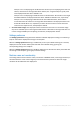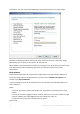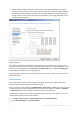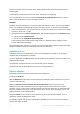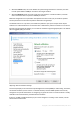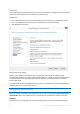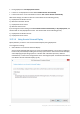User guide
Table Of Contents
- 1 Introducing Acronis Snap Deploy 5
- 1.1 Overview
- 1.2 What's new in Acronis Snap Deploy 5
- 1.3 What you can do with Acronis Snap Deploy 5
- 1.3.1 Taking an image of the master system
- 1.3.2 Deployment to specific machines (immediate, manual, and scheduled deployment)
- 1.3.3 Deployment to any ready machines (event-driven deployment)
- 1.3.4 Stand-alone deployment
- 1.3.5 Deployment with individual deployment settings
- 1.3.6 User-initiated deployment (custom deployment)
- 1.3.7 Deployment of a disk volume and MBR
- 1.3.8 Command-line mode and scripting under WinPE
- 1.4 Features of Acronis Snap Deploy 5
- 1.4.1 List of machines
- 1.4.2 List of deployment tasks
- 1.4.3 Per-deployment licensing
- 1.4.4 Support for the VHD format
- 1.4.5 Graphical user interface in WinPE
- 1.4.6 E-mail notifications about deployment
- 1.4.7 Compatibility with images created by other Acronis products
- 1.4.8 Support for multiple network adapters
- 1.4.9 Multicast TTL and network bandwidth throttling
- 1.4.10 Falling back to unicast
- 1.4.11 Encrypted communication
- 1.4.12 Password protection
- 1.5 Supported operating systems for imaging and deployment
- 1.6 Licensing policy
- 1.7 Upgrading to Acronis Snap Deploy 5
- 1.8 Technical Support
- 2 Understanding Acronis Snap Deploy 5
- 3 Getting started with Acronis Snap Deploy 5
- 4 Installation of Acronis Snap Deploy 5
- 4.1 Supported operating systems
- 4.2 System requirements
- 4.3 Used ports and IP addresses
- 4.4 Typical installation
- 4.5 Custom installation
- 4.5.1 Installation procedure
- 4.5.2 Common installation configurations
- 4.5.3 Installation of components
- 4.5.3.1 Installation of Acronis Snap Deploy 5 Management Console
- 4.5.3.2 Installation of Acronis Snap Deploy 5 License Server
- 4.5.3.3 Installation of Acronis Snap Deploy 5 OS Deploy Server
- 4.5.3.4 Installation of Acronis PXE Server
- 4.5.3.5 Installation of Acronis Wake-on-LAN Proxy
- 4.5.3.6 Installation of Acronis Snap Deploy 5 Management Agent
- 4.6 Other ways of installation
- 4.7 Upgrading Acronis Snap Deploy 5
- 4.8 Uninstalling Acronis Snap Deploy 5
- 5 Using Acronis Snap Deploy 5 Management Console
- 6 Using Acronis Snap Deploy 5 License Server
- 7 Deployment tools
- 8 Creating a master image
- 9 Validating a master image
- 10 Deploying a master image
- 10.1 Files supported as master images
- 10.2 Licenses for deployment
- 10.3 Deployment templates
- 10.4 Deployment through a deployment task
- 10.5 Stand-alone deployment
- 10.6 User-initiated deployment (custom deployment)
- 10.7 Deploying BIOS-based systems to UEFI-based and vice versa
- 11 Managing the list of machines (the Machines view)
- 12 Individual deployment settings
- 13 Managing deployment tasks (the Deployment tasks view)
- 14 Command-line mode and scripting under WinPE
- 15 Collecting system information
96 Copyright © Acronis International GmbH, 2002-2014
Each file must be located in a network folder. When adding the file, specify the credentials to the
network folder.
The destination of each file must be on one of the volumes you are deploying.
To run the file after it is transferred, select the Run the file on target machines check box. The file
will run when Windows first starts on the target machine.
Example
You want the target machines to use a particular Plug and Play device driver, such as a video adapter
driver, so that Windows automatically recognizes the device at boot. In this case, do the following:
1. Create a network folder, such as \\server\share, and place the driver files to it. Driver files usually
include an .inf file and a .sys file.
2. Specify both files in the Files to transfer setting, with the following paths in the Destination field:
For the .inf file: C:\Windows\inf
For the .sys file: C:\Windows\System32\drivers
If the operating system in the master image resides on a different volume, change the drive
letter in these paths accordingly.
During the deployment, the files are placed in the corresponding folders. When starting on the target
machine, Windows discovers the new device and finds your driver for it.
Applications to run
This setting determines the applications, such as service applications, that will run on the target
machines after the deployment is complete.
To add an application, click Add, and then specify the path to the application and the parameters the
application will run with.
The application must be located on one of the volumes you are deploying.
The application will run when Windows first starts on the target machine.
Network utilization
This setting determines the data transfer mode for the deployment.
The preset is: Multicast
With the Multicast transfer mode, Acronis Snap Deploy 5 OS Deploy Server sends data to a group of
recipients simultaneously.
When the Switch to unicast if multicast fails during deployment check box is selected, the
deployment server will automatically switch to using the unicast transfer mode if the network
hardware, such as a router, does not allow multicasting or limits the distribution of multicast packets
across the network. Switching to unicast may take up to one minute. After switching to unicast, the
deployment server continues deployment.
Using the Unicast transfer mode, the server sends a copy of the data to each recipient. This can
significantly reduce the deployment speed.
For example, suppose that you have a bandwidth of 100 MB per second, and you want to deploy a
system to 10 target machines.