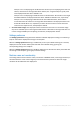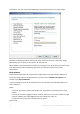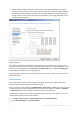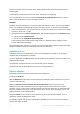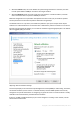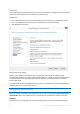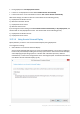User guide
Table Of Contents
- 1 Introducing Acronis Snap Deploy 5
- 1.1 Overview
- 1.2 What's new in Acronis Snap Deploy 5
- 1.3 What you can do with Acronis Snap Deploy 5
- 1.3.1 Taking an image of the master system
- 1.3.2 Deployment to specific machines (immediate, manual, and scheduled deployment)
- 1.3.3 Deployment to any ready machines (event-driven deployment)
- 1.3.4 Stand-alone deployment
- 1.3.5 Deployment with individual deployment settings
- 1.3.6 User-initiated deployment (custom deployment)
- 1.3.7 Deployment of a disk volume and MBR
- 1.3.8 Command-line mode and scripting under WinPE
- 1.4 Features of Acronis Snap Deploy 5
- 1.4.1 List of machines
- 1.4.2 List of deployment tasks
- 1.4.3 Per-deployment licensing
- 1.4.4 Support for the VHD format
- 1.4.5 Graphical user interface in WinPE
- 1.4.6 E-mail notifications about deployment
- 1.4.7 Compatibility with images created by other Acronis products
- 1.4.8 Support for multiple network adapters
- 1.4.9 Multicast TTL and network bandwidth throttling
- 1.4.10 Falling back to unicast
- 1.4.11 Encrypted communication
- 1.4.12 Password protection
- 1.5 Supported operating systems for imaging and deployment
- 1.6 Licensing policy
- 1.7 Upgrading to Acronis Snap Deploy 5
- 1.8 Technical Support
- 2 Understanding Acronis Snap Deploy 5
- 3 Getting started with Acronis Snap Deploy 5
- 4 Installation of Acronis Snap Deploy 5
- 4.1 Supported operating systems
- 4.2 System requirements
- 4.3 Used ports and IP addresses
- 4.4 Typical installation
- 4.5 Custom installation
- 4.5.1 Installation procedure
- 4.5.2 Common installation configurations
- 4.5.3 Installation of components
- 4.5.3.1 Installation of Acronis Snap Deploy 5 Management Console
- 4.5.3.2 Installation of Acronis Snap Deploy 5 License Server
- 4.5.3.3 Installation of Acronis Snap Deploy 5 OS Deploy Server
- 4.5.3.4 Installation of Acronis PXE Server
- 4.5.3.5 Installation of Acronis Wake-on-LAN Proxy
- 4.5.3.6 Installation of Acronis Snap Deploy 5 Management Agent
- 4.6 Other ways of installation
- 4.7 Upgrading Acronis Snap Deploy 5
- 4.8 Uninstalling Acronis Snap Deploy 5
- 5 Using Acronis Snap Deploy 5 Management Console
- 6 Using Acronis Snap Deploy 5 License Server
- 7 Deployment tools
- 8 Creating a master image
- 9 Validating a master image
- 10 Deploying a master image
- 10.1 Files supported as master images
- 10.2 Licenses for deployment
- 10.3 Deployment templates
- 10.4 Deployment through a deployment task
- 10.5 Stand-alone deployment
- 10.6 User-initiated deployment (custom deployment)
- 10.7 Deploying BIOS-based systems to UEFI-based and vice versa
- 11 Managing the list of machines (the Machines view)
- 12 Individual deployment settings
- 13 Managing deployment tasks (the Deployment tasks view)
- 14 Command-line mode and scripting under WinPE
- 15 Collecting system information
93 Copyright © Acronis International GmbH, 2002-2014
Generates count consecutive numbers starting with start.
For example, the pattern {1,5} generates the names 1, 2, 3, 4, and 5. Similarly, the pattern {8,5}
generates the names 8, 9, 10, 11, and 12.
Make sure that the value of count is big enough. If the number of target machines exceeds count,
deployment to the remaining machines will fail.
You can use two or more of these wildcards. See examples later in this section.
In the wildcards, the value of start must be 0 or greater. The value of count must be 1 or greater.
You can use the wildcards alone or accompany them with text, as in the following examples.
Examples
Machine{1}
This pattern generates the names Machine1, Machine2, …, MachineN, where N is the number of
target machines.
Name{1,3}
This pattern generates the names Name1, Name2, and Name3.
{1,3}{1,4}
This pattern generates the names 11, 12, 13, 14; 21, 22, 23, 24; 31, 32, 33, and 34
{1,9}{0,10}
This pattern generates 90 names: 10, 11, 12, …, 19; 20, 21, 22, …, 29; …; 90, 91, 92, …, 99
Machine{2,3}{5,4}
This pattern generates the names Machine25, Machine26, Machine27, Machine28, Machine35,
Machine36, Machine37, Machine38, Machine45, Machine46, Machine47, Machine48
Name{0}{0,10}
This pattern generates the names Name00, Name01, …, Name09, Name10, Name11, Name12, …,
Name100, Name101, and so on. Each machine will have a unique name.
Considerations when using name patterns
Patterns are most effective when you need to easily create different names for the target machines,
no matter which machine gets which name. If you need to specify a particular name for a particular
machine, you may want to use an individual deployment setting (p. 130) for that machine instead.
There is no order in which the names from the pattern are assigned to the machines. The same
machine may be assigned a different name the next time you perform deployment.
TCP/IP properties
This setting determines the network settings for the target machines, such as the Internet Protocol
(IP) addresses.
The preset is: The network settings of the master system
You have the options to:
Use the network settings of the master system.
Set up the target machines to obtain IP addresses automatically from a DHCP server.