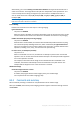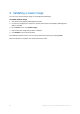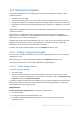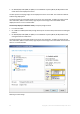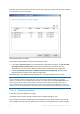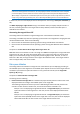User guide
Table Of Contents
- 1 Introducing Acronis Snap Deploy 5
- 1.1 Overview
- 1.2 What's new in Acronis Snap Deploy 5
- 1.3 What you can do with Acronis Snap Deploy 5
- 1.3.1 Taking an image of the master system
- 1.3.2 Deployment to specific machines (immediate, manual, and scheduled deployment)
- 1.3.3 Deployment to any ready machines (event-driven deployment)
- 1.3.4 Stand-alone deployment
- 1.3.5 Deployment with individual deployment settings
- 1.3.6 User-initiated deployment (custom deployment)
- 1.3.7 Deployment of a disk volume and MBR
- 1.3.8 Command-line mode and scripting under WinPE
- 1.4 Features of Acronis Snap Deploy 5
- 1.4.1 List of machines
- 1.4.2 List of deployment tasks
- 1.4.3 Per-deployment licensing
- 1.4.4 Support for the VHD format
- 1.4.5 Graphical user interface in WinPE
- 1.4.6 E-mail notifications about deployment
- 1.4.7 Compatibility with images created by other Acronis products
- 1.4.8 Support for multiple network adapters
- 1.4.9 Multicast TTL and network bandwidth throttling
- 1.4.10 Falling back to unicast
- 1.4.11 Encrypted communication
- 1.4.12 Password protection
- 1.5 Supported operating systems for imaging and deployment
- 1.6 Licensing policy
- 1.7 Upgrading to Acronis Snap Deploy 5
- 1.8 Technical Support
- 2 Understanding Acronis Snap Deploy 5
- 3 Getting started with Acronis Snap Deploy 5
- 4 Installation of Acronis Snap Deploy 5
- 4.1 Supported operating systems
- 4.2 System requirements
- 4.3 Used ports and IP addresses
- 4.4 Typical installation
- 4.5 Custom installation
- 4.5.1 Installation procedure
- 4.5.2 Common installation configurations
- 4.5.3 Installation of components
- 4.5.3.1 Installation of Acronis Snap Deploy 5 Management Console
- 4.5.3.2 Installation of Acronis Snap Deploy 5 License Server
- 4.5.3.3 Installation of Acronis Snap Deploy 5 OS Deploy Server
- 4.5.3.4 Installation of Acronis PXE Server
- 4.5.3.5 Installation of Acronis Wake-on-LAN Proxy
- 4.5.3.6 Installation of Acronis Snap Deploy 5 Management Agent
- 4.6 Other ways of installation
- 4.7 Upgrading Acronis Snap Deploy 5
- 4.8 Uninstalling Acronis Snap Deploy 5
- 5 Using Acronis Snap Deploy 5 Management Console
- 6 Using Acronis Snap Deploy 5 License Server
- 7 Deployment tools
- 8 Creating a master image
- 9 Validating a master image
- 10 Deploying a master image
- 10.1 Files supported as master images
- 10.2 Licenses for deployment
- 10.3 Deployment templates
- 10.4 Deployment through a deployment task
- 10.5 Stand-alone deployment
- 10.6 User-initiated deployment (custom deployment)
- 10.7 Deploying BIOS-based systems to UEFI-based and vice versa
- 11 Managing the list of machines (the Machines view)
- 12 Individual deployment settings
- 13 Managing deployment tasks (the Deployment tasks view)
- 14 Command-line mode and scripting under WinPE
- 15 Collecting system information
85 Copyright © Acronis International GmbH, 2002-2014
10.3 Deployment templates
A deployment template is a set of configuration parameters of the deployment operation. These
parameters include:
A path to the master image.
The operation mode (multicast or unicast, how to handle the target disk free space, and so on).
Settings to be applied to the deployed systems (for example, machine names and user accounts).
Operations to be performed on the deployed systems (transfer files, run applications, shut down,
restart).
All deployment templates are saved on Acronis Snap Deploy 5 OS Deploy Server. You can use a saved
template in the future.
When setting up a deployment operation (deployment task), you must specify a deployment
template. You can simply select a saved template and set up the condition for starting deployment.
Alternatively, you can create a new template.
Templates also enable user-initiated deployment (p. 117). In this mode, users can perform one-click
deployment to their machines without the administrator’s assistance. To set up this mode, the
administrator must create one or more deployment templates.
To view or edit the list of saved templates, open the Templates window (p. 102).
10.3.1 Creating a deployment template
You can create a deployment template when you create a deployment task or set up user-initiated
deployment (p. 119).
Alternatively, you can create a deployment template in the Templates window (p. 102).
This section describes how to use the Create Deployment Template Wizard.
10.3.1.1 Master image selection
In this step, specify the following:
The master image
The user name and password for the network folder if the image is on the network. The best
practice is to map the network folder as a local drive (on the desktop, right-click Computer or My
Computer, and then click Map Network Drive)
In addition to images created by Acronis Snap Deploy 5, you can perform deployment from disk-level
backups created by other Acronis products and from Virtual Hard Disk (VHD) files. For details, see
“Files supported as master images” (p. 84).
Image location
Acronis Snap Deploy 5 OS Deploy Server can deploy an image located:
In a network folder.
On the internal hard disk of the deployment server.
On a USB or FireWire (IEEE-1394) storage device (such as a flash drive) attached to the
deployment server.