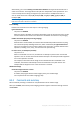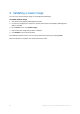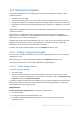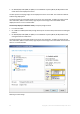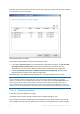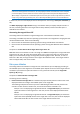User guide
Table Of Contents
- 1 Introducing Acronis Snap Deploy 5
- 1.1 Overview
- 1.2 What's new in Acronis Snap Deploy 5
- 1.3 What you can do with Acronis Snap Deploy 5
- 1.3.1 Taking an image of the master system
- 1.3.2 Deployment to specific machines (immediate, manual, and scheduled deployment)
- 1.3.3 Deployment to any ready machines (event-driven deployment)
- 1.3.4 Stand-alone deployment
- 1.3.5 Deployment with individual deployment settings
- 1.3.6 User-initiated deployment (custom deployment)
- 1.3.7 Deployment of a disk volume and MBR
- 1.3.8 Command-line mode and scripting under WinPE
- 1.4 Features of Acronis Snap Deploy 5
- 1.4.1 List of machines
- 1.4.2 List of deployment tasks
- 1.4.3 Per-deployment licensing
- 1.4.4 Support for the VHD format
- 1.4.5 Graphical user interface in WinPE
- 1.4.6 E-mail notifications about deployment
- 1.4.7 Compatibility with images created by other Acronis products
- 1.4.8 Support for multiple network adapters
- 1.4.9 Multicast TTL and network bandwidth throttling
- 1.4.10 Falling back to unicast
- 1.4.11 Encrypted communication
- 1.4.12 Password protection
- 1.5 Supported operating systems for imaging and deployment
- 1.6 Licensing policy
- 1.7 Upgrading to Acronis Snap Deploy 5
- 1.8 Technical Support
- 2 Understanding Acronis Snap Deploy 5
- 3 Getting started with Acronis Snap Deploy 5
- 4 Installation of Acronis Snap Deploy 5
- 4.1 Supported operating systems
- 4.2 System requirements
- 4.3 Used ports and IP addresses
- 4.4 Typical installation
- 4.5 Custom installation
- 4.5.1 Installation procedure
- 4.5.2 Common installation configurations
- 4.5.3 Installation of components
- 4.5.3.1 Installation of Acronis Snap Deploy 5 Management Console
- 4.5.3.2 Installation of Acronis Snap Deploy 5 License Server
- 4.5.3.3 Installation of Acronis Snap Deploy 5 OS Deploy Server
- 4.5.3.4 Installation of Acronis PXE Server
- 4.5.3.5 Installation of Acronis Wake-on-LAN Proxy
- 4.5.3.6 Installation of Acronis Snap Deploy 5 Management Agent
- 4.6 Other ways of installation
- 4.7 Upgrading Acronis Snap Deploy 5
- 4.8 Uninstalling Acronis Snap Deploy 5
- 5 Using Acronis Snap Deploy 5 Management Console
- 6 Using Acronis Snap Deploy 5 License Server
- 7 Deployment tools
- 8 Creating a master image
- 9 Validating a master image
- 10 Deploying a master image
- 10.1 Files supported as master images
- 10.2 Licenses for deployment
- 10.3 Deployment templates
- 10.4 Deployment through a deployment task
- 10.5 Stand-alone deployment
- 10.6 User-initiated deployment (custom deployment)
- 10.7 Deploying BIOS-based systems to UEFI-based and vice versa
- 11 Managing the list of machines (the Machines view)
- 12 Individual deployment settings
- 13 Managing deployment tasks (the Deployment tasks view)
- 14 Command-line mode and scripting under WinPE
- 15 Collecting system information

84 Copyright © Acronis International GmbH, 2002-2014
10 Deploying a master image
This section describes how to deploy a master image to one or more machines.
Caution: Deployment to a machine involves deleting some or all data that is currently stored on that machine.
Make sure that you are performing deployment to the correct machines and to the correct disks on those
machines.
10.1 Files supported as master images
Acronis Snap Deploy 5 can perform deployment from any of the following files:
A master image created by Acronis Snap Deploy 5 or by an earlier version of the software
A disk-level backup created by Acronis True Image, Acronis Backup & Recovery 10, Acronis
Backup & Recovery 11, or Acronis Backup 11.5
A Virtual Hard Disk (VHD) file
Support for backups created by the Acronis products
Some backups (known as incremental and differential backups) depend on other backups. To ensure
that Acronis Snap Deploy 5 finds all of the backups it needs, we recommend leaving the backup in the
location where it was created by your Acronis product.
If the backup is split into two or more parts, make sure that all these parts are in the same folder. To
specify such a backup, specify any one of these parts.
Support for VHD files
These files store disks and volumes of a machine. Such a file can be created by the following
programs:
Microsoft Virtual PC 2007 SP 1.0, Windows Virtual PC, and Microsoft Virtual Server
Windows built-in backup utilities (starting with Windows 7)
Acronis True Image Home 2010 and later
If the VHD file is split into two or more parts, make sure that all these parts are in the same folder. To
specify the VHD file, select any one of these parts.
10.2 Licenses for deployment
Acronis Snap Deploy 5 OS Deploy Server performs deployment to a machine by using an available
machine license or deployment license (p. 16). Once used by one machine, the license cannot be
reused by another machine.
A machine license becomes used when the first deployment to the machine starts. The license
remains used regardless of the result of deployment.
Normally, a deployment license becomes used if the deployment has been successful. If the
deployment has failed, Acronis Snap Deploy 5 OS Deploy Server can use the license for another
deployment to the same machine or to a different machine.
In some cases, a deployment license becomes used even if the deployment has failed. Acronis Snap
Deploy 5 OS Deploy Server will use the license for the next deployment to the same machine.