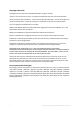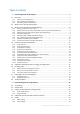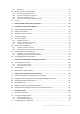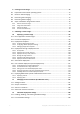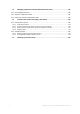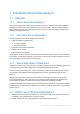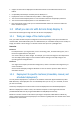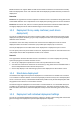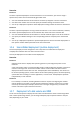User guide
Table Of Contents
- 1 Introducing Acronis Snap Deploy 5
- 1.1 Overview
- 1.2 What's new in Acronis Snap Deploy 5
- 1.3 What you can do with Acronis Snap Deploy 5
- 1.3.1 Taking an image of the master system
- 1.3.2 Deployment to specific machines (immediate, manual, and scheduled deployment)
- 1.3.3 Deployment to any ready machines (event-driven deployment)
- 1.3.4 Stand-alone deployment
- 1.3.5 Deployment with individual deployment settings
- 1.3.6 User-initiated deployment (custom deployment)
- 1.3.7 Deployment of a disk volume and MBR
- 1.3.8 Command-line mode and scripting under WinPE
- 1.4 Features of Acronis Snap Deploy 5
- 1.4.1 List of machines
- 1.4.2 List of deployment tasks
- 1.4.3 Per-deployment licensing
- 1.4.4 Support for the VHD format
- 1.4.5 Graphical user interface in WinPE
- 1.4.6 E-mail notifications about deployment
- 1.4.7 Compatibility with images created by other Acronis products
- 1.4.8 Support for multiple network adapters
- 1.4.9 Multicast TTL and network bandwidth throttling
- 1.4.10 Falling back to unicast
- 1.4.11 Encrypted communication
- 1.4.12 Password protection
- 1.5 Supported operating systems for imaging and deployment
- 1.6 Licensing policy
- 1.7 Upgrading to Acronis Snap Deploy 5
- 1.8 Technical Support
- 2 Understanding Acronis Snap Deploy 5
- 3 Getting started with Acronis Snap Deploy 5
- 4 Installation of Acronis Snap Deploy 5
- 4.1 Supported operating systems
- 4.2 System requirements
- 4.3 Used ports and IP addresses
- 4.4 Typical installation
- 4.5 Custom installation
- 4.5.1 Installation procedure
- 4.5.2 Common installation configurations
- 4.5.3 Installation of components
- 4.5.3.1 Installation of Acronis Snap Deploy 5 Management Console
- 4.5.3.2 Installation of Acronis Snap Deploy 5 License Server
- 4.5.3.3 Installation of Acronis Snap Deploy 5 OS Deploy Server
- 4.5.3.4 Installation of Acronis PXE Server
- 4.5.3.5 Installation of Acronis Wake-on-LAN Proxy
- 4.5.3.6 Installation of Acronis Snap Deploy 5 Management Agent
- 4.6 Other ways of installation
- 4.7 Upgrading Acronis Snap Deploy 5
- 4.8 Uninstalling Acronis Snap Deploy 5
- 5 Using Acronis Snap Deploy 5 Management Console
- 6 Using Acronis Snap Deploy 5 License Server
- 7 Deployment tools
- 8 Creating a master image
- 9 Validating a master image
- 10 Deploying a master image
- 10.1 Files supported as master images
- 10.2 Licenses for deployment
- 10.3 Deployment templates
- 10.4 Deployment through a deployment task
- 10.5 Stand-alone deployment
- 10.6 User-initiated deployment (custom deployment)
- 10.7 Deploying BIOS-based systems to UEFI-based and vice versa
- 11 Managing the list of machines (the Machines view)
- 12 Individual deployment settings
- 13 Managing deployment tasks (the Deployment tasks view)
- 14 Command-line mode and scripting under WinPE
- 15 Collecting system information
8 Copyright © Acronis International GmbH, 2002-2014
Support for stand-alone deployment to Microsoft Surface Pro and Microsoft Surface Pro 2
tablets.
Compatibility with backups created by Acronis Backup 11.5.
Deployment of Linux to UEFI machines (no BIOS <-> UEFI migration).
The Acronis Universal Deploy feature is now included in all Acronis Snap Deploy 5 licenses.
The Acronis Universal Deploy feature is now available for Linux.
New Linux kernel version (3.11.6) in Linux-based bootable media. The new kernel makes for
better hardware support.
1.3 What you can do with Acronis Snap Deploy 5
This section describes typical usage scenarios for Acronis Snap Deploy 5.
1.3.1 Taking an image of the master system
First, you create the desired system configuration and save the image of the system hard disk to a
network folder, detachable media (such as a USB hard drive) or removable media (such as a DVD). An
image, also called a master image, is a file that contains the system in a packaged form.
Scenarios
Scenario 1
Each department in your organization, such as accounting, sales, and technical support, uses a
fixed set of applications for daily work.
You create a library of master images. For example, you create one image for each department.
You then deploy these images to new hardware without having to manually configure the
operating system and applications.
Scenario 2
You might need to deploy the standard configuration, which is included in the image library, to
various hardware.
Acronis Universal Deploy configures Windows or Linux so that the system is able to boot on
dissimilar hardware.
1.3.2 Deployment to specific machines (immediate, manual, and
scheduled deployment)
You can perform deployment to a specific list of machines with known physical addresses (called
MAC addresses). The deployment can run immediately after you set it up, on a schedule, or when
you start it manually.
These ways of deployment are also known as manual deployment and scheduled deployment.
When the deployment is about to start, the software will power on the target machines with
predefined MAC addresses by using the BIOS Wake-on-LAN (WOL) functionality.
Machines in another subnet can be woken up through a component called Wake-on-LAN Proxy,
which is delivered with Acronis Snap Deploy 5. The machines typically boot into the PXE server that is
installed in the same subnet.